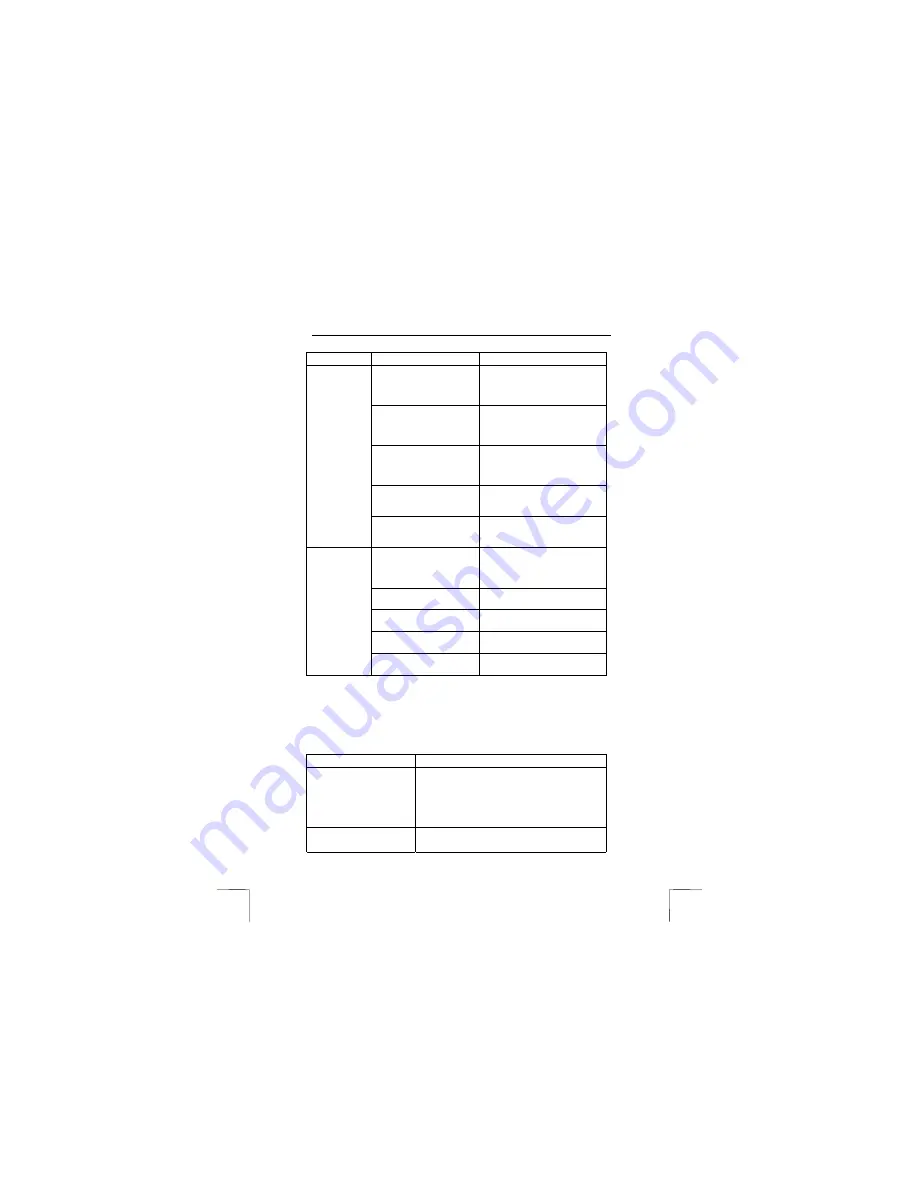
TRUST 240H EASY WEBSCAN GOLD
8
Function Options
Description
Colour picture, fine
Scans a high quality colour
image/photograph. Settings:-
Scan mode: colour, Resolution:
600 dpi.
Colour picture, normal
Scans a normal quality colour
image/photograph. Settings:-
Scan mode: colour, Resolution:
300 dpi.
Greyscale picture
Scans images with grey tints or
black-and-white photographs.
Settings:- Scan mode:
greyscale, Resolution: 300 dpi.
Fax message
Scans fax messages. Settings:-
Scan mode: black-and-white,
Resolution: 200 dpi.
Image type
(Scan Object)
Text document
Scans text. Settings:- Scan
mode: black-and-white,
Resolution: 300 dpi.
Send image to application
Sends the scanned image to an
application. Only works if the
TWAIN window has been
opened from the application.
Send image to disk
Saves the scanned image to
your hard disk.
Send image to printer.
Sends the scanned image to
the printer.
Send image to fax
Sends the scanned image to
the fax machine.
Destination
Send image to clipboard
Sends the scanned image to
the Windows clipboard.
5.2.1.2
Advanced user settings
Experienced users can manually set various functions in the ‘Advanced’ tab for an
optimal result (see figure 5).
See the table below for a description of the various functions available in the
‘Advanced’ tab:
Function Description
Scan Mode
- Colour:
Scans images in colour.
- Greyscale:
Scans images with a grey tint or
scan a coloured original and convert it to a grey-
tinted image.
- Black / white:
Scans text or black-and-white
drawings.
Resolution
Set the resolution from 50 dpi to 38400 dpi.
Note:
600 dpi is often enough to produce a high-















