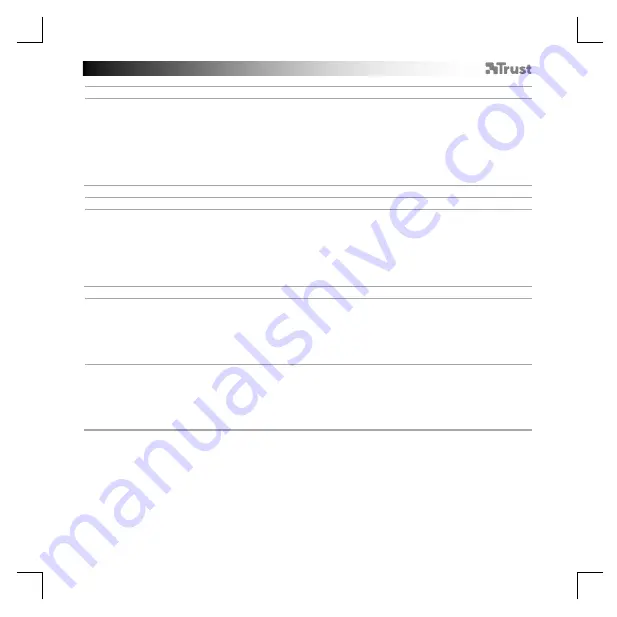
TRUST GXT 900 Gaming Mouse
-
USER’S
MANUAL
3
Report rate & DPI settings
4.
a
b
c
d
e
DPI setting
- Click on th
e ‘
DPI Setting
’ tab.
- Click on the checkbox next to the DPI number to enable or disable this DPI level.
- Choose a LED color for each DPI setting.
-
Click on the ‘
DPI
’ b
utton.
- Change the DPI level by dragging the respective bar.
-
Click on ‘Apply’, t
he mouse is being updated.
Light Settings
5.
a
b
c
d
Change the Lighting
-
Click on the ‘
Lighting
’ tab.
- Change the light mode.
- Change the animation speed.
- Change the direction.
-
Click on ‘Apply’, the mouse is
being updated.
Other settings
6.
a
b
Mouse Parameter
- Click on
the ‘
Mouse Parameter
’ tab.
- Change the Windows acceleration, Windows pointer speed, Windows scroll speed or Windows
doubleclick speed by dragging the respective cursor.
-
Click on ‘Apply’, the mo
use is being updated.
7.
a
b
Polling Rate
- Click on t
he ‘Polling Rate’ tab.
- Change the Polling rate by clicking on the respective frequency.
-
Click on ‘Apply’, the mouse is being updated.























