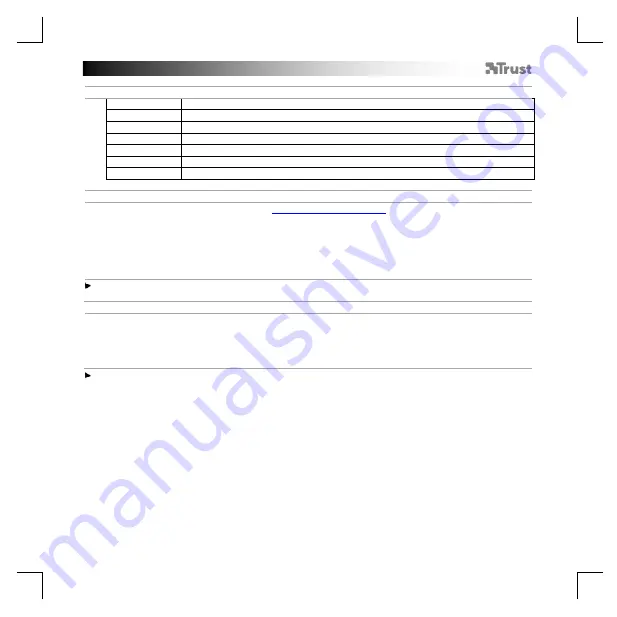
TRUST GXT 900 Gaming Mouse
-
USER’S
MANUAL
2
1. Mouse Button layout
a
- Mouse Button 1 (Default = Left Mouse Button)
b
- Mouse Button 2 (Default = Right Mouse Button)
c
- Mouse Button 3 (Default = Mid click)
d
- Mouse Button 4 (Default = Forward)
e
- Mouse Button 5 (Default = Backward)
f
- Mouse Button 6 (Default = DPI +)
g
- Mouse Button 7 (Default = DPI -)
2. Installation
A
b
c
d
e
- Open the internet browser and go to
-
Click the “Download EXE”
Mouse Button to download the software.
-
Click on the “
23400_X.exe
” and foll
ow the installation wizard.
-
Click on the “
TRUST GXT 900 Gaming Mouse
” shortcut to start the s
oftware.
- You can now start to configure the mouse.
In the manual will be referred to ‘Apply’ to update the
mouse.
Updating the mouse can take up to 20 seconds depending on your system.
Mouse Button Programming
3.
a
b
Assign a function
- Click on the Button you want to re-assign
- Click on the function you want to assign.
-
Click on ‘
Apply
’, the mouse is
being updated.
At least one Mouse Button has to be assigned as
“Left Click”
.








































