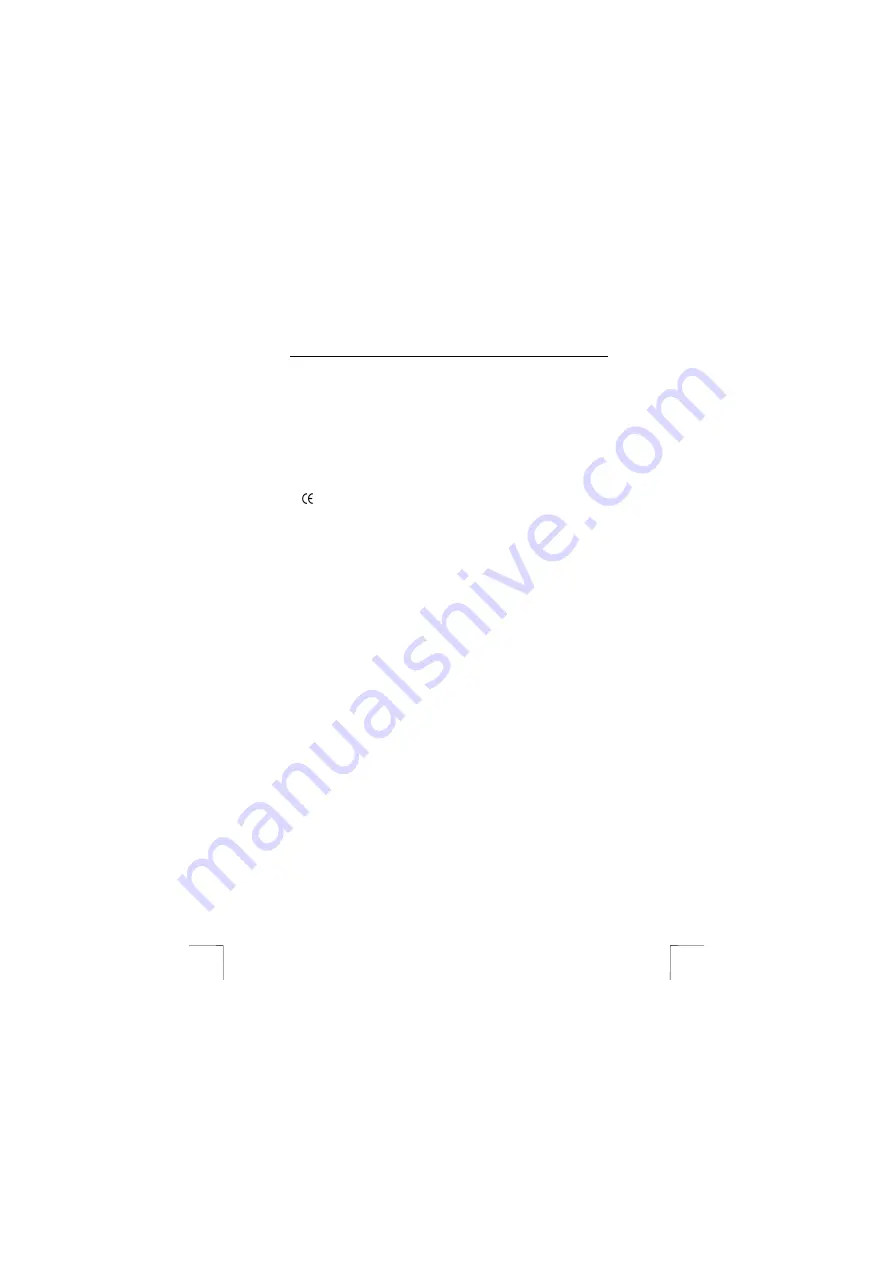
TRUST PHOTO VIEWER
2
-
Do not submerge the device in liquid. This may be dangerous and will damage
the device. Do not use the device near water.
-
Make sure nothing is placed on the cable. Do not use this device where the cable
can become worn or damaged as a result of people walking over it.
-
Do not repair this device yourself. If you open this device, you may touch live
components.
-
Under the following circumstances, have the device repaired by qualified
personnel:
- The cable or plug is damaged or worn.
- The device has come into contact with rain, water or another liquid.
3 Approval
This device meets the essential requirements and other relevant conditions of the
applicable European directives. The Declaration of Conformity (DoC) is available at
www.trust.com/13487/ce.
4 Connecting
Follow the instructions below to connect the Trust Photo Viewer to your TV (see
figure 1).
1.
Connect the plug (B) of the 12 VDC/600 mA power adapter (A) to the DC-IN
socket (C) at the rear of the Photo Viewer.
2.
Connect the plug (G) of the composite video cable to the yellow VIDEO
connector (E) at the rear of the Photo Viewer.
3.
Connect the other plug (H) of the composite video cable to the composite
video input of your TV (yellow cinch plug).
If your TV does not have a composite video input (yellow cinch plug), then
you should connect the video cable’s plug (H) to the connector (I) of the
SCART converter plug (J). Connect the SCART plug (J) to your TV.
If the TV has an S-VIDEO input, you could also connect the Photo Viewer to
your TV via the S-VIDEO connection (D). S-VIDEO gives better quality than
composite video.
Note:
You cannot connect the composite video cable to your TV’s
aerial connection.
Note:
An S-VIDEO cable is not supplied with the Photo Viewer. You
can purchase this cable from your local TV shop.
4.
Set the PAL/NTSC switch (F) at the rear of the Photo Viewer to the correct
setting.
PAL: European TV standard
NTSC: American and Japanese TV standard.
Note:
Read the instruction manual provided with your TV to find the
correct TV standard. Nowadays, most TVs support both PAL
and NTSC.
5.
Connect the power adapter (A) to the mains supply.
It is also possible to connect the Photo Viewer to your computer or to an LCD
projector if they have a composite video input or an S-VIDEO input.







