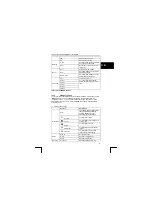TRUST 1210K POWERC@M OPTICAL ZOOM
Delete unnecessary picture- or
video-clip files to free up some
card memory.
MEMORY FULL!
There is insufficient internal
memory capacity to take
any picture or record any
video clip.
Move some picture- or video clip
files to your computer to free up
some card memory.
Take images or record some
video clips.
NO IMAGE!
There are no images stored
on the memory card.
Insert a memory card that is
holding some picture or video-clip
files.
A memory card is not
inserted
Insert a memory card.
Insert the memory card again.
NO CARD!
The camera can’t
recognize the memory
card.
Turn off the camera power and
turn it on again.
Insert a new memory card.
FILE ERROR!
Memory card error.
Format the memory card.
LOW BATTERY!
Battery capacity is too low.
Insert new full batteries. (see
chapter 5)
CARD LOCKED!
The SD memory card is
locked.
Slide the write protect switch to
the top of the SD memory card.
If you still have problems after trying these solutions, please contact one of the Trust
Customer Care Centres. You can find more information at the back of this instruction
manual. Please have the following information available:
•
The item number. This is 13801.
•
A good description of what does not work.
•
A good description of when the problem occurs.
13 Warranty
conditions
-
Our products have a two-year manufacturer's warranty which is effective from
the date of purchase.
-
If there is a fault, return the product to your dealer and include an explanation
of the fault, the proof of purchase and all the accessories.
-
During the warranty period, you will receive a similar model, if one is available.
If no similar product is available, your product will be repaired.
-
Please contact our help desk for missing components, such as the instruction
manual, software or other components.
26