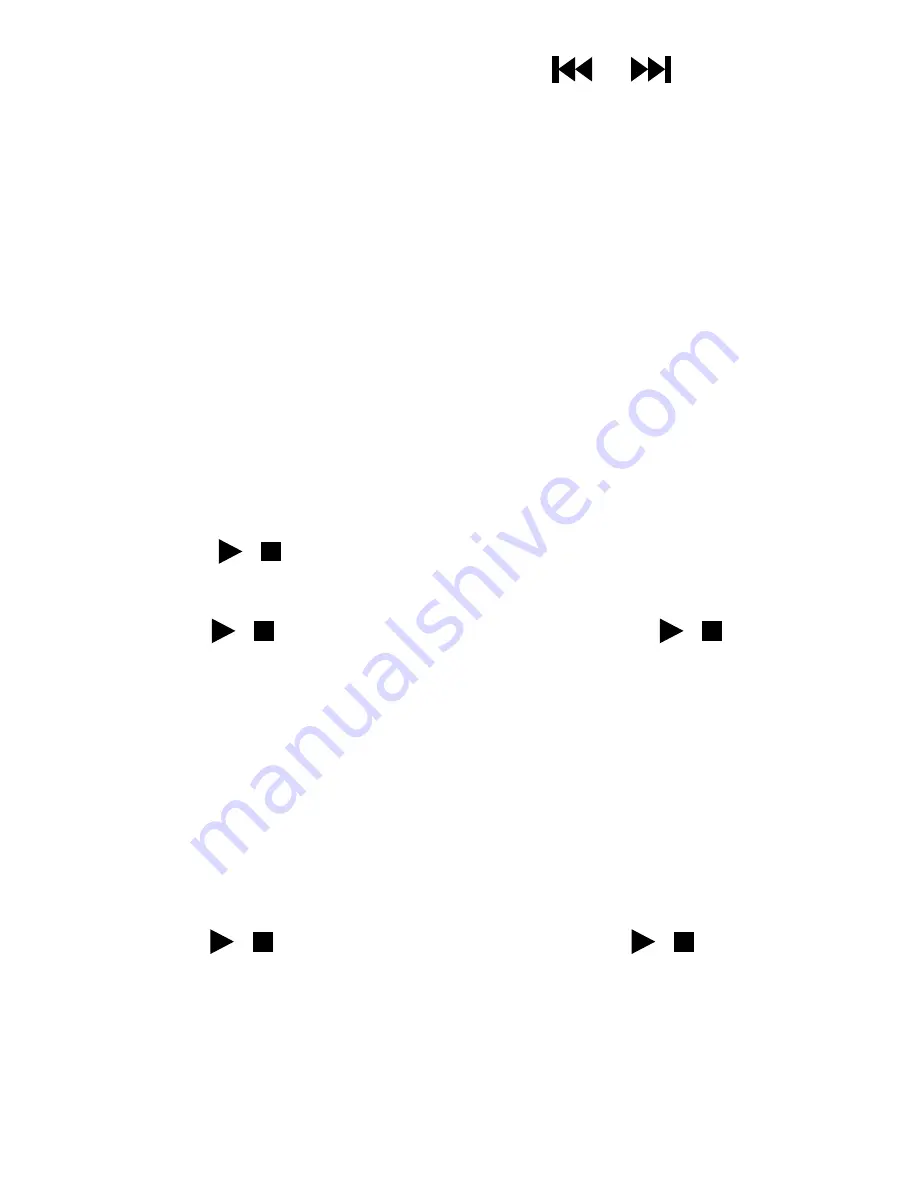
4. Duration of backlight: Press / or “VOL+”
and “VOL–” to adjust duration of backlight.
5. System Update: Select this option to perform a
firmware update. Connect the MP310 to your PC
via the supplied USB cord. Open the “System
Update Tool of MP310” program on your PC, and
follow the on screen instructions. (Fig. 34)
6. Wallpaper Setup: Select this option and press
“ ” to access available wallpaper images.
Press “Up/Down” to select image and press
“ ” to confirm selection. Press “ ” again
to return to the System Setup screen.
/
/
/
Please refer to the “System Update Tool of
MP310” for installing, using, and deleting
of the MP310 software.
Note:
Only images in LGO format can be used as
wallpaper. Please refer to the “Image2Lgo
for MP310” tool for instructions on how to
convert images to the LGO format.
Note:
7. Canceling Wallpaper: Select this option and press
“ ”. Select “OK” and press “ ”.
8. Deleting bookmark: The handling way is the same
as canceling wallpaper.
/
/
44
Summary of Contents for Pic 'N Roll
Page 1: ...User s Manual http www truly net Pic N Roll Digital Photo Audio Player...
Page 11: ......
Page 21: ...Fig 5 Fig 6 Fig 7 21...
Page 36: ...Fig 21 Fig 22 Fig 23 36...
Page 51: ...Fig 40 Tool Introduction 51...
Page 52: ...52...
Page 57: ...Fig 47 Click the Add button to add a new station Fig 48 2 Fig 48 57...
Page 64: ...Fig 60 Using the Toolbar 64...
Page 69: ...Some LRC files are available for download from some websites Fig 64 Fig 65 69...






























