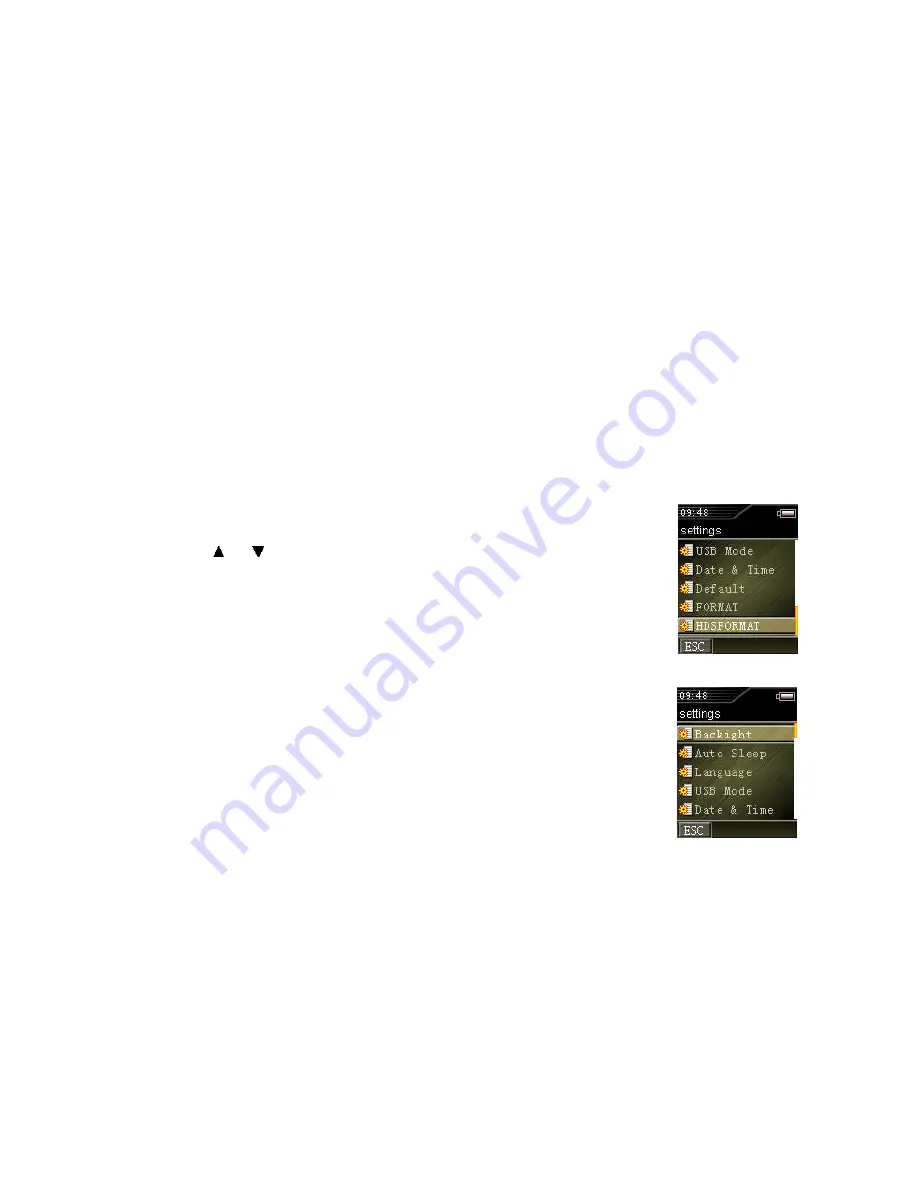
Using Your FT602
Page 21
Using Your FT602
Page 21
Using the Podcast Feature on Your FT602
A. Using your MyPodder software for the first time
Connect your FT602 to your PC.
Click on the “podcastready” file to begin installation.
Follow the on-screen instructions to complete the installation process.
B. Downloading Podcast files directly to your FT602
Connect your FT602 to your PC.
Click on the “podcastready” icon.
Follow the on-screen instructions to download your podcast contents.
C. Listening to your Podcast files on your FT602
Go to Explore > Podcasts.
Note: Refer to the
myPodder User Manual
for additional help in using your myPodder
software. The
myPodder User Manual
is preloaded in the root folder of your FT602.
Connect your FT602 to your PC to retrieve the
myPodder User Manual
.
Changing System Settings
You can customize the settings of your FT602.
Press
or
to select the setting that you want to modify.
Backlight:
Backlight will turn off automatically after the time period set.
Note:
Backlight will not turn off if the backlight timer is set to
Always On
.
Auto Sleep:
Turn off the player after certain period of inactivity.
Language:
Change the language.
USB Mode:
Switch between the
MTP
mode and the
Removable
Drive (MSC)
mode.
Date & Time:
Set the current time and date.
Default:
Restore all settings to default values.
Format:
Erase all contents in the player.
HDS Format:
Low-level format of the player’s memory.
Note: Do not
use this function unless advised by manufacturer.
Version Information:
Display model / version / date.
Summary of Contents for FT602
Page 1: ......























