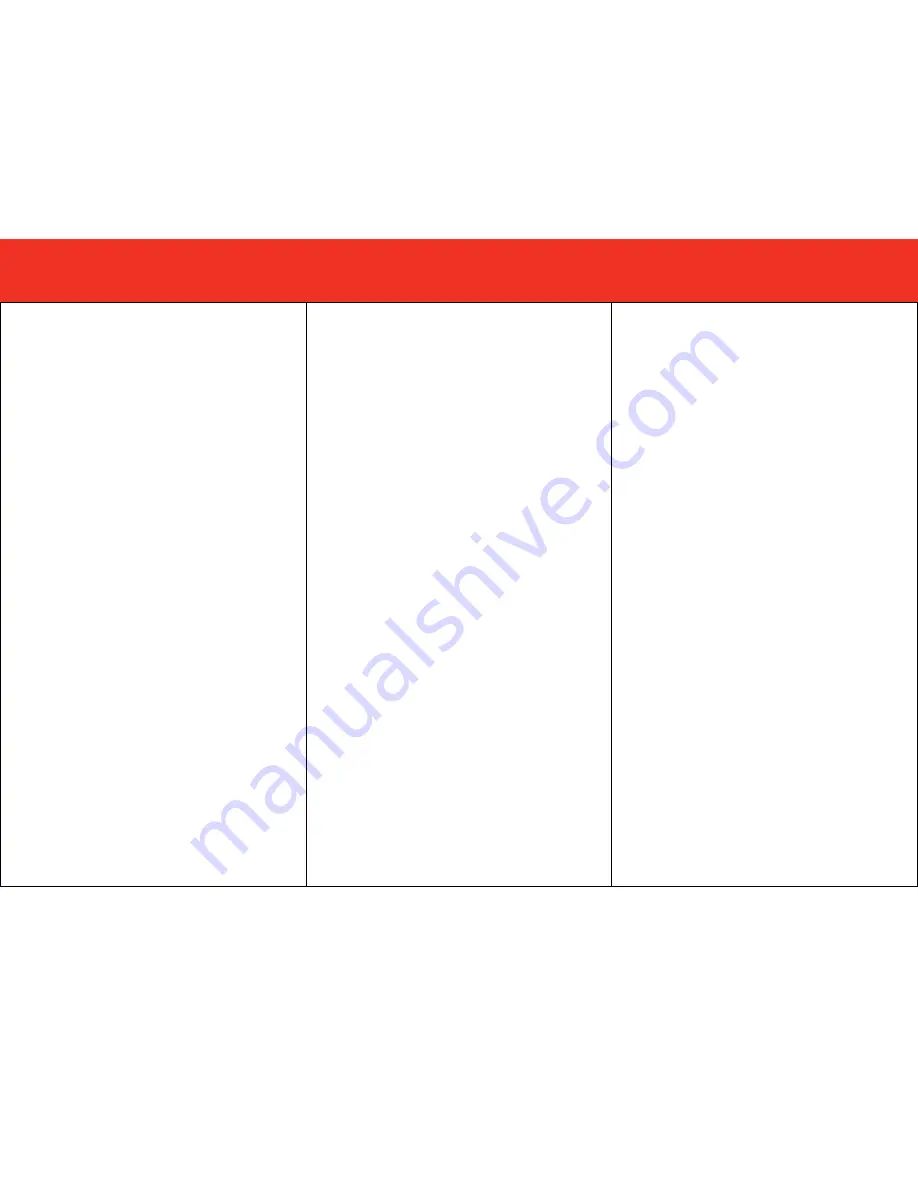
9
D
EVICE
O
PERATION
F
ONCTIONNEMENT DU PERIPHERIQUE
Commande du commutateur avec la télécommande IR
Étape 1 :
Appuyez sur POWER ON pour allumer le commutateur
HDMI.
Étape
2 :
Sélectionnez un périphérique d'entrée en appuyant sur la
touche
d'entrée
correspondante
(numérotée
1~4)
sur
la
télécommande.
Par exemple, si votre lecteur DVD est connecté à l'entrée 1 du
commutateur HDMI, appuyez sur #1 de la télécommande pour
regarder/écouter le contenu du DVD.
Étape
3 :
Quand vous avez fini d'utiliser un périphérique connecté,
appuyez sur POWER OFF pour éteindre le commutateur HDMI
Commande du commutateur avec le panneau avant
Étape 1 :
Appuyez sur la touche POWER/SELECT pour allumer le
commutateur.
Étape
2 :
Appuyez sur la touche POWER/SELECT puis relâchez-la
pour parcourir les entrées. Par exemple, si le commutateur est réglé
sur l'entrée 1 et la touche POWER/SELECT est appuyée, le
commutateur passera en entrée 2. Lorsque vous appuyez à nouveau
sur la touche POWER/SELECT le commutateur passera en entrée 3.
Patientez un peu pour laisser au commutateur le temps de se
synchronizer et d'indiquer une image avant de sélectionner l'entrée
suivante.
Étape
3 :
Appuyez sur CEC pour activer la compatibilité CEC
Étape
4 :
Quand vous avez fini d'utiliser un périphérique connecté,
appuyez sur POWER/SELECT en maintenant la touche pendant 3
secondes pour éteindre le commutateur
Le LED rouge s'illumine lorsque le commutateur est sous
tension.
Les LED bleu s'allument pour indiquer l'entrée de courant
sélectionnée.
L'indicateur LED CEC s'illumine lorsqu'il est sélectionné. Le
commutateur est conçu pour fonctionner avec d'autres équipements
compatibles CEC dans votre centre de divertissement. Pour que CEC
fonctionne correctement, chaque composant du système doit
posséder des capacités CEC.
Veuillez noter que tous les témoins LED du panneau avant
clignoteront de manière répétée lors de la mise sous tension initiale.
Ceci illustre un fonctionnement normal. Ce clignotement cessera
lorsque le commutateur est connecté correctement et qu'un signal est
transféré correctement d'un périphérique source à l'affichage.
Le commutateur HDMI conservera les paramètres entrée/sortie à la
mise sous tension par la télécommande ou par la touche courant de
l'avant du commutateur. Le débranchement de l'adaptateur de courant
fourni du commutateur restaurera automatiquement la configuration
par défaut d'usine.
D
EVICE
O
PERATION
Controlling the switch with the IR remote control
Step 1:
Press POWER ON to turn on the HDMI switch.
Step
2:
Select an input device by pressing the corresponding
input button (numbered 1~4) on the remote control.
For example, if your DVD player is connected to Input 1 on the
HDMI switch, press #1 on the remote control to view/hear the
DVD’s content.
Step
3:
When you are no longer using a connected device,
press POWER OFF to turn off the HDMI switch
Controlling the switch from the front panel
Step 1:
Press POWER/SELECT button to turn on the switch.
Step
2:
Press and release the POWER/SELECT button to
scroll through the inputs. For example, if the switch is set to
input 1 and the POWER/SELECT button is pressed, the
switch will change to input 2. When the POWER/SELECT
button is pressed again the switch will change to input 3. Allow
adequate time for the switch to synchronize and show a
picture before selecting the next input.
Step
3:
Press CEC Select to activate CEC compatibility
Step
4:
When you are no longer using a connected device,
press and hold the POWER/SELECT button for 3 seconds to
turn off the switch
The Red LED will illuminate when the switch is powered
on.
The Blue LEDs will illuminate to indicate current input
selected.
The CEC LED indicator will illuminate when selected. This
switch is designed to work with other CEC compatible
equipment in your entertainment centre. In order for CEC to
work properly every component in the system must have CEC
capabilities.
Please note that all front panel LED lights will flash repeatedly
when the switch is first powered on. This is normal operation.
This flashing will stop when the switch is properly connected
and passing a signal from a source device to the display.
The HDMI switch will retain input/output settings when
powered off by the remote control or the switch’s front face
power button. Unplugging the supplied power adapter from
the switch, will automatically restore the factory default setting.
G
ERÄTEBETRIEB
Steuerung des Switch mit der IR-Fernbedienung
Schritt 1:
Drücken Sie POWER ON, um den HDMI-Switch
einzuschalten.
Schritt
2:
Wählen Sie ein Eingangsgerät, indem Sie die
entsprechende Eingangstaste (mit 1 - 4 nummeriert) auf der
Fernbedienung drücken.
Wenn Ihr DVD-Player zum Beispiel an Eingang 1 am HDMI-Switch
angeschlossen ist, drücken Sie die 1 auf der Fernbedienung, um den
Inhalt der DVD anzusehen/anzuhören.
Schritt
3:
Wenn Sie ein angeschlossenes Gerät nicht mehr
verwenden, drücken Sie POWER OFF, um den HDMI-Switch
auszuschalten.
Steuerung des Switch über das Bedienfeld an der Vorderseite
Schritt 1:
Drücken Sie die Taste POWER/SELECT, um den Switch
einzuschalten.
Schritt
2:
Drücken Sie die Taste POWER/SELECT kurz, um durch
die Eingänge zu blättern. Wenn der Switch zum Beispiel auf Eingang
1 eingestellt ist und die Taste POWER/SELECT gedrückt wird,
wechselt der Switch zu Eingang 2. Wenn die Taste POWER/SELECT
erneut gedrückt wird, wechselt der Switch zu Eingang 3. Lassen Sie
dem Switch genug Zeit für die Synchronisierung und die Anzeige
eines Bildes, bevor Sie den nächsten Eingang auswählen.
Schritt
3:
Drücken Sie CEC Select, um die CEC-Kompatibilität zu
aktivieren.
Schritt
4:
Wenn Sie ein angeschlossenes Gerät nicht mehr
verwenden, halten Sie die Taste POWER/SELECT 3 Sekunden lang
gedrückt, um den Switch auszuschalten.
Die rote LED leuchtet, wenn der Switch eingeschaltet ist.
Die blauen LEDs leuchten, um den zurzeit ausgewählten Eingang
anzugeben.
Die CEC LED-Anzeige leuchtet, wenn dies ausgewählt ist. Dieser
Switch ist für den Betrieb mit anderen CEC kompatiblen Geräten in
Ihrem Entertainment-Center gedacht. Damit CEC richtig funktioniert,
müssen alle Komponenten im System CEC-Fähigkeiten haben.
Bitte beachten Sie, dass alle LED-Lämpchen an der Vorderseite
wiederholt blinken, wenn der Switch erstmals eingeschaltet wird. Dies
ist normal. Das Blinken stoppt, wenn der Switch richtig angeschlossen
ist und ein Signal von einem Quellgerät zum Anzeigegerät übertragen
wird.
Der HDMI-Switch behält die Eingangs-/Ausgangseinstellungen beim
Ausschalten mit der Fernbedienung oder der Netztaste an der
Vorderseite des Switch bei. Wenn der Switch vom mitgelieferten
Netzadapter getrennt wird, werden die werkseitigen Voreinstellungen
automatisch wiederhergestellt.















