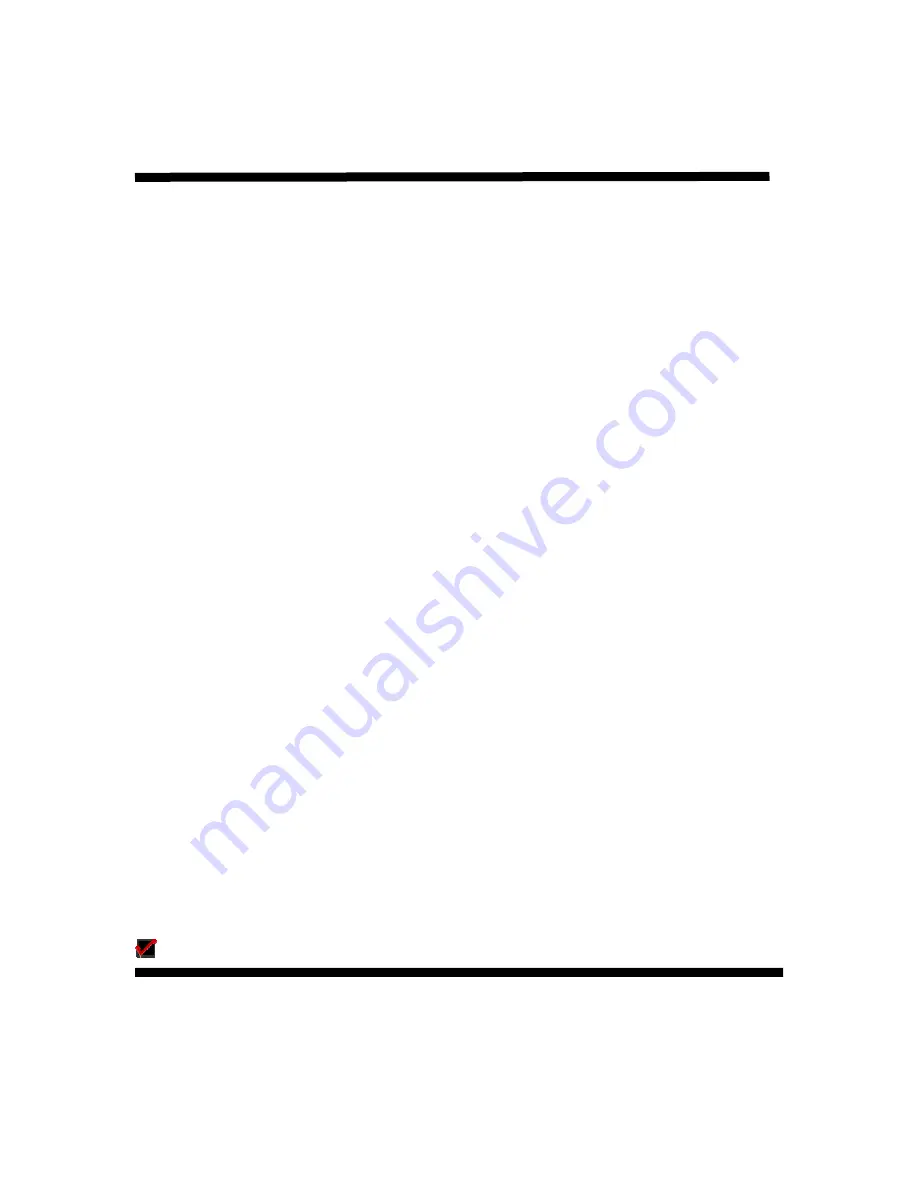
Operating the Switch:
Controlling the switch with the infrared remote control
1.
Press POWER ON to turn on the HDMI switch.
2.
Select an input device by pressing the corresponding input button (numbered 1~6) on the
remote control.
For example, if your DVD player is connected to Input 1 on the HDMI switch, press #1 on
the remote control to view/hear the DVD’s content.
3. When you are no longer using a connected device, press POWER OFF to turn off the
HDMI switch
Controlling the switch from the front panel
1. Press POWER/SELECT button to turn on the switch.
Red LED will illuminate.
2. Press and release, the POWER/SELECT button to scroll through the inputs.
Blue LEDs will illuminate to indicate current input selected.
For example. If the switch is set to input 1 and the POWER/SELECT button is pressed, the
switch will change to input 2. When the POWER/SELECT button is pressed again the switch
will change to input 3. Allow adequate time for the switch to synchronize and show a picture
before selecting the next input.
3. Press CEC Select to activate CEC compatibility
CEC LED indicator will illuminate when selected
This switch is designed to work with other CEC compatible equipment in your entertainment
center. In order for CEC to work properly every component in the system must have CEC
capabilities.
4. When you are no longer using a connected device, press and hold the POWER/SELECT
button for 3 seconds to turn off the switch
Factory Default Settings:
The HDMI switch will retain input/output settings when powered off by the remote control or the
switch’s front face power button.
Unplugging the supplied power adapter from the switch, will automatically restore the factory
default setting.
5

























