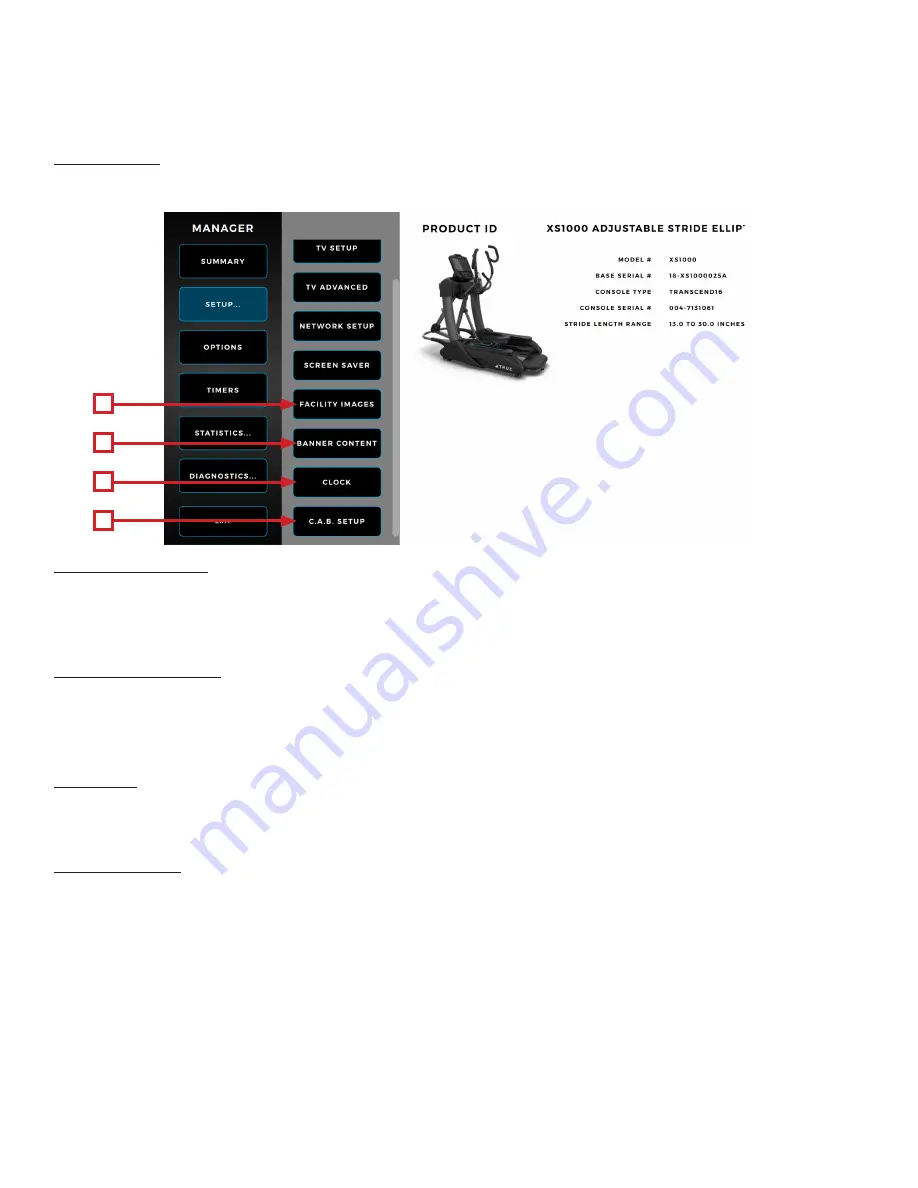
CHAPTER 4: ENVISION
16
TOUCHSCREEN CONSOLE
Truefitness.com / 800.426.6570 / 636.272.7100
34 of 41
MAINTENANCE MENUS:
Setup Menu:
The Setup menu is accessed by selecting the Setup button on the Main menu. The Setup menu is separated into sub-
categories and enables users to configure the console and set up various functions of the unit.
G
F
H
I
F) Facility Images:
The console supports customizable facility images to help promote specials, events, or endorse a brand. Images saved as
.JPG or .PNG files and placed on a USB drive in a folder named “facility” (case sensitive) are selectable in this screen for
use.
G) Banner Content:
On the Home screen, users can upload .mov media files to replace the default Home Screen video that appear.
Media files saved as .mpg, .mpeg, .avi, or .mp4 files and placed on a USB drive in a folder named “attract” (case sensitive)
are selectable in this screen for use. Note: Only one video or image file in that folder can be used.
H) Clock:
Setting up the clock ensures all workout data exported by the user is correctly labeled. Correct time is also important for
troubleshooting purposes when viewing the system’s error log.
I) C.A.B Setup:
This console is compatible with the Broadcast Vision CAB System. These options should remain inactive
unless the system has been purchased through Broadcast Vision. Please refer to the instructions that
accompanied the CAB system for setup instructions.








































