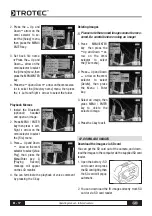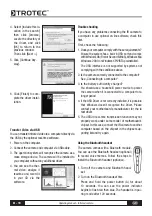B -
5
Operating manual – Infrared camera
03. preparInG the Ir camera
Charging the Battery Pack
For the following procedures to charge the battery
pack for the first time and subsequently when the low
battery icon appears on the Display Panel.
1. Align the edge of the
battery pack with the
line on the battery,
then insert the battery
in the direction of the
arrow.
2. Attach the power cord to the battery charger
and plug the other end into a power outlet.
• The charge indicator lights red while the battery
pack is charging and lights green when charging is
complete.
• After charging, unplug the battery charger and
remove the battery pack.
• The battery is an Li-Ion battery. Therefore, it can be
recharges before being completely discharged.
This is a lithium ion battery pack so there is no need
to complete use or discharge it before recharging. It
can be recharged at any time. However, since the
maximum number of charge cycles is approximately
300 (battery life), it is recommended to recharge the
battery pack only after having discharged it completely
to extend battery life.
Charging times will vary according to the surrounding
humidity and battery pack charge state.
Installing the Battery Pack / SD Card
Install Battery Pack into the camera as follows:
1. Check that the power is off
and slide the battery cover
in the direction of the arrow.
2. Insert the battery in the
direction of the arrow.
3. Insert the SD card in the
direction of the arrow.
remove the battery pack when the camera
is not in use.
the sd card must be formatted in fat16 or
fat32. Otherwise, the Ir camera may not recog-
nize the memory.
Battery Status Symbols
The following icons indicate the battery status on the
LCD display.
Sufficient battery change
Low battery
Replace or recharge battery