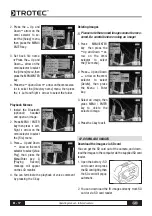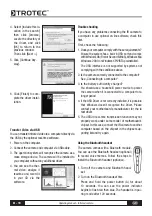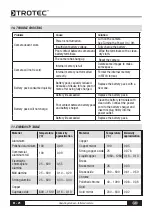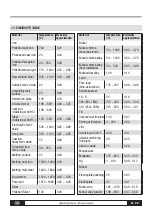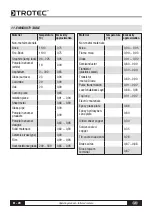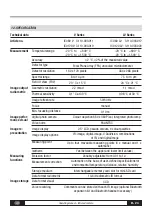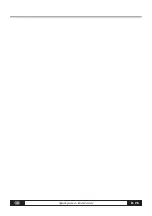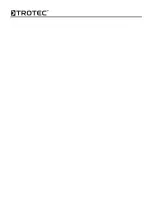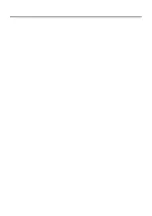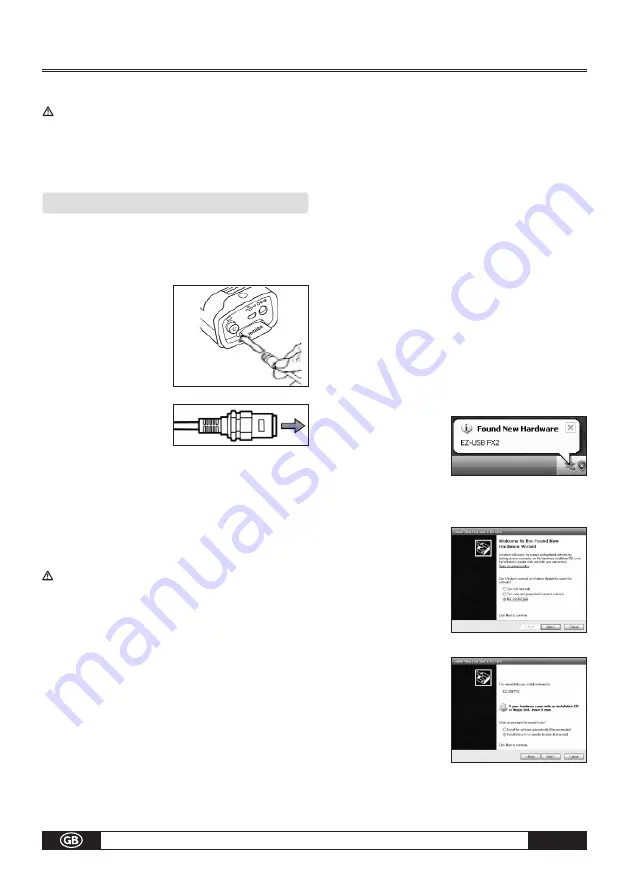
Operating manual – Infrared camera
B -
18
warnInG: do not at any time change the file
name to one that you have thought up yourself.
this could lead to the memory card not being
able to identify the file and stop the memory
from booting successfully.
08. cOnnectIOn and dOwnlOad
Connecting to a monitor
A video-compatible monitor connected via the sup-
plied video cable can be used to view and analyze the
images you shoot.
1. Turn off the IR camera.
2. Attach the video cable
to the video out
terminal on the multi-
functional dock.
3. Plug the other end of
the video cable to the
video in jack on the
monitor.
4. Turn on the monitor and the IR camera.
5. If necessary please switch the video format in the setup
menu of the camera from PAL into NTSC or reversed.
Connecting to a computer (only for Real-Time)
Insert the software-CD into your computer. The instal-
lation routine starts automatically.
Actually USB real time monitor only supports
Windows XP operation system. You only can
connect one USB camera at one time.
First connect the dongle to a USB-port of your compu-
ter. Without that dongle the software can not be ope-
ned. Then Go to „Monitor“ and choose the IR-camera
model that should be connected to the computer. In
case of an EC-camera you do not need to turn off the
computer or camera when making this connection. The
EC-cameras can be connected via the multifinctional
docking-station. In case of any problems, please refer
to your computer manual or your administrator for more
information regarding the location of the USB port. The
USB-Port of the camera can only be used in combinati-
on with the optional USB Real-Time software.
If using an IC-/Hotfind-camera please follow this
chronological order:
Connect one end of the USB cable to your PC.
Power up the camera and wait several seconds until
the vertical colour bars appear on the LCD.
Connect the other end of your USB cable to the USB
port of your infrared camera while the colour bars are
still on the display.
As soon as the camera has been identified you will be
automatically requested to install the drivers. Proceed
as described in the following passages
Installing the driver (Only for Real-Time Software/
optional)
Users of Windows XP Professional must first log in as
Administrators (computer system administrators) to
install programs.
1. If the camera has been
connected to the PC
properly after a few
moments, the following
dialog will appear.
2. Select [No, not this time]
then click [Next >].
3. Select [Install from a list
or location (Advanced)]
then click [Next >].