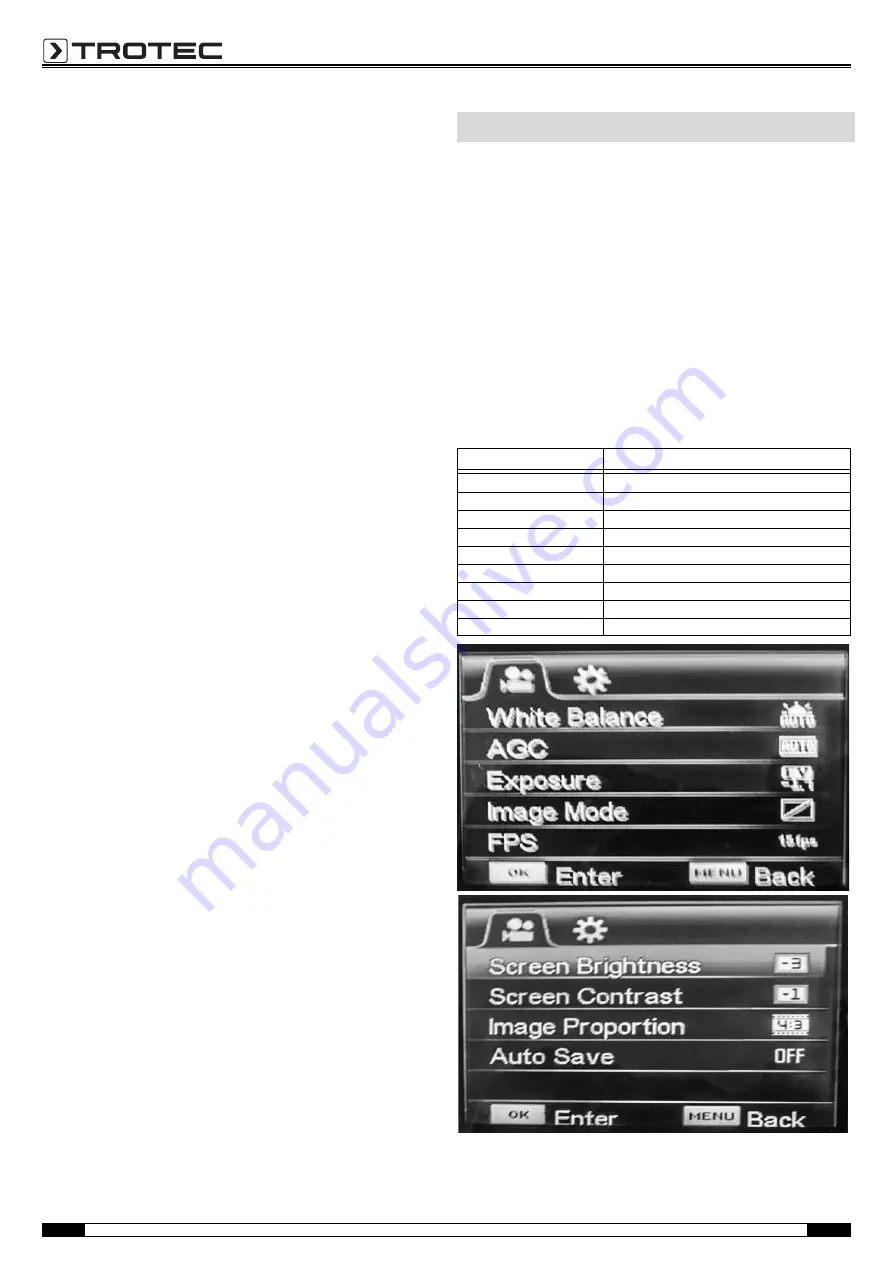
7
Operating manual – Videoscope VSC3008
EN
Viewing recordings
1. Press the cursor for approx. 5 s.
– The browser for recordings opens.
– By moving the cursor up/down or to the right/left you can
navigate through the browser.
2. By moving the cursor to the right/left you can move from one
image/video file to the next.
– Open the desired file by slightly pressing the cursor.
– Start a video file by slightly pressing the cursor again.
– Stop the video file by pressing the zoom button (11).
3. To return to the live image mode briefly press the On/Off
button (12) once.
Zooming in a recording
1. To magnify a recording, press the zoom button (11).
– In this mode, magnifications of up to three times are
possible.
2. By moving the cursor up/down or to the right/left you can
navigate through the magnified image until reaching the
desired spot.
3. To exit the zoom mode briefly press the On/Off button (12)
once.
Cutting an image
• By pressing the cursor in the zoom mode you can cut out the
selected part of the magnified image.
Deleting a file
• When the file is open, press the cursor for approx. 3 s.
– Another submenu opens asking you whether or not to
delete the selected files (YES/NO).
Switch-off
1. Press the On/Off button (12) for approx. 2 seconds.
– The device switches off.
The device has various setting options which can be accessed via
an operator software.
The main menu consists of two submenus allowing to adjust the
basic device settings and the photo/video settings.
1. Press the menu/back button (12).
– The photo/video settings submenu is displayed.
2. To switch between the two submenus, move the cursor to the
left or right.
3. To select a menu, press the cursor.
4. To leave a menu, press the menu/back button (12).
Photo and video settings
submenu
The submenu offers the following options:
Operator software
Designation
Meaning
White Balance
Setting the white balance
AGC
Setting the image gain
Exposure
Setting the exposure
Image Mode
Setting the image mode
FPS
Setting the refresh rate
Screen Brightness
Setting the display brightness
Screen Contrast
Setting the display contrast
Image Proportion
Setting the display format
Auto Save
Switching automatic saving on or off


































