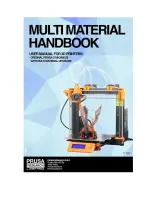Summary of Contents for X5SA-400-PRO
Page 1: ......
Page 2: ......
Page 22: ...17 5 Interface operation and printing ...
Page 26: ...2 How to use slice software Type setting follow the steps below to complete the setting 21 ...
Page 31: ......
Page 32: ......