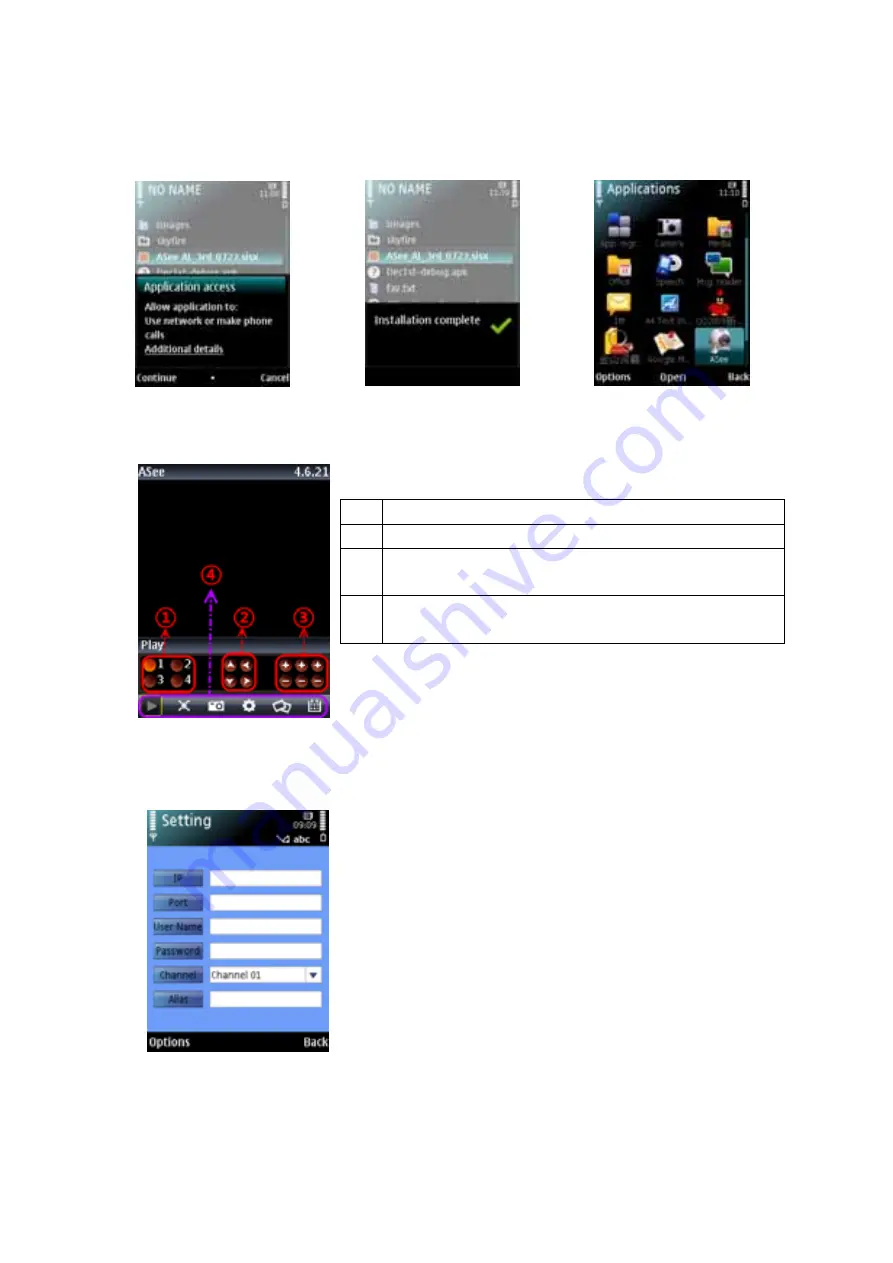
User Manual
23
Picture 11.
6) If the program is installed into SD card, please enter into
【
Application
】
menu to find
[Asee] icon shown as Picture 12.
Picture 10 Picture 11 Picture 12
7)
Click [Asee] icon to run the program, and then you will enter into the interface shown as
Picture 13.
8) For first time using or Need some change on the Parameters, click the
【
Setup
】
button
,
you will enter into the window shown as Picture 14; or,
Click [Play] button to enter into live display.
3.Iphone:
1) Visit Apple website http://www.apple.com/itunes/ to download & install the iTunes
program.
(Function buttons in the bottom in turn are:
)
1
CH 1
;
CH 2
;
CH3
;
CH 4
2
PTZ Direction :left, right, up, down
3
PTZ Lens control: Focus+/-, Zoom+/- and Iris+/- from left
to right in turn.
4
Play Bar: Play/Pause, Full screen, Snapshot, Setup, Next
CHs Group and Quit button from left to right in turn
Note: The snapshot images will be saved to the defaulted
path-“File manager\Images”.
Address:
herein indicate public IP address connected to DVR
or dynamic domain name used by DVR.
Port:
indicate the server port which has been set to your DVR.
User’s Name
:
herein input the user name which has been set on
DVR-[Mobile Set] menu.
Password:
herein input the password which has been set on
DVR-[Mobile Set] menu.
Channel:
select one channel you want to monitor
User Defined:
Enter channel title named by you.
Option:
include playback list and history list
Picture 14
Picture 13
Summary of Contents for DVR
Page 1: ...User Manual ...






























