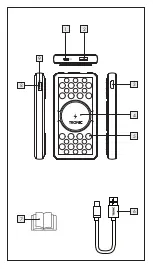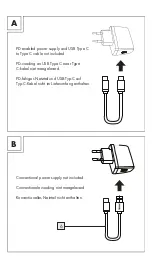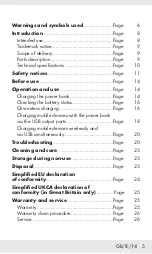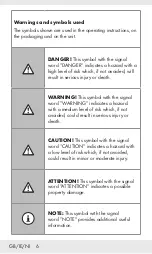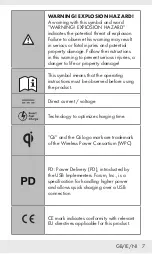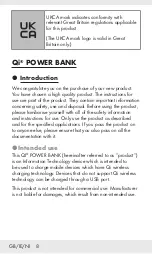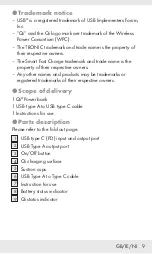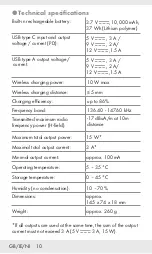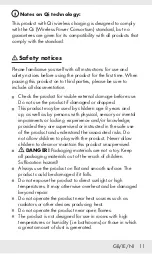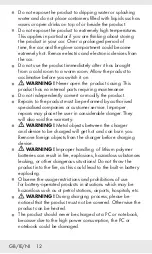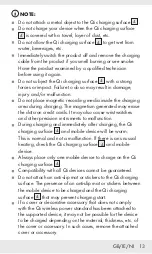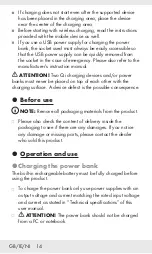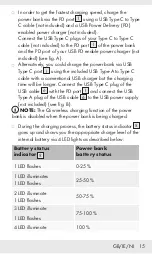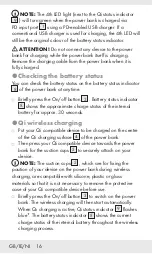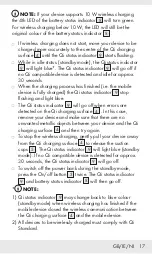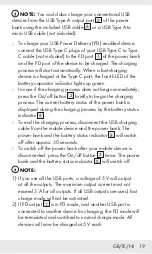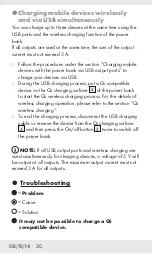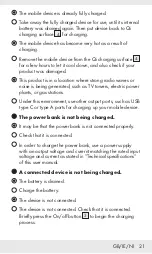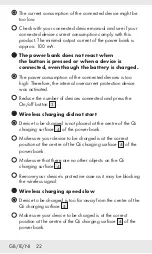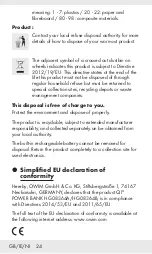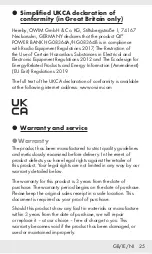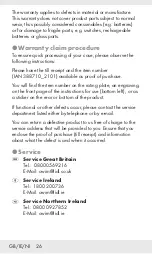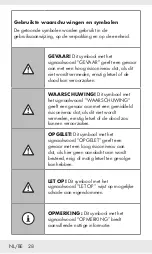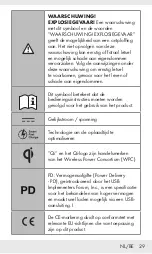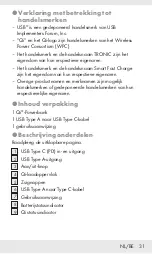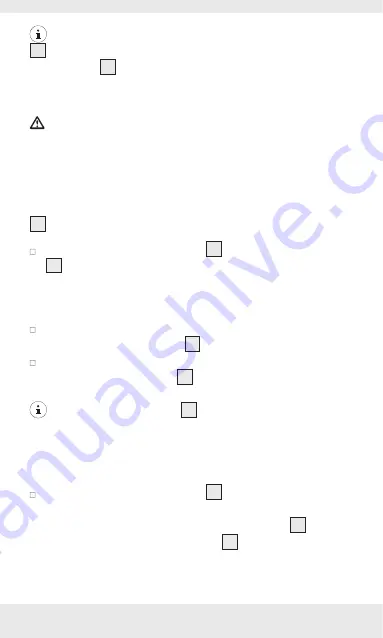
GB/IE/NI 16
NOTE:
The 4th LED light (next to the Qi status indicator
9
) will turn green when the power bank is charged via
PD input port
1
using a PD-enabled USB charger. If a
conventional USB charger is used for charging, the 4th LED will
still be the original colour of the battery status indicator.
ATTENTION!
Do not connect any device to the power
bank for charging while the power bank itself is charging.
Remove the charging cable from the power bank when it is
fully charged.
P
Checking the battery status
You can check the battery status on the battery status indicator
8
of the power bank at anytime.
Briefly press the On/off button
3
. Battery status indicator
8
shows the approximate charge status of the internal
battery for approx. 30 seconds.
P
Qi wireless charging
Put your Qi compatible device to be charged on the centre
of the Qi charging surface
4
of the power bank.
Then press your Qi compatible device towards the power
bank for the suction cups
5
to securely attach on your
device.
NOTE:
The suction cups
5
, which are for fixing the
position of your device on the power bank during wireless
charging, are compatible with silicone, plastic or glass
materials so that it is not necessary to remove the protective
case of your Qi compatible device before use.
Briefly press the On/off button
3
to switch on the power
bank. The wireless charging will then start automatically.
When Qi charging is active, Qi status indicator
9
flashes
blue*. The battery status indicator
8
shows the current
charge status of the internal battery throughout the wireless
charging process.
Summary of Contents for 388710 2101
Page 3: ...3 4 5 6 7 8 2 1 9...