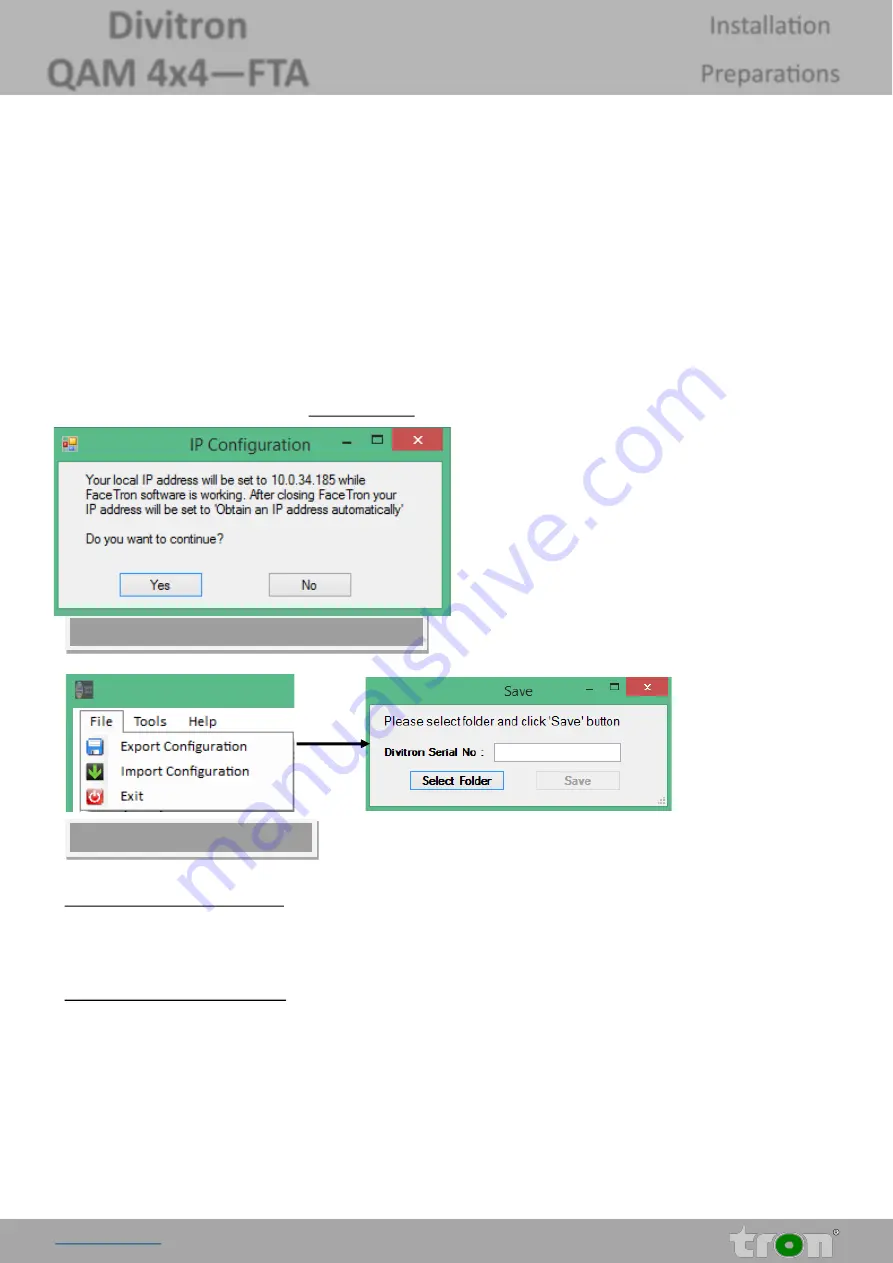
www.tron.com.tr 6
Divitron
QAM 4x4—FTA
Installation
Preparations
Installation Preparations
1.
Securely mount your Divitron device inside a 19" rack carrier (cabin).
2.
Connect satellite signal (IF coaxial) cables from antennas to LNB IN (B1) connectors of each module of Divitron.
3.
Connect the power cord (B2) with plug to an outlet with appropriate voltage and current and to Divitron, then power
on the device via power switch on rear panel. The device must be earthed properly (B3).
4.
After the mains cable is connected and powered, the device runs through an internal routine and all 4 channels are set
with the previously stored data. During this, the status flashes green (A2).
5.
After the status LED is continuously green, contact is possible between Divitron and Laptop/PC.
6.
Download the software file from www.tron.com.tr
7.
Run
“
FaceTron.exe
”
file to install the software.
After installation, when you run the FaceTron set up soft-
ware,
“
IP Configuration
”
warning window will appear and
your PC
’
s IP will be automatically set .
(NOTE: After your installation completed properly, your IP
configuration will revert back the original.)
IP Configuration Window
Export Configuration
-
File Menu
It is possible to save (export) existing programming to a PC so that same configuration can be exported to another Divitron.
And also completed configuration can be archived.
Import Configuration
-
File Menu
It is possible to load (import) existing programming from the PC onto a Divitron.
Export Configuration Window








