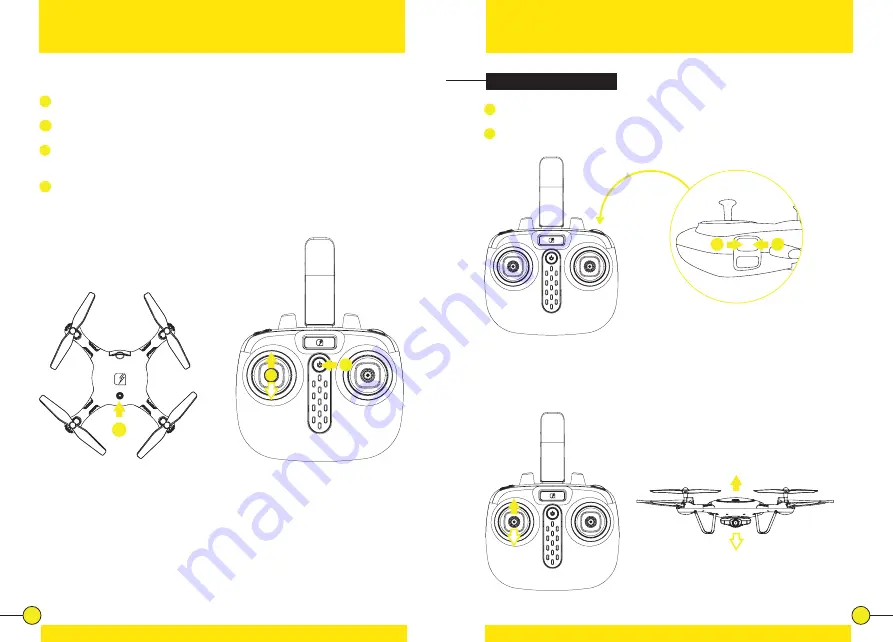
10
11
Pairing
Place the drone on a flat and level surface.
1
Press the Power Switch of the drone for 2 seconds. The LED lights of the
drone start flashing rapidly.
2
Press the Power Switch to turn on the Controller. The Indicator Light on the
Controller starts flashing rapidly.
3
Push the Throttle/Rotate stick to the full up position, then to the full down
position. The Controller Indicator Light and the LED lights of the drone turn
solid after a few seconds.
4
When the Indicator Light on the Controller and the LEDs on the drone are all
solid (not blinking) the drone is ready to fly.
Piloting
1
Pressing the Auto Take-Off & Land button will cause the rotors of the drone
to spin. The drone takes off and will hover at approximately 1.5 meter.
2
Pressing the Auto Take-Off & Land button again will make the drone land.
Auto Take-Off & Land
Throttle Control
To fly higher, push the Throttle/Rotate stick cautiously forward. To fly lower,
push the Throttle/Rotate stick cautiously backward.
2
3
2
1
1



















