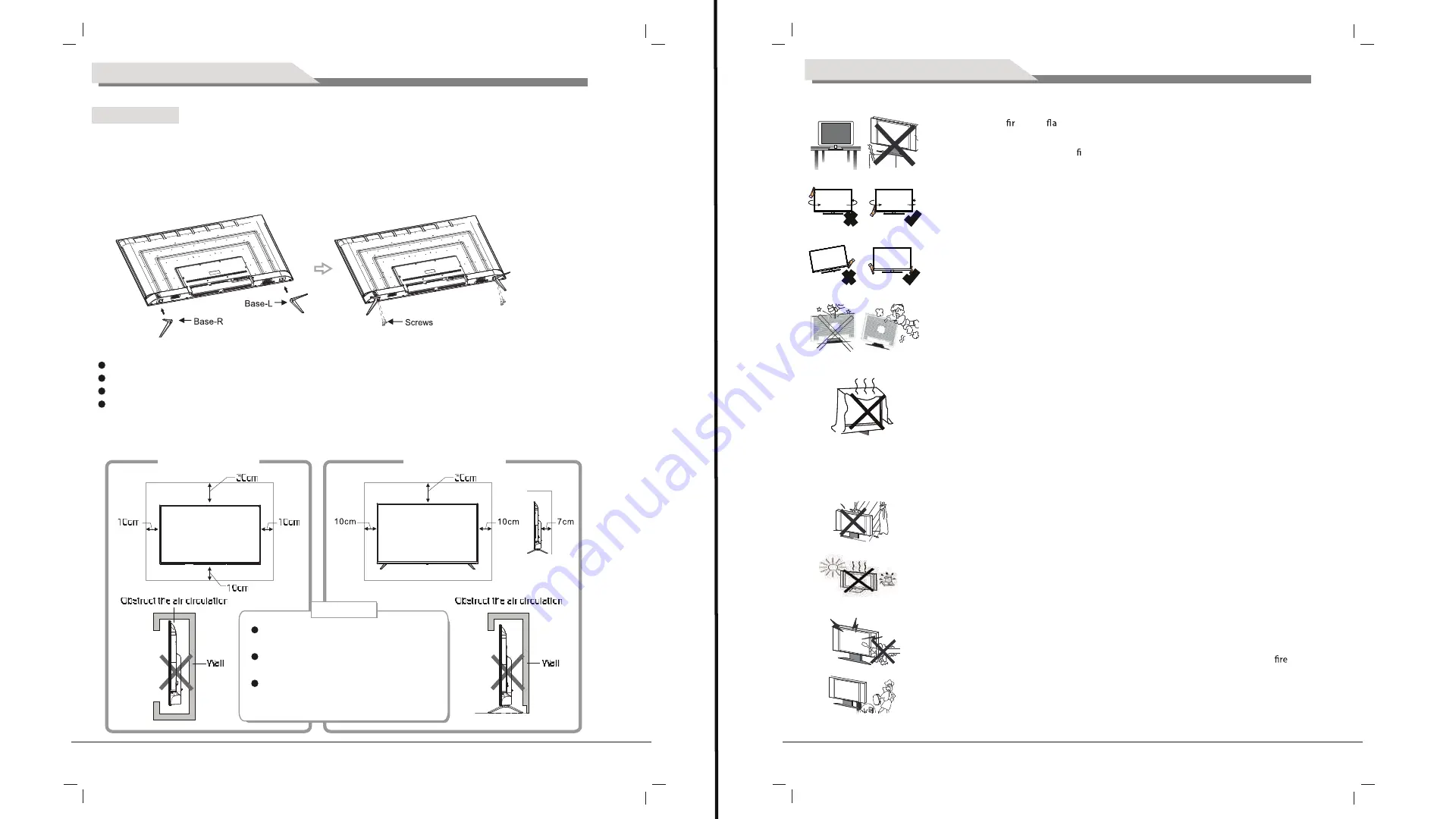
3
4
Mounting and C onnec ting
,
Please keep this space at least around
the TV as shown in the figure.
Do not cover the air vents or insert any
object into the enclosure.
Do not put the device in limited space,
e.g. bookcase or embedded closet,
unless the TV set is properly ventilated.
Mount on the wall
Mount on the bas e
Ventilation
1. The TV set;
2. User Manual;
3: Remote control;
4: Magic
Mounting the T V s et
Insert the base into the support hole in the rear enclosure in the arrow direction shown in the picture, aligning
the screw hole in the rear enclosure and the screw hole in the base, and then tighten the screw.
P ac king lis t
Mouse
The TV set should be mounted near the AC power socket for easy plugging and unplugging.
For your safety, please select appropriate wall mount bracket or base.
To avoid hurt, it is required to place the TV set on stable plane, or fix on firm wall.
Ask qualified personnel to mount the TV set on the wall. Improper mounting may result in instable TV set.
S afety warning and notic e
Do not use the
with others xations than those provided or suggested by the
manufacturer.
Do not place any material on the
Do not block or cover the ventilation openings on the monitor
Power cord and cables must be properly routed and protected to prevent people from stepping
on them and causing the
to fall.
Keep the
dry and away from humidity.
Keep the
away from heat sources .
Unplug the
before cleaning it. Do not use solvents or liquids to clean the
Only clean the
with a soft and dry cloth.
In case of troubleshooting, does not use spare parts other than those suggested by the
manufacturer. Using inadequate spare parts can lead to electric shocks short-circuits
or
other incidents.
Unplug the TV during lighting storms or when unused for long periods of time.
Place the TV on a m and t surface
Ensur e the TV is positioned close to the wall to avoid it falling when pushed.
When you turning the TV set,do not hold the top side of the TV set ,you should
hold the bottom side .
When you lifting the TV set,do not use one hand to handle it,you should lift the
TV set by two hands.
TV set
TV set
Do not put the c ontainer filled with water on the T V s et, to avoid elec tric s hoc k
or fire c aus ed by water drop of s plas hing.
TV set
TV set
TV set
The slots on the case is designed to release heat so as to assure that all inside
components will not reach an extra high temperature and can work normally for
a long time. Please do not cover the holes while place it.
TV set
TV set
TV set
Summary of Contents for 5520HDU9P0
Page 3: ...4 3 4 3 2 1 10 10 10 10 10 30 30 7...
Page 5: ...8 1 5 AAA 7 SOURCE OK MENU ENTER 1 2 3 INFO MENU EXIT NICAM...
Page 8: ...14 13 PIN 5 ENTER ENTER MENU EXIT ENTER MENU ENTER 6 CEC CEC HDMI CEC ARC...
Page 9: ...16 15 7 MENU ENTER ENTER MENU EXIT DTV ENTER ENTER ENTER ENTER ENTER...
Page 10: ...18 17 ENTER ENTER ENTER...
Page 11: ...20 19 ENTER Multi Audio Multi Audio DTV ENTER 8...
Page 12: ...22 21 1 ENTER Tv Store APPS...
Page 13: ...24 23 2 TV ENTER TV 3 Source ENTER MEDIA ENTER EXIT...
Page 14: ...26 25 INFO ENTER EXIT...
Page 15: ...28 27 ENTER EXIT ENTER ENTER EXIT INFO ENTER EXIT...
Page 16: ...30 29 4 SETTING ENTER WI FI...
Page 17: ...32 31...
Page 18: ...34 33...
















































