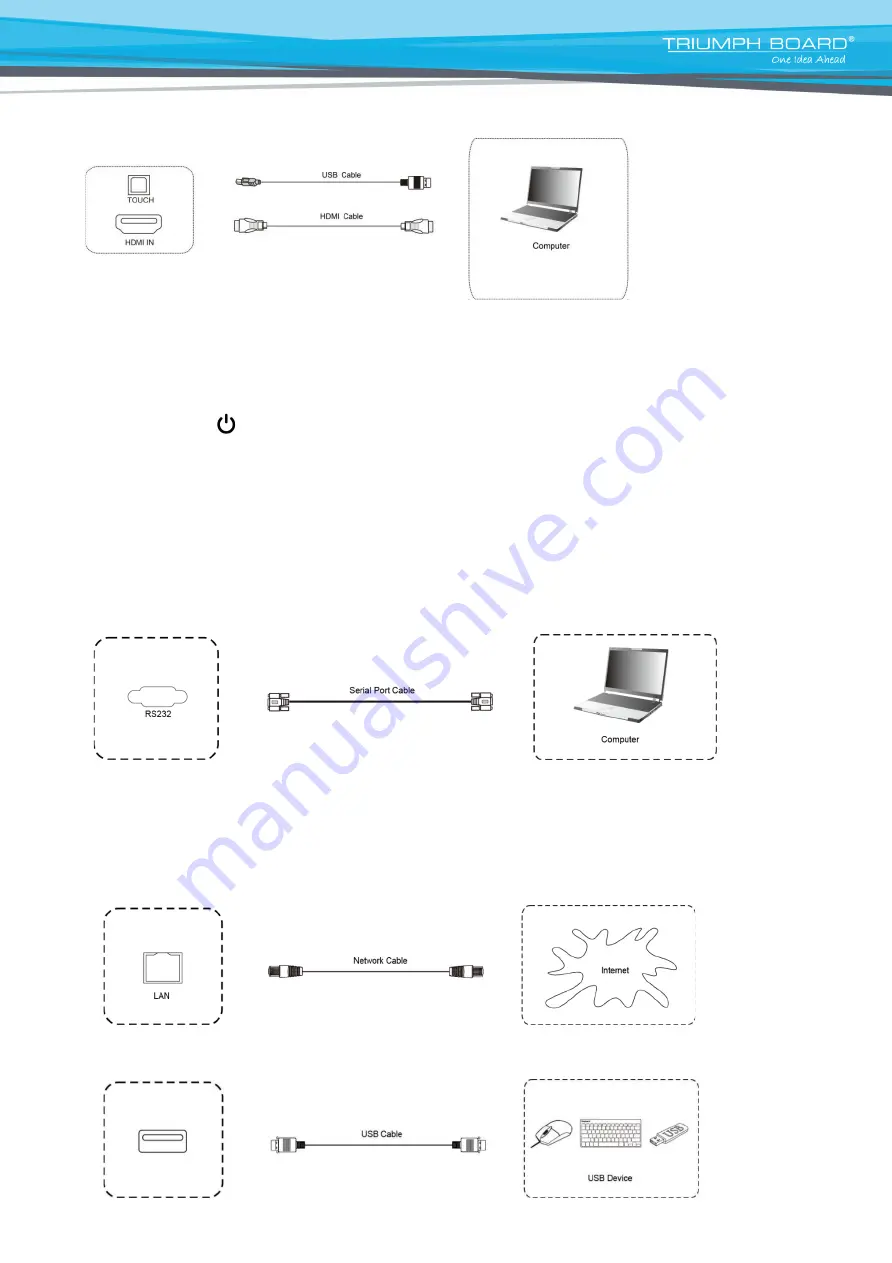
14
Connecting of HDMI cable and USB touch cable:
HDMI1 /HDMI2 / HDMI3 Connection
1. Use HDMI line to connect to HDMI output port of external computer
2. Use a USB cable to connect to the external computer USB port.
3. After connection is completed, plug in power cord, and switch POWER to ON.
4. Start external computer.
5. Press key , and the equipment is powered on.
6. Press the INPUT key to switch to HDMI channel.
Connecting of HDMI/VGA cable and USB touch cable:
HDMI 1/2--> TOUCH USB 1
HDMI 3/VGA--> TOUCH-USB 2
HDMI 4--> TOUCH-USB 3
RS232 Serial Port Connection
After using the serial port line to connect central control equipment and the device, certain functions of the
device can be controlled via the central control device, such as: device ON/OFF, and adjustment of sound
volume, etc. RS232 codes are available on our support webpage:
https://www.triumphboard.com/support/.
LAN Connection
USB Connection























