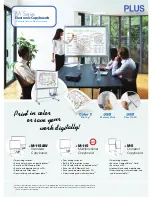35
Pin #
Signal
Remark
1
NC
2
TXD
Output to TV
3
RXD
Input from TV
4
NC
5
GND
6
NC
7
NC
8
NC
9
NC
frame
GND
14. Software protocols
This document describes the hardware interface specification and software protocols of the
RS232 interface communication between LED LCD and PC or other control unit with RS232 protocol.
14.1 Description
Hardware specification
LED LCD communication port is on the rear bottom side
(1) Connector type: DSUB 9 Pin Male
(2) Pin Assignment
Male DSUB 9Pin
(outside view)
Pin2 is TXD
,
Pin3 is RXD. Pin-to-Pin connection as below.