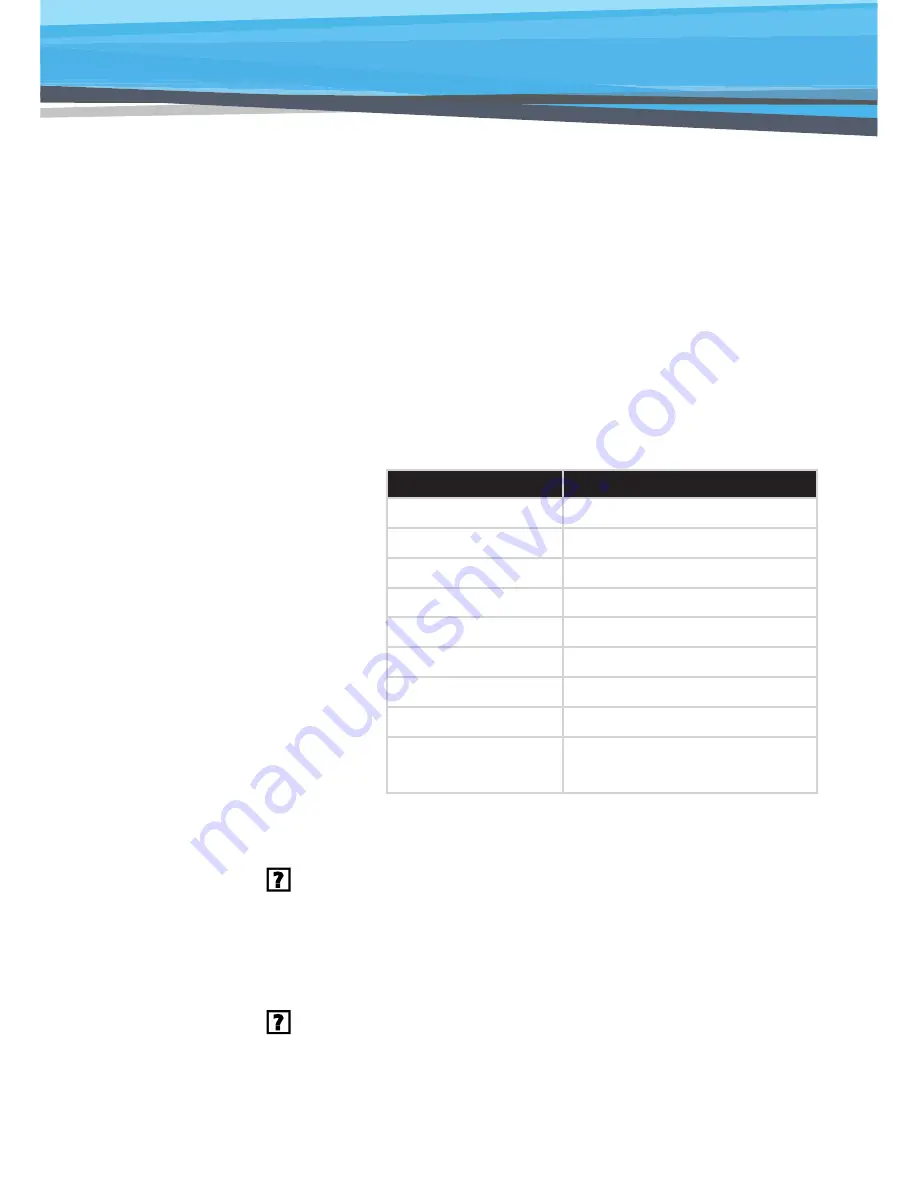
45
45
- If the projector is still not projecting the whole image,
you will also need to change the monitor display you
are using. Refer to the following steps.
1. Select the “Change” under the “Monitor” tab.
2. Click on “Show all devices”. Next, select “Standard
monitor types” under the SP box; choose the
resolution mode you need under the “Models” box.
3. Verify that the resolution setting of the monitor
display is lower than or equal to 1080p.
y
If you are using a Notebook:
- First, follow the steps above to adjust resolution of the
computer.
- Press the toggle output settings. example: [Fn]+[F4]
Notebook Brand
Function Keys
Acer
[Fn]+[F5]
Asus
[Fn]+[F8]
Dell
[Fn]+[F8]
Gateway
[Fn]+[F4]
IBM/Lenovo
[Fn]+[F7]
HP/Compaq
[Fn]+[F4]
NEC
[Fn]+[F3]
Toshiba
[Fn]+[F5]
Mac Apple
System Preference -> Display ->
Arrangement -> Mirror display
y
If you experience difficulty changing resolutions or your
monitor freezes, restart all equipment including the projector.
The screen of the Notebook or PowerBook computer is not
displaying your presentation
Some Notebook PCs may deactivate their own screens when a sec-
ond display device is in use. Each has a different way to be reactivated.
Refer to your computer’s documentation for detailed information.
Image is unstable or flickering
`
Adjust the “Phase” to correct it. Refer to the “Screen” section
for more information.
`
Change the monitor color setting from your computer.
Troubleshooting
Troubleshooting
Summary of Contents for 2000
Page 56: ...55 Notes ...


























