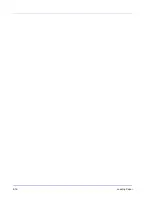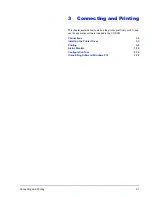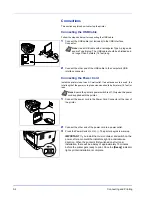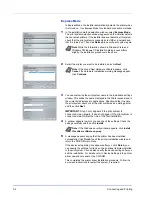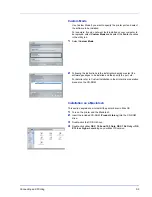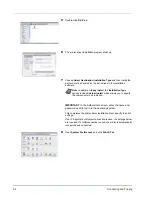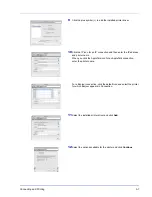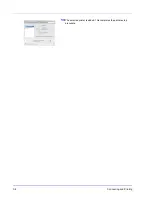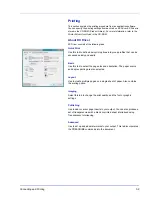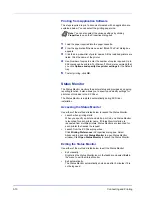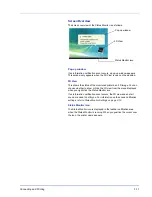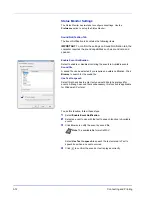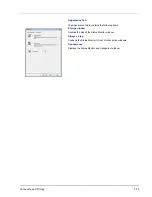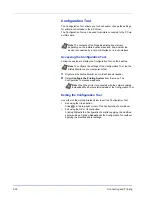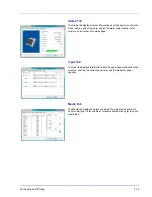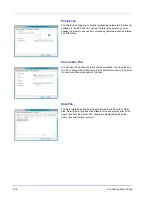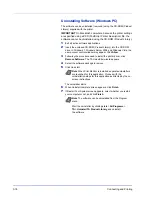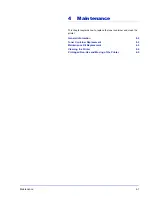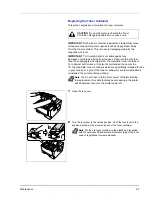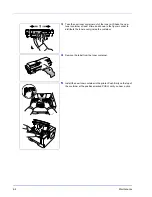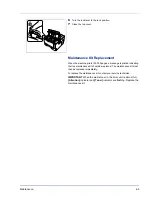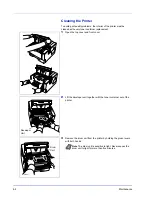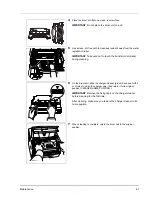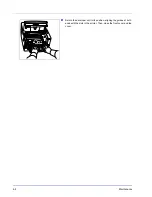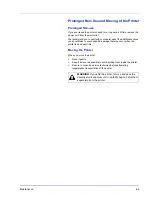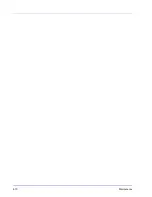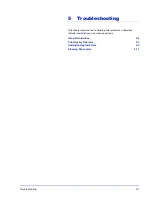3-14
Connecting and Printing
Configuration Tool
The Configuration Tool
allows you to check and/or change the settings
for printers not included in the KX Driver.
The Configuration Tool can be used for printers connected to the PC via
a USB cable.
Accessing the Configuration Tool
Follow these steps to display the Configuration Tool on the desktop.
1
Right-click the Status Monitor icon in the Windows taskbar.
2
Select
Configure the Printing System
from the menu. The
Configuration Tool window appears.
Exiting the Configuration Tool
Use either of the methods listed below to exit the Configuration Tool.
•
Exit using the Close button:
Click
in the top-right corner of the Configuration Tool window.
•
Exit using the OK or Cancel button:
Clicking
OK
exits the Configuration Tool after applying the modified
printer settings. Clicking
Cancel
exits the Configuration Tool without
applying the modified printer settings.
Note
The contents of the Properties dialog box will vary
depending on the installed optional devices, and whether the
device is connected by a network interface or a local interface.
Note
To configure the settings of the Configuration Tool, run the
Status Monitor on your computer at first.
Note
When the printer is connected with the network cables,
Embedded Web Server
starts instead of the Configuration Tool.
Summary of Contents for LP 4130
Page 1: ...Instruction Handbook LP 4130 4135 Laser Printer b w ...
Page 4: ...ii ...
Page 22: ...xx ...
Page 44: ...2 16 Loading Paper ...
Page 72: ...4 10 Maintenance ...
Page 90: ...5 18 Troubleshooting ...
Page 100: ...6 10 Option ...
Page 108: ...Index 4 ...
Page 109: ...A1 ...
Page 110: ...UTAX GmbH Ohechaussee 235 22848 Norderstedt Germany ...