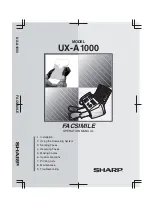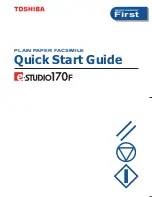Maintenance
6-25
Date en cours : 12 June 2006
C:\Documents and Settings\G092899\Bureau\En cours\UK\Maintenance Gb.fm
Op
eration
Setting yo
ur
machine
Getting started
Directory
Mainte
nanc
e
Safety
Contents
Installation
S
CANNER
INCIDENTS
Scanner paper jam
When a paper jam occurs, the message
REMOVE DOCUMENT
appears on the control panel
screen.
If jams often occur in a specific part of the unit, the latter needs to be checked, cleaned or repaired.
Open the scanner cover by pressing key (A).
Remove the jammed paper (B) without tearing it.
Then, close the scanner cover.
A
B
Summary of Contents for FAX 942
Page 1: ...Instruction Handbook FAX 942 Fax System ...
Page 4: ......
Page 10: ... 6 ...
Page 70: ...4 10 Directory ...