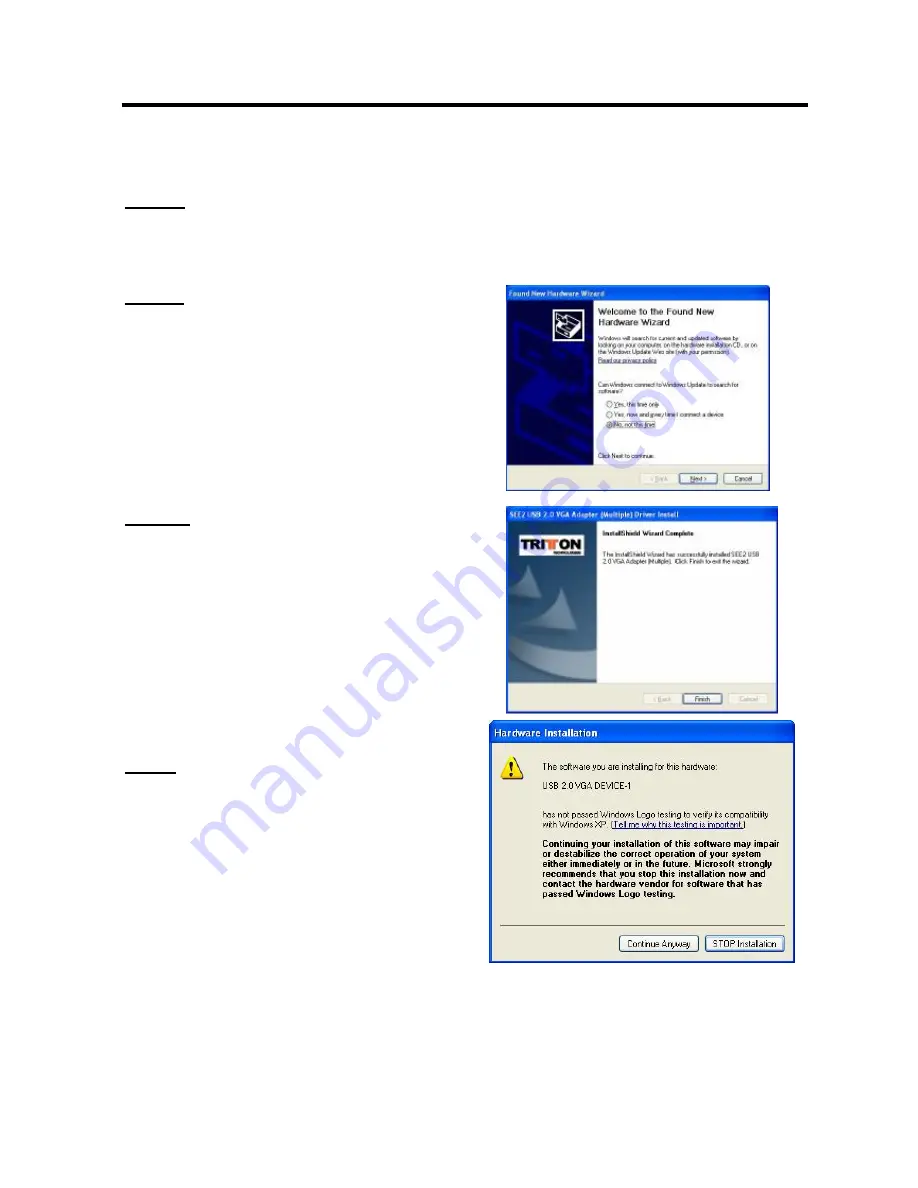
SEE
2
USB
2.0
EXTERNAL
VIDEO
ADAPTER
5
Ø
W
INDOWS
2000/XP
H
ARDWARE
I
NSTALLATION
Step 1
Connect the external display device (monitor/projector) to the VGA connector of the
SEE2 and ensure the display device is on
Step 2
Plug the SEE2 into an available USB 2.0 port
of your PC or Notebook. Then your computer
will show the Hardware Installation Wizard,
please select
“
No, not this time
”
for
checking windows update, and click
“
Next
”
Step. 3
Select
“
Install the software automatically
(Recommended)
”
. Click
“
Next
”
to continue
Step 4
Please select
“
Continue Anyway
”
to
continue with the installation. It will not
affect the device installation and the device
usage
*
The Microsoft Certificate warning dialogue
boxes will not appear when the driver
receives the WHQL certification.






















