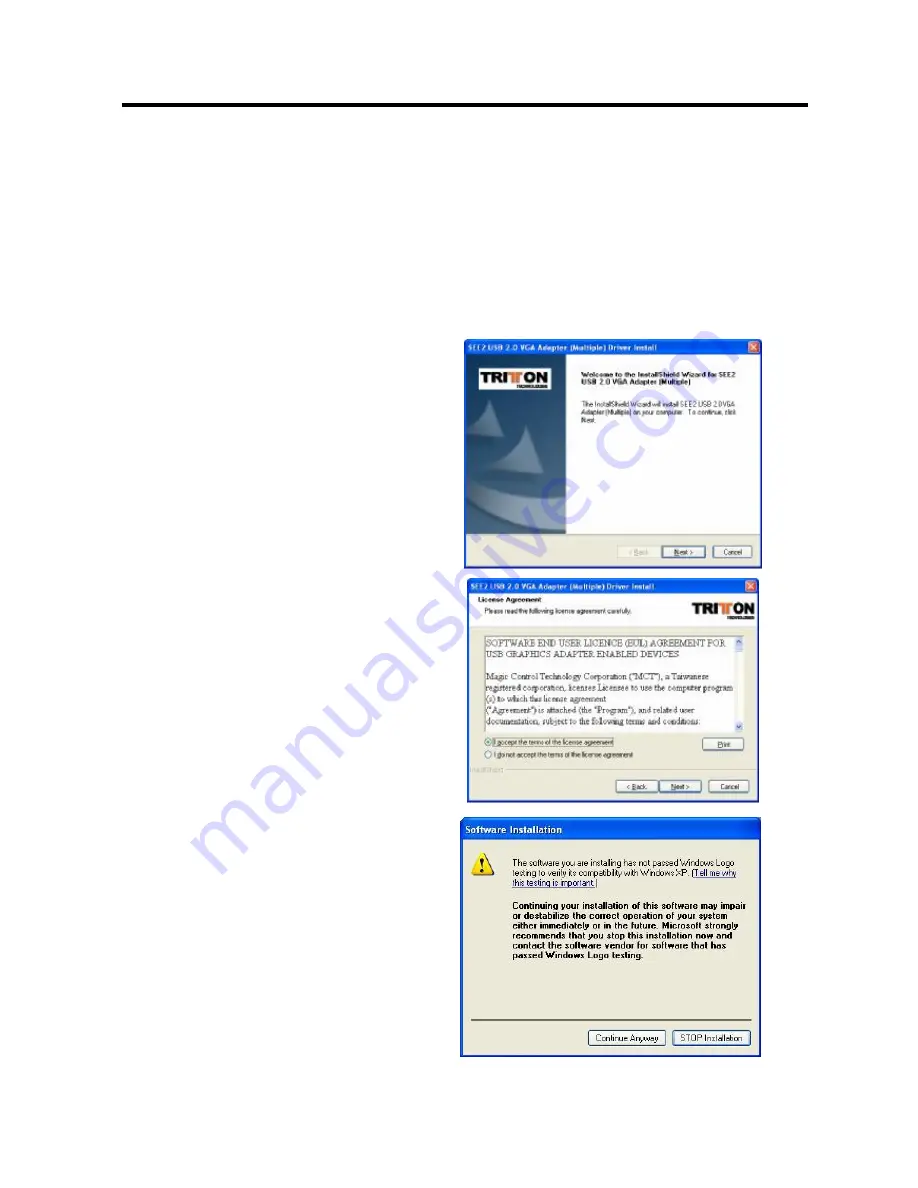
SEE
2
USB
2.0
EXTERNAL
VIDEO
ADAPTER
3
D
EVICE
I
NSTALLATION
W
INDOWS
2000/XP
Ø
S
OFTWARE
I
NSTALLATION
Installing the device driver enables your computer
’
s operating system to recognize the
SEE2. Please check what operating system you are using, and ensure you are
referring to the appropriate installation procedure before you begin. Please make sure
the SEE2 is
unplugged
from your PC or Notebook before executing the setup
program.
Step 1.
Insert the Driver CD into the CD-ROM
drive; the setup program should
launch automatically. If the setup
program does not begin
automatically, click Start, Run and
type
“
D:\Setup.exe
”
(where D: is the
path of your CD-ROM drive). You can
also access it from My Computer
Driver Installation Wizard, click
“
Next
”
to continue.
Step 2.
License Agreement; please review
and select
“
I accept the terms of
the license agreement
.
”
Click
“
Next
”
to accept the License
Agreement.
Step 3.
The Microsoft Software Installation
Certificate warning dialogue box
will be displayed under Windows
XP OS up to 6 times. Please
select
“
Continue Anyway
”
to
continue with the device driver
installation. This will not affect the
device driver installation or usage.
The Microsoft Certificate warning
dialogue boxes will not appear once
the driver receives the WHQL
certification.




















