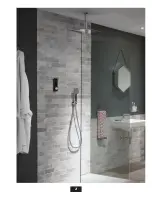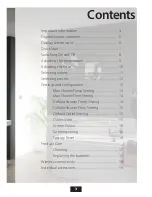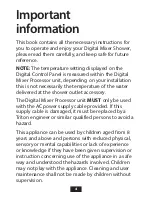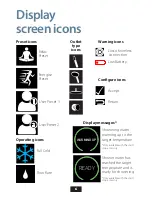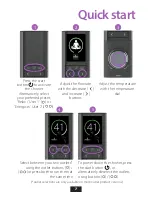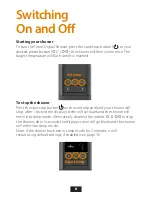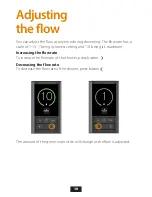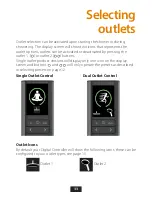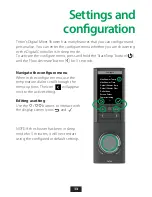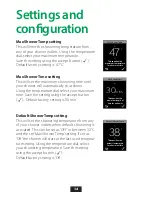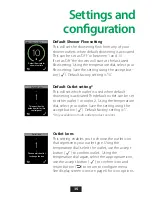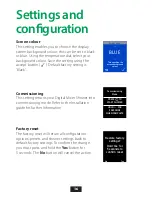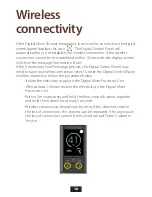3
Important information ..........................................................
Digital shower controller .....................................................
Display screen icons ................................................................
Quick Start .....................................................................................
Switching On and Off ............................................................
Adjusting the temperature .................................................
Adjusting the flow ....................................................................
Selecting outlets .......................................................................
Selecting presets .......................................................................
Settings and configuration
Max Shower Temp Setting ................................
Max Shower Time Setting ..................................
Default Shower Temp Setting ..........................
Default Shower Flow Setting ...........................
Default Outlet Setting ..........................................
Outlet Icons .................................................................
Screen Colour ............................................................
Commissioning ........................................................
Factory Reset ..............................................................
Product Care
Cleaning ........................................................................
Replacing the batteries ........................................
Wireless connectivity .............................................................
Individual accessories ............................................................
4
5
6
7
8
9
10
11
12
13
14
14
14
15
15
15
16
16
16
17
17
18
19
Contents
Summary of Contents for Digital Mixer Shower
Page 2: ...2 ...