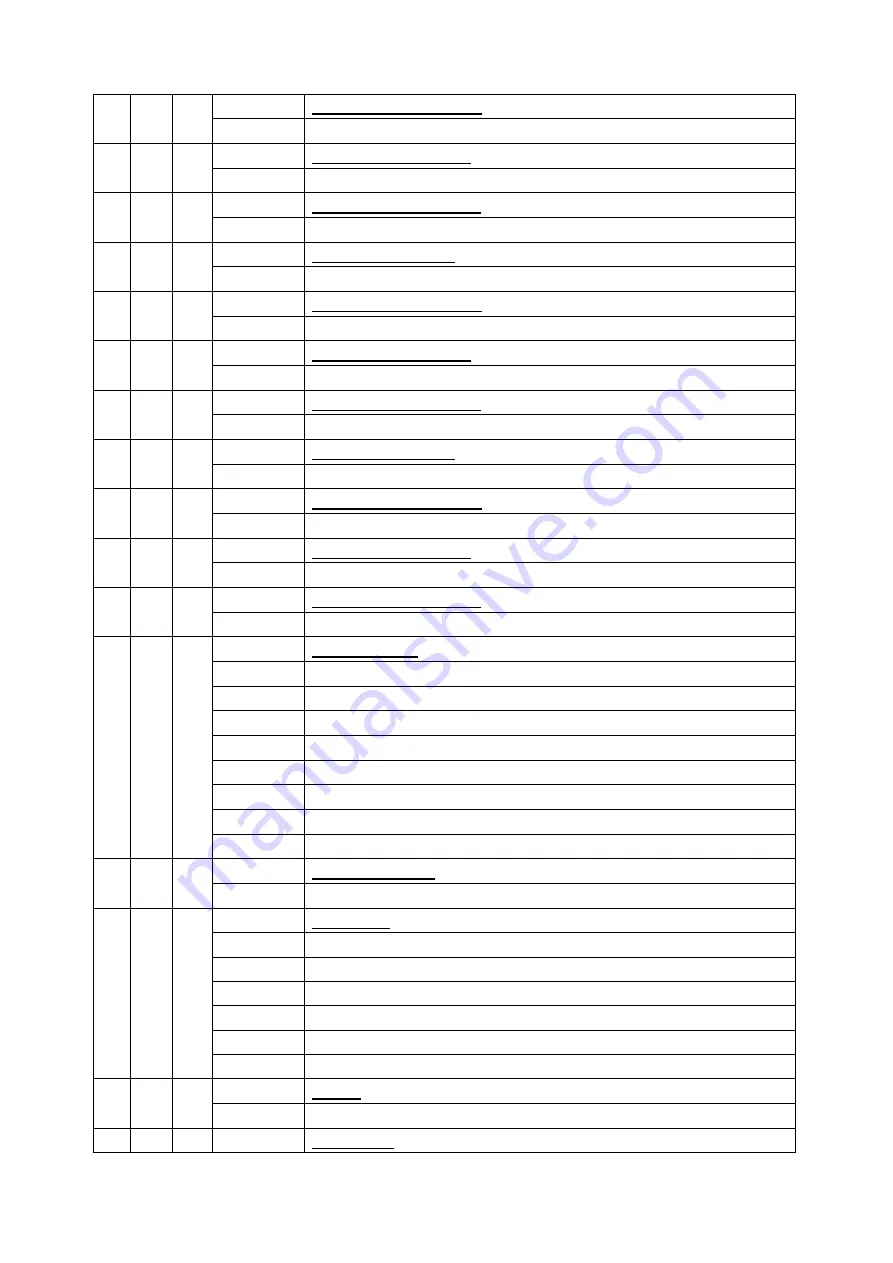
XM1115-V1.0.0-NR
23
Green LED-array 1 :
17
0-255
Green ( 0-Black , 255-100% Green )
Blue LED -array 1 :
18
0-255
Blue ( 0-Black , 255-100% Blue )
White LED -array 1 :
19
0-255
White ( 0-Black , 255-100% White )
Red LED -array 2 :
20
0-255
Red ( 0-Black , 255-100% Red )
Green LED-array 2 :
21
0-255
Green ( 0-Black , 255-100% Green )
Blue LED -array 2 :
22
0-255
Blue ( 0-Black , 255-100% Blue )
White LED -array 2 :
23
0-255
White ( 0-Black , 255-100% White )
Red LED -array 3 :
20
0-255
Red ( 0-Black , 255-100% Red )
Green LED-array 3 :
21
0-255
Green ( 0-Black , 255-100% Green )
Blue LED -array 3 :
22
0-255
Blue ( 0-Black , 255-100% Blue )
White LED -array 3 :
23
0-255
White ( 0-Black , 255-100% White )
Shutter, strobe:
0-31 Led
trun
off
32-63 Led
turn
on
64-95
Strobe effect slow to fast
96-127 Led
turn
on
128-159 Pulse-effect in sequences
160-191 Led
turn
on
192-223
Random strobe effect slow to fast
8 8 6
224-255 Led
turn
on
Dimmer intensity:
9 9 7
0-255
Intensity 0 to 100%
Dim Modes
0-31 Standard
32-63 Stage
64-95 TV
96-127 Architectural
128-159 Theatre
10 10 8
160-255
Default to Unit Setting
Zoom :
11 11 9
0-255 Zoom
adjustment
12
10
Zoom Fine :


















