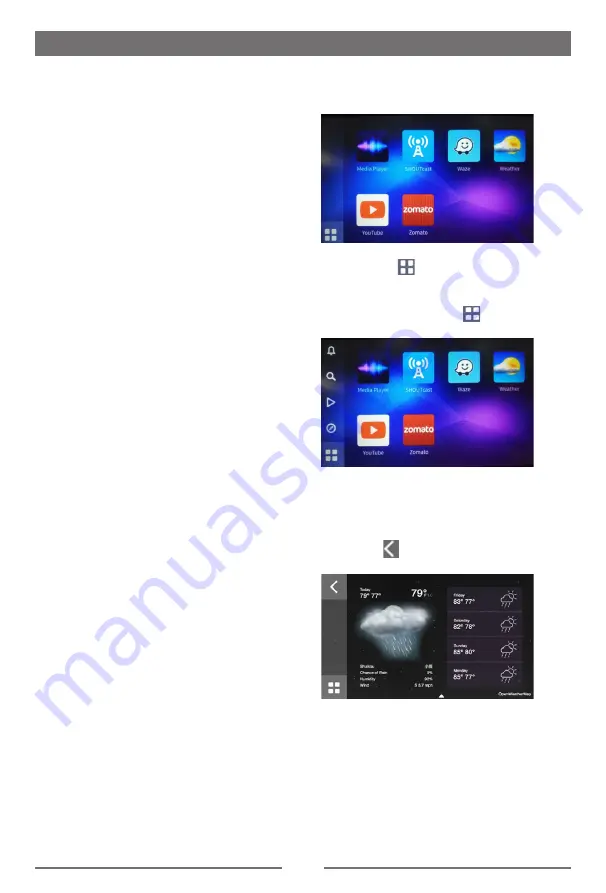
EN-19
WebLink Mode
Overview
This function is used for transferring signals
from your mobile phone to the car audio
device, you can expand the functions of
your phone to the car device and enjoy the
individual service .
Note:
The function only support Android
phone.
Connect with Android phone
Before using, please scan the QR code to
download the WEBLINK application.
1. Start Android phone [USB debugging].The
operations of Android phone’s entering
[Setting] are as follows (since the Android
phone versions are not the same, it
roughly has two conditions):
•
Existence of [Developer options]: Click
[Additional settings]-Click [Developer
options]-click to open [Start developer
options]-click to open [USB debugging]-
determine to allow.
•
Inexistence of [Developer options]: Click
system version number (interior version
number) for 7 times, then back to setting
and click [Developer options]-click to
open “Start developer options”-click to
open [USB debugging]-determine to
allow.
2. Correctly connect USB wire.
3. Check and confirm allow USB debugging
on the mobile phone during connection for
the first time, and check “Always allow to
debug with this computer” to facilitate use
next time.
Note:
Support Android 4.4 and above version.
Connection
Connect your mobile phone to the car device
by USB cable, and the unit will load the
Weblink application. Please open USB debug
function of the phone and confirm it is at MTP
mode.
Operations
1. Main menu
2. Press the [
] button on the main menu,
the category menu will appears on the left
side bar, including: Hint, Search, Media,
Navigation. Press the [
] button on the
other mode will return to main menu.
Weather
When Entering the weather mode, the unit
will display the local weather information
(depends on the mobile phone location).
Press the [
] button on the top left corner
to return previous menu.
Summary of Contents for BT2D7013C
Page 32: ...DE 31...


























