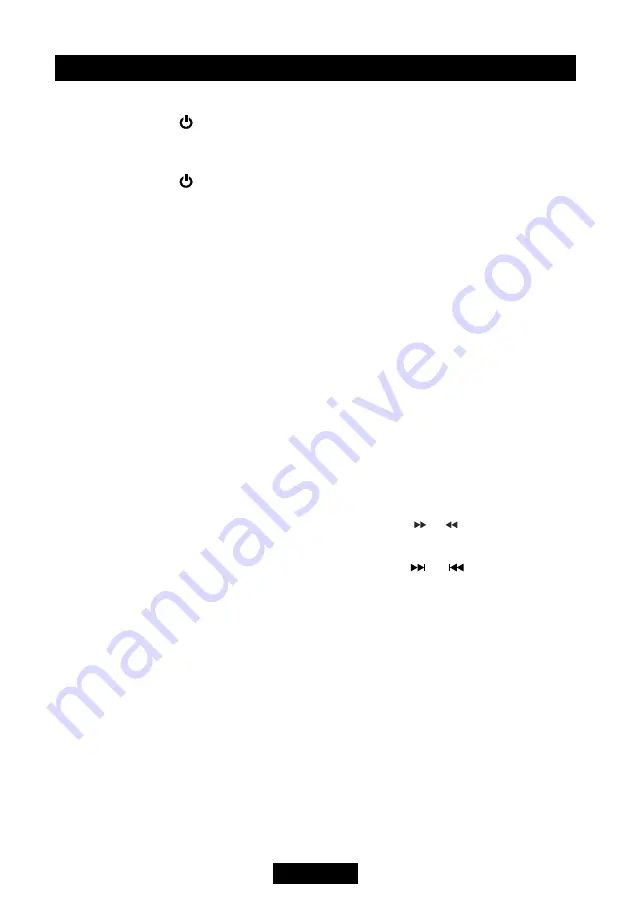
EN - 4
Basic operations
Power on / off
Press and hold the [ ] key on the front
panel to turn on the power under standby
mode. The unit goes back to the last status
after power on.
Press and hold the [ ] key on the front
panel or press the [
POWER
] key on the
remote control to turn off the power under
work mode.
Mute
Press the [
MUTE
] key on the front panel or
remote control to mute the volume from the
unit.
Notes:
1. Doing the operation above again or
adjusting volume will release muting.
2. Mute icon winks on the TFT during muting.
Volume adjustment
Turn the volume knob on the front panel or
press the [
VOL
] key on the remote control.
The adjustable range of volume is 0 to 40.
Open SOURCE MENU
Press the [
SRC
] key on the front panel or
remote control or touch the top left corner of
the screen to open the SOURCE MENU.
Do the above operation again to return to the
original source.
Playing source selection
Open the SOURCE MENU, and then touch
the source you desired or select one source
by moving the cursor and then confirm.
Notes:
1. Playing source selection means selecting
work mode, such as DVD mode, Radio
mode, Camera mode, etc.
2. When some devices are not ready, they
cannot be selected.
Display system time
Press and hold the [
DISP
] key on the front
panel or remote control to switch the display
information between system time and playing
source when the TFT monitor is closed.
Using the TFT monitor
Open / Close monitor
Press the [
OPEN/CLOSE
] key on the front
panel or remote control to push the display
panel out or in.
Change the monitor tilt angle
Due to the inherent character of LCD, you
will get different vision impressions when you
watch it from different angles.
The display angle of this unit can be changed;
hence you can select the best angle where
you can get the best vision impression.
Press the [
TILT
] key on the remote control to
adjust the tilt angle one step at a time.
When the monitor is open, press the [
TILT
]
key on the display panel to enter tilt angle
setting mode, and rotate the knob to adjust.
Press and hold the [
TILT
] key on the remote
control to adjust the tilt angle continuously.
Change aspect ratio
Press the [
WIDE
] key on the remote control
to adjust the aspect ratio.
Image setting
1. Enter image setting mode
Press the [
PIC
] key on the remote control.
2. Select one item to adjust
Press the [ ]/[ ] keys on the remote
control.
3. Adjust the value
Press the [ ] / [ ] keys on the remote
control.
4. Exit image setting mode
To exit image setting mode, repeat the first
step or stop operation for some seconds.
Reset the unit
If the unit can not work correctly, you should
reset the unit by pressing the [
RESET
] button
on the front panel.























