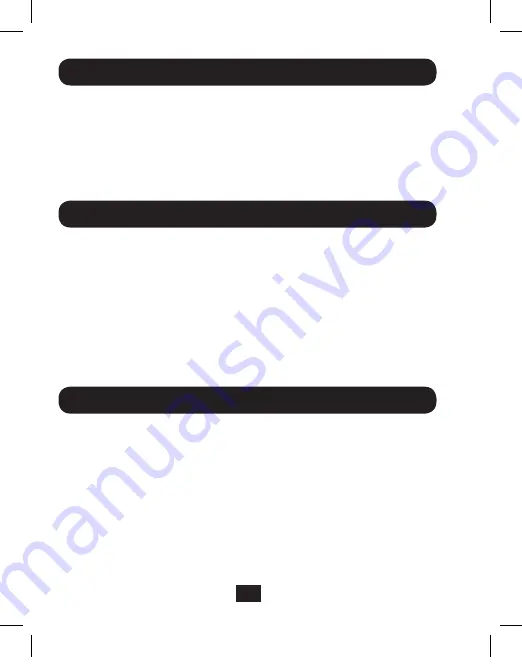
2
Package Contents
Features
• U338-000 USB 3.0 to SATA / IDE Adapter
• USB 3.0 Cable – 2.5 ft.
• 4-Pin Molex Power Cable
• External Power Supply (Input: 100-240V, 50/60Hz, 0.8A Output: 12V, 2A)
• Owner’s Manual
• Backup Software CD
• Connects a SATA and/or IDE drive to the USB port on your computer
• Supports USB 3.0 SuperSpeed specification; backward compatible with USB 2.0
and 1.1
• Supports simultaneous connection of SATA and IDE drives*, allowing data transfer
between them
• Allows easy configuration of hard drives
• Features 40-Pin and 44-Pin connectors for use with 2.5”, 3.5” or 5.25” IDE drives*
• Includes software for backing up and restoring your files
* See website for a list of compatible IDE drives.
System Requirements
• Computer with an available USB port. A USB 3.0 port is required to achieve USB 3.0
speeds up to 5 Gbps
• 2.5”, 3.5” or 5.25” SATA and/or IDE drive*
• AI-OTB One Touch Backup software compatible with Windows® only
• U338-000 compatible with Windows, Mac®, and Linux
* See website for a list of compatible IDE drives.
14-06-010 93-3357.indd 2
6/24/2014 9:41:19 AM












