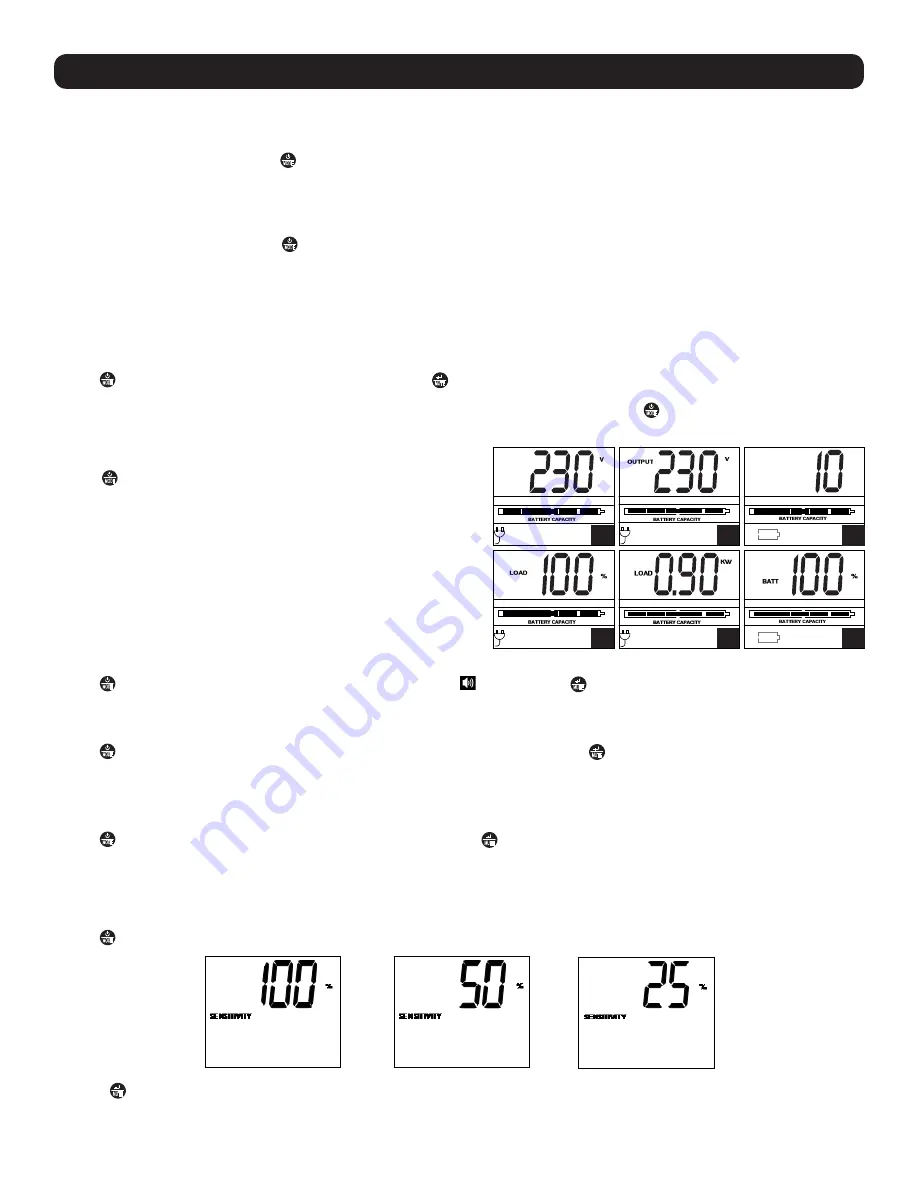
3
Basic Operation
UPS ON/OFF
• Plug the UPS into a grounded outlet.
• Turn the UPS on:
Press and hold the
MODE
button for 2 seconds. The UPS alarm will beep once briefly after 2 seconds have passed.
• Plug equipment into the UPS:
Your UPS is designed to support electronic equipment only. You will overload the UPS if the total VA ratings for
all the equipment you connect to the “Battery, Surge and Noise Protected” outlets exceeds the UPS’s Output Capacity. To estimate your
equipment’s power requirements, look on the nameplate. If the equipment is listed in amps, multiply the number of amps by 230 to determine
VA, (Example: 1 amp x 230 = 230 VA). Your UPS is fully loaded when the display indicates 100% load.
• Turn the UPS off:
Press and hold the
MODE
button for 2.5 seconds. The UPS alarm will beep once after 2.5 seconds have passed.
LCD
The LCD indicates a variety of UPS operational conditions. All descriptions apply when the UPS is plugged into an AC outlet and turned on. The LCD
can be rotated for easy viewing, regardless of whether the UPS is in a horizontal or vertical (“tower”) position. To rotate the display, insert a small
tool in the slots on the sides of the display to pop it out of the UPS housing; rotate the display, and snap it back into the UPS housing.
LCD Features
Tap the
MODE
button to advance from one display to the next. Use the
MUTE
button to toggle settings for Power Sensitivity Control, External Battery
Setting Control, Scroll Control, Alarm, LCD Brightness and Self-test functions. The last option displayed before navigating away from this menu
option will be the selected setting. When the preferred setting has been selected, continue by pressing the
MODE
button. If the screen is idle for 20
seconds, the LCD will return to the home screen, retaining the last selected settings.
Display Power Conditions
Use the
MODE
button to advance through power conditions.
1. Voltage In
2. Voltage Out
3. Estimated Runtime (in minutes)
4. Load %
5. Load Wattage*
6. Battery Capacity %
* Load Wattage is displayed in watts up to “999”, and then will be displayed
in Kilowatts.
Enable/Disable Alarm
Tap the
MODE
button repeatedly to advance to the LCD screen featuring the
icon. Press the
MUTE
button to select ON or OFF alarm mode settings.
The last option displayed before navigating away from this menu option will be the selected setting.
LCD Brightness
Tap the
MODE
button repeatedly to advance to the LCD Brightness screen marked “LCD”. Press the
MUTE
button to select Medium Backlight (default),
High Backlight or Dim Backlight. The last option displayed before navigating away from this menu option will be the selected setting.
Note:
After 2 minutes of inactivity, the backlight will revert to the Dim setting until a button is pressed.
Self-test
Tap the
MODE
button repeatedly to advance to the TEST BATT screen. Press the
MUTE
button to initiate the test. The test will last approximately 10
seconds as the UPS switches to battery to test the capacity with a load. Upon completion of the test, the screen will indicate PAS or BAD (pass or
bad) for 20 seconds, then return to the home screen. Connected equipment can remain on during the test. Do not unplug your UPS, this will
remove safe electrical grounding.
Power Sensitivity
Tap the
MODE
button repeatedly to advance to Sensitivity screen, as shown here:
Press the
MUTE
button to advance through the options. The last option displayed, before navigating away from this menu option, will be the selected
setting.
INPUT
1
2
RUNTIME
MIN
3
4
5
6


















