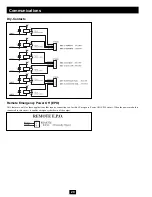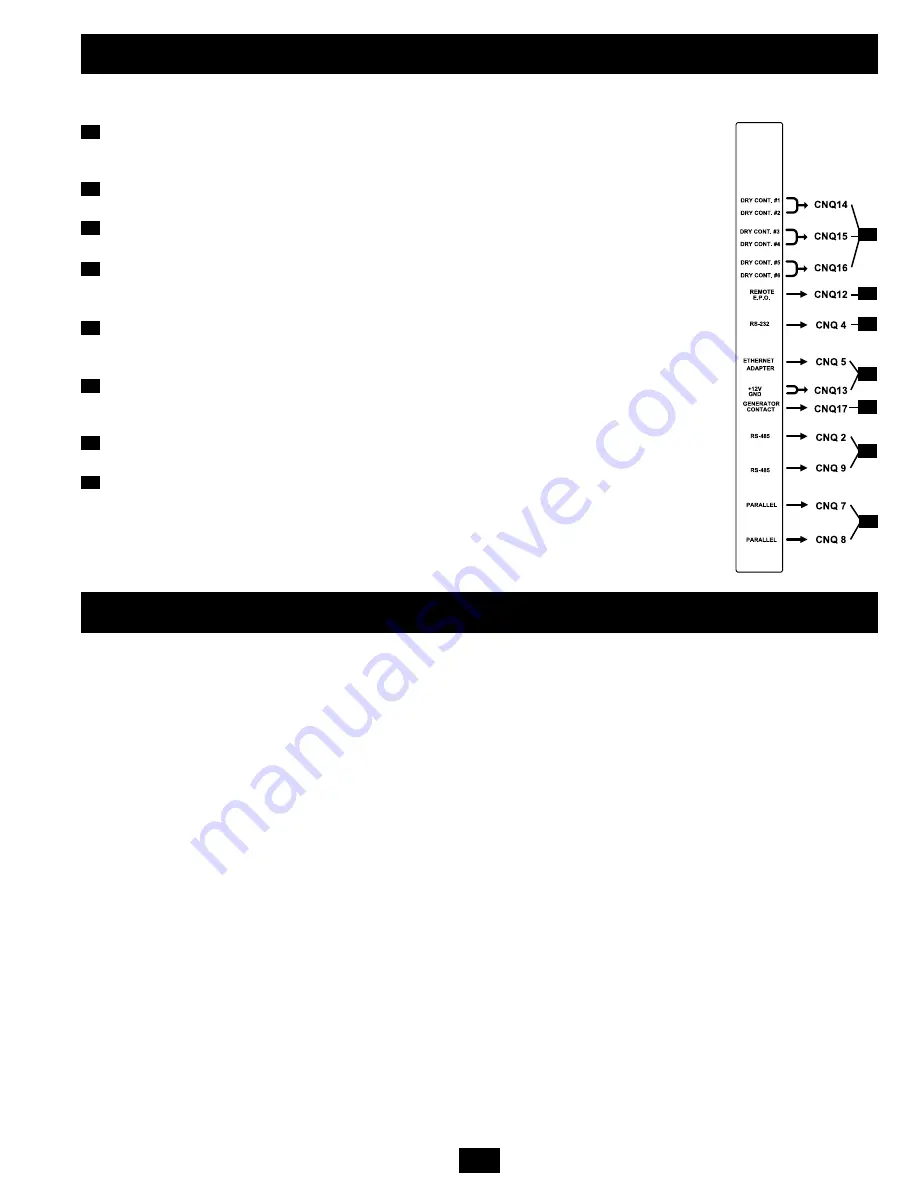
Installation
Follow all warnings listed in the Safety section prior to installation. The following checklist provides a general guide rather than a complete outline
of procedures.
Installation Checklist
K
The floor area where the UPS will be installed has enough supporting strength. See “Floor Weight Loading Table” on page 6.
K
The entrances and hallways to the facility provide enough room for UPS transportation.
K
The room where the UPS will be installed has enough clearance around the UPS modules to allow adequate ventilation and access for operation
and maintenance.
K
The facility's air conditioning can maintain ideal temperature and humidity levels.
K
Noise abating devices are installed (if desired).
K
Electrical wiring is clearly marked (for polarity and phase) and checked for compliance with local electrical codes.
K
The input power source has been switched off prior to hardwire connection.
K
The room where the UPS will be installed includes floor, ceiling and walls made of flameproof materials. The room includes a fire
extinguisher. The room is secure from access by unauthorized personnel.
K
All personnel are sufficiently trained for normal and emergency operations.
K
During installation, the UPS input neutral is solidly connected to the utility power neutral.
5
Power Module Features
(continued)
Communication Interface
21. Accessory Slot (see previous page for location):
Remove the small cover panel and use optional accessories.
Contact Tripp Lite Customer Support for more information and a list of available SNMP, network management and
connectivity products.
22. Dry Contacts:
#1 (UPS Normal); #2 (Load On Reserve); #3 (Load On Battery); #4 (Battery Low Voltage);
#5 (Reserve Abnormal); #6 (Battery Test Fail). See “Communications” for details.
23. Remote “Emergency Power OFF” (EPO) Connector:
This modular jack allows remote emergency shutdown.
See “Communications” for details.
24. “Smart” RS-232 Interface Port:
This female DB9 port connects your UPS to a workstation or server. It uses
RS-232 communications to report UPS and power conditions. It is used with Tripp Lite software and cabling. See
“Communications” for details.
25) Ethernet Port & Ethernet Power:
The Ethernet Port is an RS-232 port that accepts an optional RS-232/RJ45
Ethernet Adapter (sold separately). The Ethernet Power connection provides 12VDC power to the optional adapter.
See “Communications” for details.
26) Generator Contact:
This port connects to an auxiliary power generator. When the generator is operating to support
the equipment load, the UPS System will automatically reduce its charge current by 50% in order to prevent
overloading of the generator. See “Communications” for details.
27) RS-485 Ports:
These ports allow multiple UPS power modules to be connected in a parallel configuration. See
“Communications” for details.
28) UPS Parallel Communication Ports:
These ports allow multiple UPS power modules to communicate while in a
parallel configuration. See “Communications” for details.
21
22
23
24
25
26
27
20
21
22
23
24
25
26
27
Communication Interface