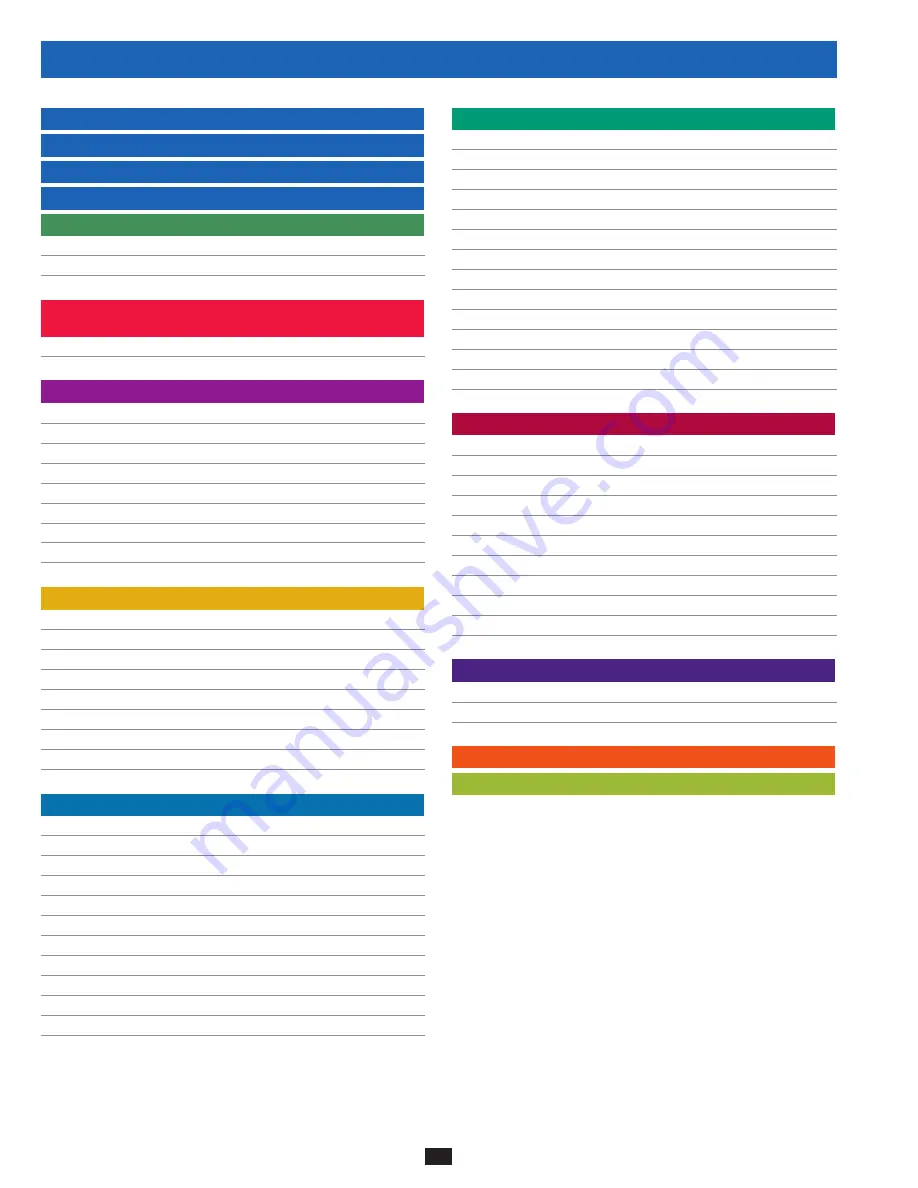
1
5
9
3
7
11
2
6
10
4
8
12
13
14
2
Table of Contents
1 Introduction
3
2 Important Safety Instructions
4
3 Control Panel Features
6
4 Front and Rear Panel Features
7
5 Cabinet Installation
9
5-1 Preparation
9
5-2 Unpacking
9
5-3 Placement
10
6 Internal Battery Connection
11
(Models SU20KX and SU40KX Only)
6-1 Internal Battery Wiring Diagrams
11
6-2 Internal Battery Connection Procedure
13
7 Wiring
16
7-1 Wiring Warnings
16
7-2 Wiring Preparation
16
7-3 UPS System Terminal Block Diagram
17
7-4 External Battery Cabinet Wiring Diagrams
17
7-5 Electrical and Cable Data
18
7-6 External Battery Cabinet Wiring
19
7-7 AC Input/Output Wiring (Single UPS)
20
7-8 AC Input/Output Wiring (Parallel UPS – Single Input)
21
7-9 AC Input/Output Wiring (Parallel UPS – Dual Inputs)
21
8 Operating Modes
22
8-1 Online (Normal) Mode (Single UPS)
22
8-2 Battery Backup Mode (Single UPS)
22
8-3 Auto Bypass Mode (Single UPS)
22
8-4 Manual Bypass Mode (Single UPS)
22
8-5 Online Mode (Parallel UPS)
23
8-6 Battery Backup Mode (Parallel UPS)
23
8-7 Auto Bypass Mode (Parallel UPS)
23
8-8 Manual Bypass Mode (Parallel UPS)
24
8-9 Hot Standby Mode (Parallel UPS)
24
9 Start-Up, Shutdown and Bypass
25
9-1 Control Panel and Breaker Diagrams
25
9-2 Preliminary Checklist (Single UPS)
25
9-3 Normal Start-Up Procedure (Single UPS)
25
9-4 Battery Start-Up Procedure (Single UPS)
26
9-5 Manual Bypass Procedure (Single UPS)
27
9-6 Shutdown Procedure (Single UPS)
27
9-7 Preliminary Checklist (Parallel UPS)
28
9-8 Start-Up Procedure (Parallel UPS)
29
9-9 Shutdown Procedure (Parallel UPS)
30
9-10 Manual Bypass Procedure (Parallel UPS)
31
9-11 Switching from Manual Bypass to Normal (Parallel UPS) 32
10 Display and Configuration
33
10-1 Control Panel Diagram
33
10-2 Display Hierarchy
33
10-3 Default Display
34
10-3-1 Status Display
34
10-4 Main Menu
37
10-5 UPS Setup
39
10-5-1 Bypass Setup
40
10-5-2 Output Setup
41
10-5-3 Battery Setup
43
10-5-4 Charger Setup
46
10-5-5 Parallel Setup
47
10-5-6 Control & Test Setup
48
10-5-7 Local Setup
50
10-6 Maintenance
53
11 Communications
55
11-1 Communications Interfaces
55
11-2 SNMPWEBCARD Slot
55
11-3 Input Dry Contact Interface
55
11-4 Remote Emergency Power Off (EPO) Circuit Diagram
56
11-5 Auxiliary Dry Contact Input Circuit Diagram
56
11-6 External Battery Cabinet Temperature Inputs
56
11-7 External Battery Status Input
56
11-8 Output Dry Contact Interface Detail
57
11-9 Output Dry Contact Circuit Diagram
58
11-10 RS-232 Serial Port Circuit Diagram
58
11-11 Parallel Configuration Port
58
12 Specifications
59
12-1 UPS System Technical Specifications
59
12-2 UPS System Floor Loading Table
59
12-3 Battery Pack Floor Loading Table
59
13 Storage and Service
60
14 Warranty
60



































