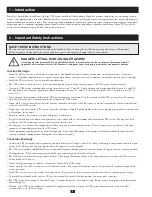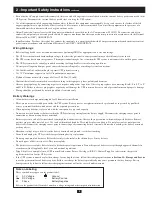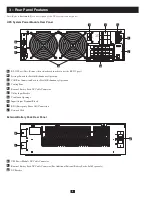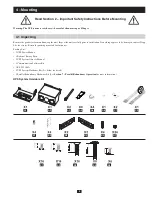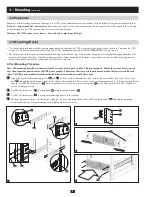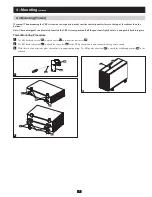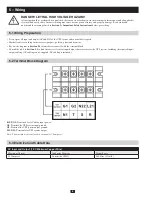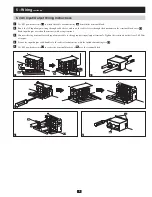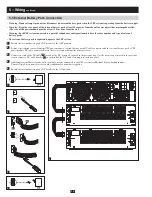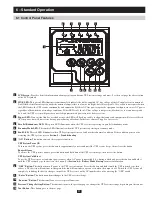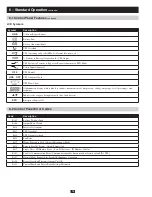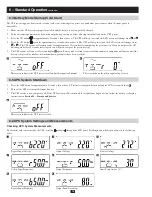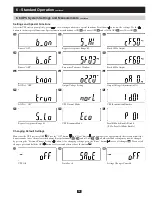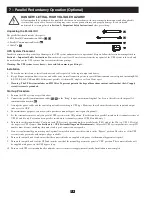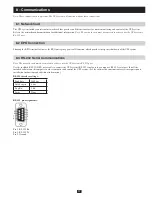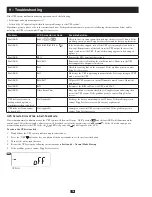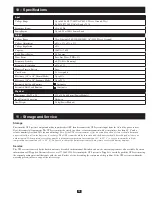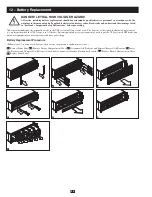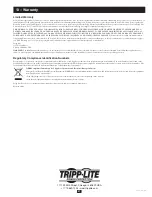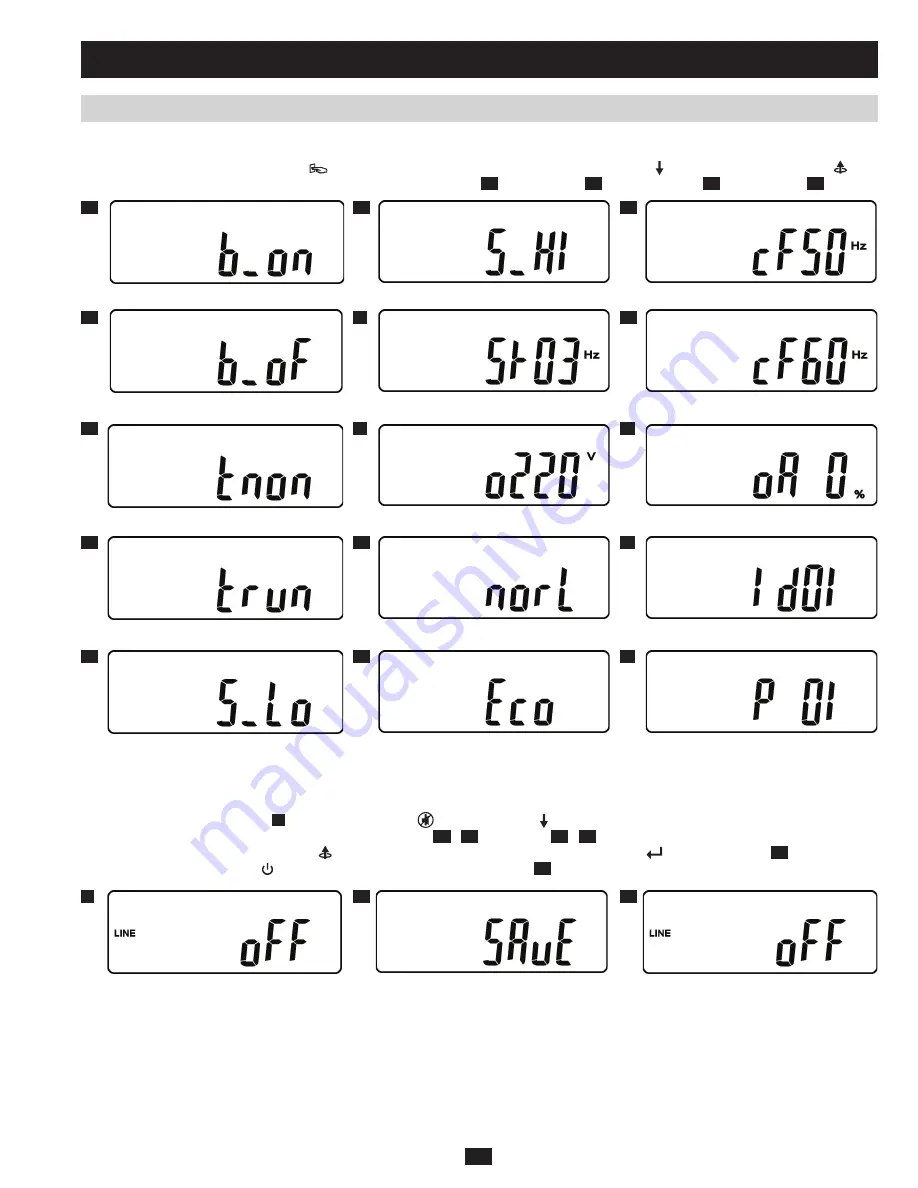
15
Q1
Z
V3
BB
S2
AA
R1
Q2
V4
U
T
R2
V1
S1
W
X
Y
V2
6-6 UPS System Settings and Measurements
continued
6 – Standard Operation
continued
Settings and Special Functions
After the UPS starts up completely, press
to view settings and execute special functions. Scroll down to review the settings. Use the
button to execute special functions. Special functions include buzzer ON
Q1
or buzzer OFF
Q2
and self-test OFF
R1
or self-test ON
R2
.
Changing Default Settings
Make sure the UPS system is OFF
Z
. Press the “ON” button and “Next” button simultaneously for approximately three seconds until the
buzzer sounds twice, then release the buttons. Except for buzzer
Q1
/
Q2
and self-test
R1
/
R2
, all other default settings may now be changed
by pressing the “Previous/Change Setting” button. After changing settings, press the “Enter” button to save all changes
AA
. To cancel all
changes, press and hold the OFF button for five seconds, then release the button
BB
.
Buzzer “ON”
Bypass Acceptance Range #2
Fixed 50 Hz Output
Buzzer “OFF”
Frequency Tolerance Window
Fixed 60 Hz Output
Self-Test “OFF”
Output Voltage Setting
Output Voltage Adjustment (±3%)
Self-Test “ON”
UPS Off
UPS Normal Mode
Data Saved
UPS Identification Number
Settings Changes Canceled
Bypass Acceptance Range #1
UPS Economy Mode
Parallel Mode Enable/Disable
(P 02 = Parallel Mode Enable)