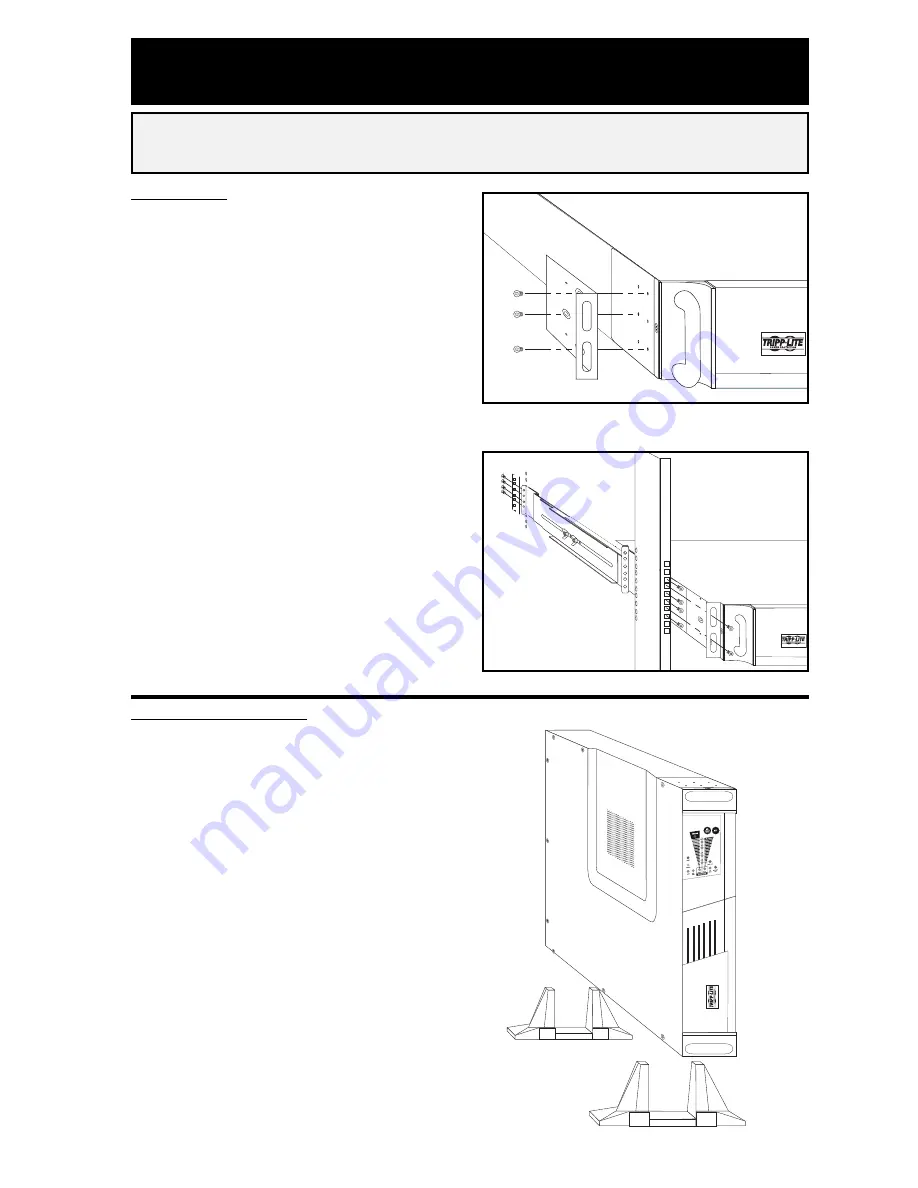
3
Mounting
Rackmount
1)
Loosen the wingnuts on each of the
two UPS Side Supports; adjust the
length of the supports to match the
depth of your rack; tighten wingnuts.
2)
Mount both UPS Side Supports in
your rack on the inside surfaces of the
rack rails.
Note: Both support ledges should face inward. The side
supports' front and back holes are threaded and do not
require nuts to secure rack bolts.
3)
Attach mounting ‘ears’ to the front
end of the UPS’s sides using the screws
provided.
4)
Lift UPS and slide it onto the UPS
Side Supports within your rack. Mount
the UPS by screwing rack bolts through
the UPS mounting ‘ears’, through the
rack rails and through the UPS Side
Supports.
Note: The side supports' front holes are threaded and do
not require nuts to secure rack bolts.
Vertical Tower Mount
1)
Cover the rackmount screw holes on
the UPS's sides with supplied snap-in
hole-cover caps.
2)
Place the UPS upright in a flat, sta-
ble location with its control panel on
the high corner facing forward. Position
stabilizer feet 4 in. from each end of the
UPS.
Installation
SU2200RT2U Shown
SU2200RT2U Shown






























