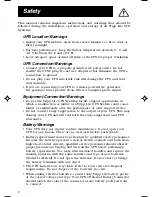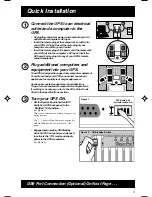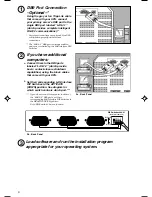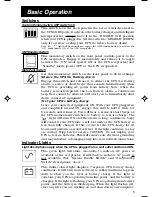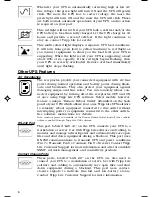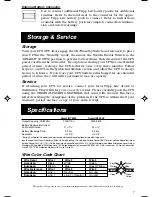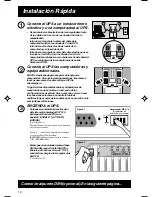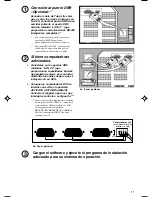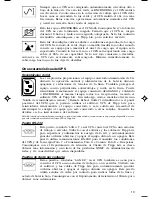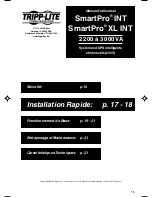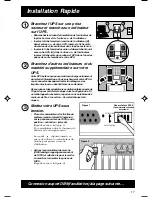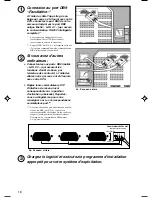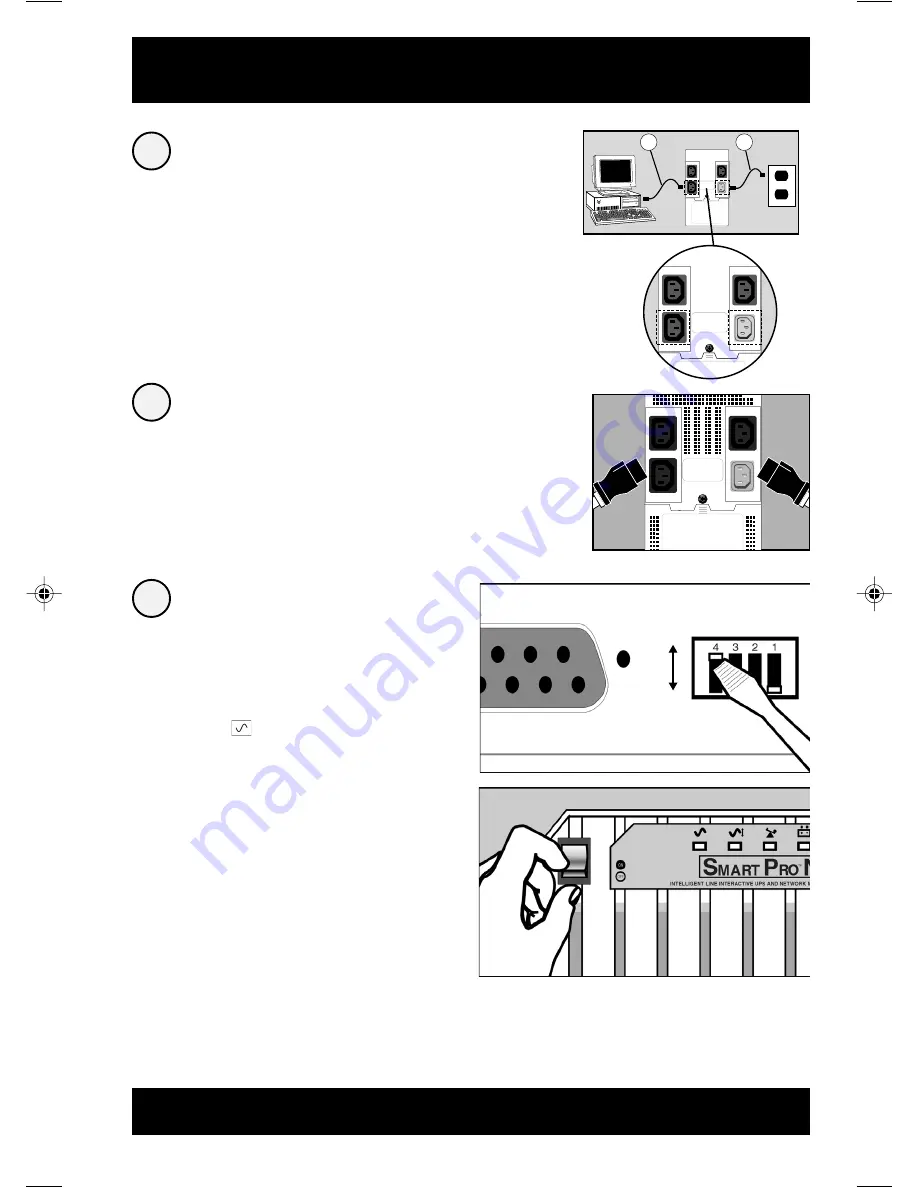
3
Quick Installation
Connect the UPS to an electrical
outlet and a computer to the
UPS.
• Unplug the computer’s power cord from both your AC
outlet and the computer’s AC input.
• Insert the female plug of the computer’s cord (B) into
your UPS’s AC input. Insert the male plug of your
computer’s cord into your AC outlet.
• Insert the female plug of the power cord that came with
your UPS (A) into the computer’s AC input. Insert the
UPS cord’s male plug into any of your UPS’s female
output receptacles.
Plug additional computers and
equipment into your UPS.
Your UPS is designed to support only computer equipment.
You will overload your UPS if you connect household
appliances, laser printers or surge suppressors.
Cords and receptacle adapters are available from
Tripp Lite to accommodate most outlet configurations.
If rewiring is necessary, refer to the Wire Color-Code
Chart in the Specifications section.
2
1
A
B
SEE MANUAL
Turn your UPS ON.
• Set the System Enable Switch (DIP
Switch #4, UPS back panel) to the
“ENABLE” (UP) position.
(See Figure 1)
This switch activates the battery charger and
microprocessor.
The “
” light will flash until you engage the
ON/Standby Switch to activate the “ON”
mode.
• Engage the momentary ON/Standby
Switch (UPS front panel) and release it
to activate the “ON” mode and supply
power to the UPS receptacles.
(See Figure 2)
3
Figure 2 - ON/Standby Switch
Figure 1
DIP Switch #4
(System Enable Switch)
ENABLE
DISABLE
DB9 Port Connection (Optional) On Next Page . . .
9905248 DON'T ARCHIVE!!! 2200-3000 VA 230V SmartPro OM.p65
6/20/00, 10:13 AM
3