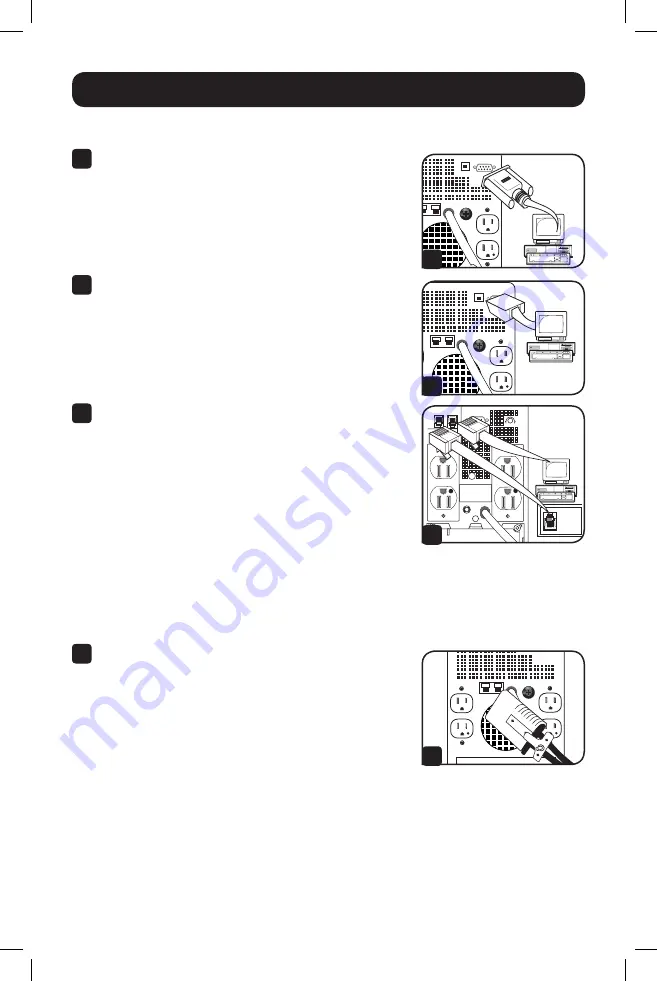
7
Quick Installation
Optional
IN OUT
SEE MANUAL FOR
PROPER CONNECTION
NORM
1
2
3
4
These connections are optional. Your UPS will function properly without these connections.
1
Serial Communications
(Select models only)
If your UPS has a DB9 port, you can connect it to the DB9
port of a computer with the included cable. Use with
Tripp Lite’s PowerAlert
®
Software for automatic file saves
and safe shutdown in case of power failure. (See Basic
Operation section.)
2
USB Communications
Connect the USB port of your UPS to the USB port of a
computer with the included cable. Use with Tripp Lite’s
PowerAlert Software for automatic file saves and safe
shutdown in case of power failure. (See Basic Operation
section.)
3
Tel/DSL Protection
(Select Models Only)
Using telephone cords, connect your wall jack to the UPS
jack marked “LINE” (or “IN”) and your equipment to the
UPS jack marked “EQUIP” (or “OUT”). This will protect your
equipment from surges over the phone line, but you should
make sure that your equipment is also protected against
surges on the AC line.
UPS models with tel/DSL protection can protect two lines
on one cable simultaneously. If you want to protect two
lines that travel through separate cables, you must use “Y”
splitters appropriate to your application to adapt them to
your UPS’s phone jacks.
Not compatible with PoE (Power over Ethernet) applications.
4
External Batteries
(Select Models Only)
External batteries are only needed to extend runtime. Adding
external batteries will increase recharge time as well as
runtime.
The illustration shows the location of your UPS’s External
Battery Connector, where you will insert the battery pack
cable. Complete installation and mounting instructions
for your battery pack appear in the battery pack’s owner’s
manual. Make sure that cables are fully inserted into
their connectors. Small sparks may result during battery
connection; this is normal.
15-11-178-9332C2.indb 7
12/4/2015 9:20:13 AM








































