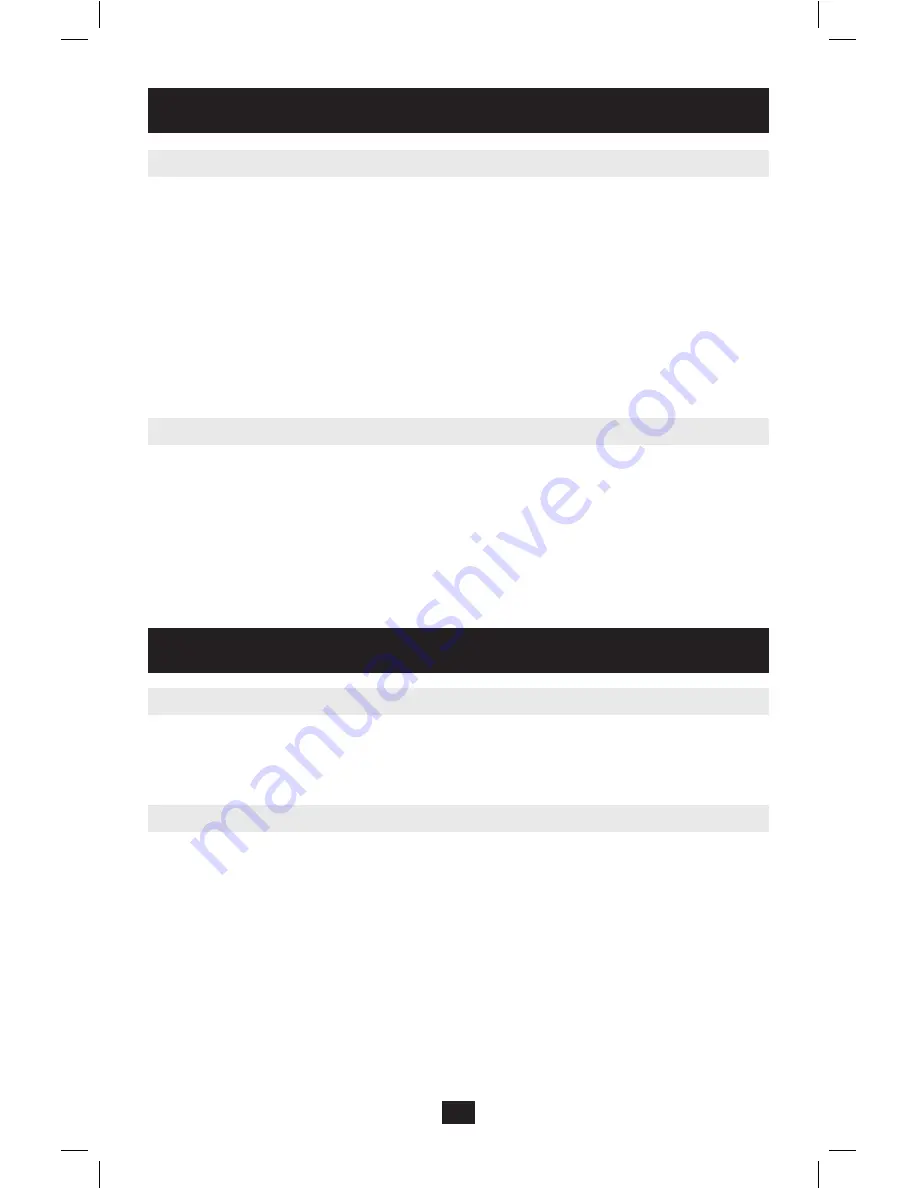
18
Operation
(continued)
Moving the Label (F6)
You can position the OSD label anywhere on the screen.
To position the label from the Main window:
1. Move to the desired computer using the
Up
and
Down Arrow
keys.
2. Press the
[F6]
key. The selected screen image and Identification label are displayed.
3. Use the arrow keys to move the label to the desired position.
4. Press
[Esc]
to save and exit.
The NetCommander KVM Firmware Upgrade Utility allows you to upgrade both the KVM
and Server Interface Units (SIUs). Each KVM in a cascade installation must be upgraded
individually. When done upgrading the first KVM in the installation, perform the upgrade
procedure on each subsequent KVM. To upgrade your firmware, follow the steps below:
1. Make sure that the
Serial Port
setting in the OSD
General Settings
menu is set to
On
.
This makes the serial port on the back of the KVM switch available for use in a firm-
ware upgrade.
2. Using the included RJ11 to DB9 firmware upgrade cable, connect the upgrade port on
the back of the unit to an available serial port on a computer that is not connected to the
KVM.
Upgrading the KVM Firmware
Firmware Upgrade System Requirements:
• Windows 2000 or higher operating system
• Pentium 166 or higher with 16MB RAM and 10MB free hard drive space
• Available DB9 serial port
Firmware Upgrade
Tuning (F5)
You can tune the image of any remote computer screen.
To adjust the screen image:
1. In the OSD Main Menu highlight the computer you want to adjust.
2. Press the
[F5]
key. The screen image of the selected computer is displayed, along with
the Image Tuning label.
3. Adjust the image by using the
Right
and
Left Arrow
keys.
4. When the image is satisfactory, press
[Esc]
.
Note! Distance affects picture quality. The further away a remote computer is from the
KVM, the lower the image quality and the more tuning needed. Therefore put any
higher resolution computers closer to the KVM.
201002116 93-2925.indd 18
3/15/2010 11:48:48 AM
















































