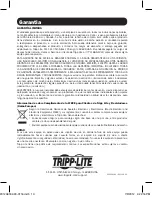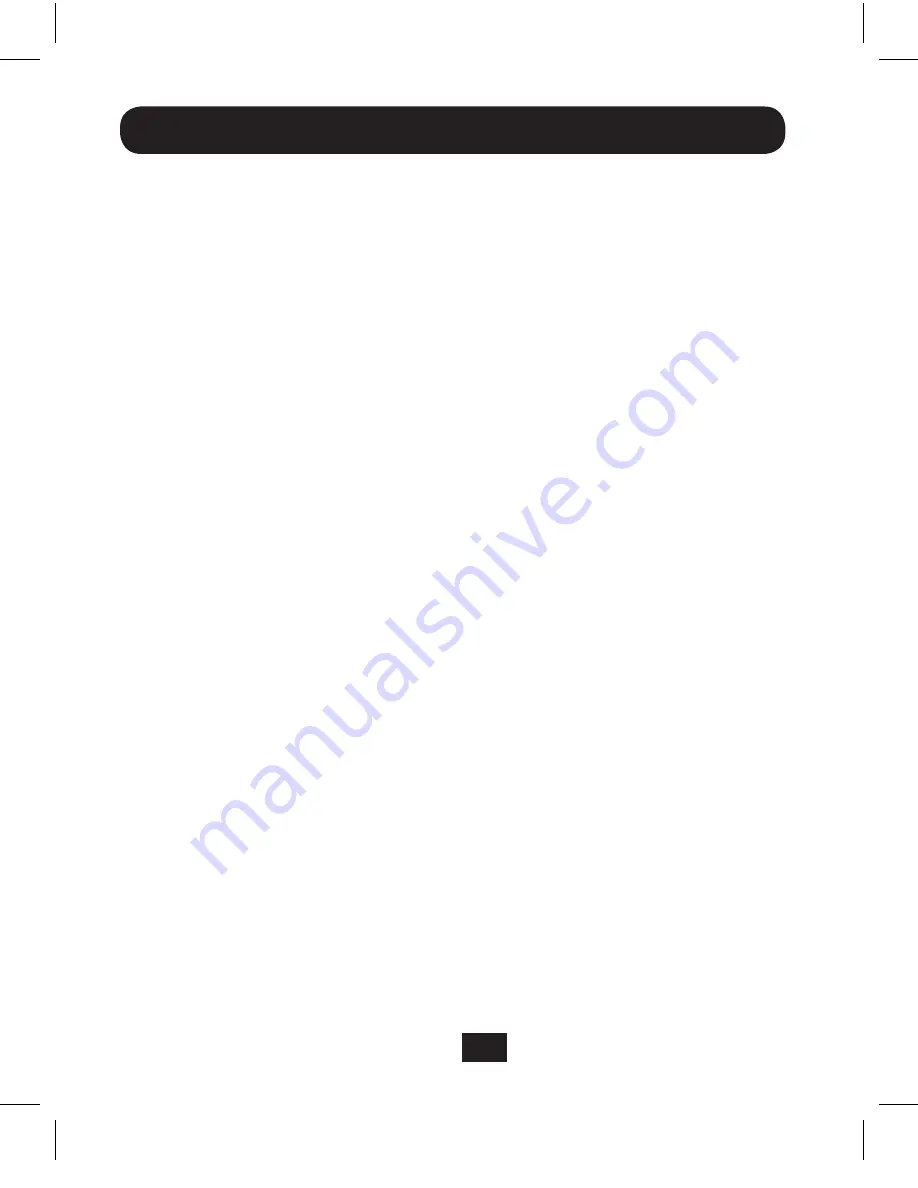
3
Installation Instructions
Note:
Test to make sure that the entire installation works properly before pulling
cables through ceilings or walls.
1. Before connecting the B203-101 local unit to the computer, locate the driver file
on the included CD and double-click on it to start the installation process.
2. Follow the installation prompts, choosing to “proceed anyway” when prompted
if the driver is from a trusted source. At the end of the installation, you will be
prompted to restart the computer. Click yes to proceed.
3. After the computer has restarted, connect the B203-101 local unit to an available
USB 2.0 port on the computer using the included USB A/B cable. Upon connecting
the local unit, the red power LED will illuminate, and the driver will finish installing.
Note: USB LAN Extender software will be installed on your computer, with a Launch
USB 2.0 Extender shortcut icon placed on your computer desktop, and a USB 2.0
Extender icon displayed in the lower-right corner of your computer screen. (See the
USB LAN Extender Software section below for details.)
4. Connect the RJ45 ports on the local and remote units using Cat5e/6 cabling.
5. Connect the external power supply to the remote unit, and plug it into a Tripp Lite
Surge Suppressor, Power Distribution Unit (PDU), or Uninterruptible Power Supply
(UPS). The red power LED will illuminate. In addition, the USB LAN Extender software
will recognize that the B203-101 units are connected, and the icon in the lower-right
corner will turn from blue with a red circle on it, to a blue icon.
6. Connect your USB device to the remote unit. The USB 2.0 Extender icon in the
lower-right corner will turn from blue to green when the device is recognized. It may
take a few seconds for the device to be recognized.
201206182-93-3116.indb 3
7/9/2012 4:22:16 PM