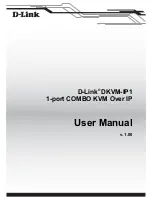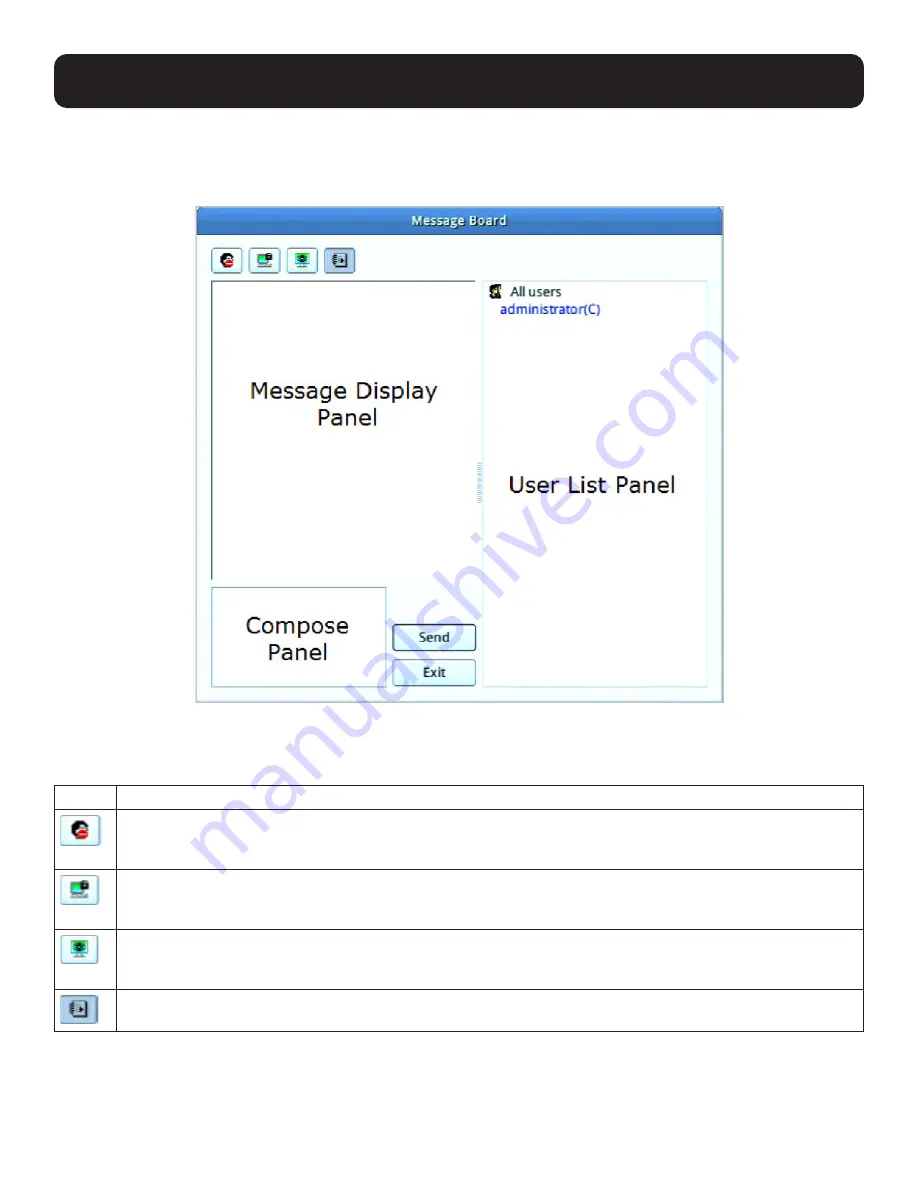
60
6.4.2 Message Board
The KVM over IP Console Station supports multiple user logins, which may cause access conflicts. To alleviate the problem, a
message board has been provided to allow users to communicate with each other.
6.4.2.1 Buttons
The buttons in the dialogue box toggles actions and are described in the following table:
Button Action
Enable/Disable Chat.
When disabled, messages posted to the board are not displayed. The button is shadowed
when Chat is disabled. The icon displays next to the user’s name in the User List panel when the user has disabled
Chat.
Occupy/Release Keyboard/Video/Mouse.
When you Occupy the KVM, other users cannot see the video and
cannot input keyboard or mouse data. The button is shadowed when the KVM is occupied. The icon displays next
to the user’s name in the User List panel when the user has occupied the KVM.
Occupy/Release Keyboard/Mouse.
When you Occupy the KM, other users can see the video but cannot input
keyboard or mouse data. The button is shadowed when the KM is occupied. The icon displays next to the user’s
name in the User List panel when the user has occupied the KM.
Show/Hide User List.
When you Hide the User List, the User List panel closes. The button is shadowed when the
User List is open.
6. Toolbar Interface