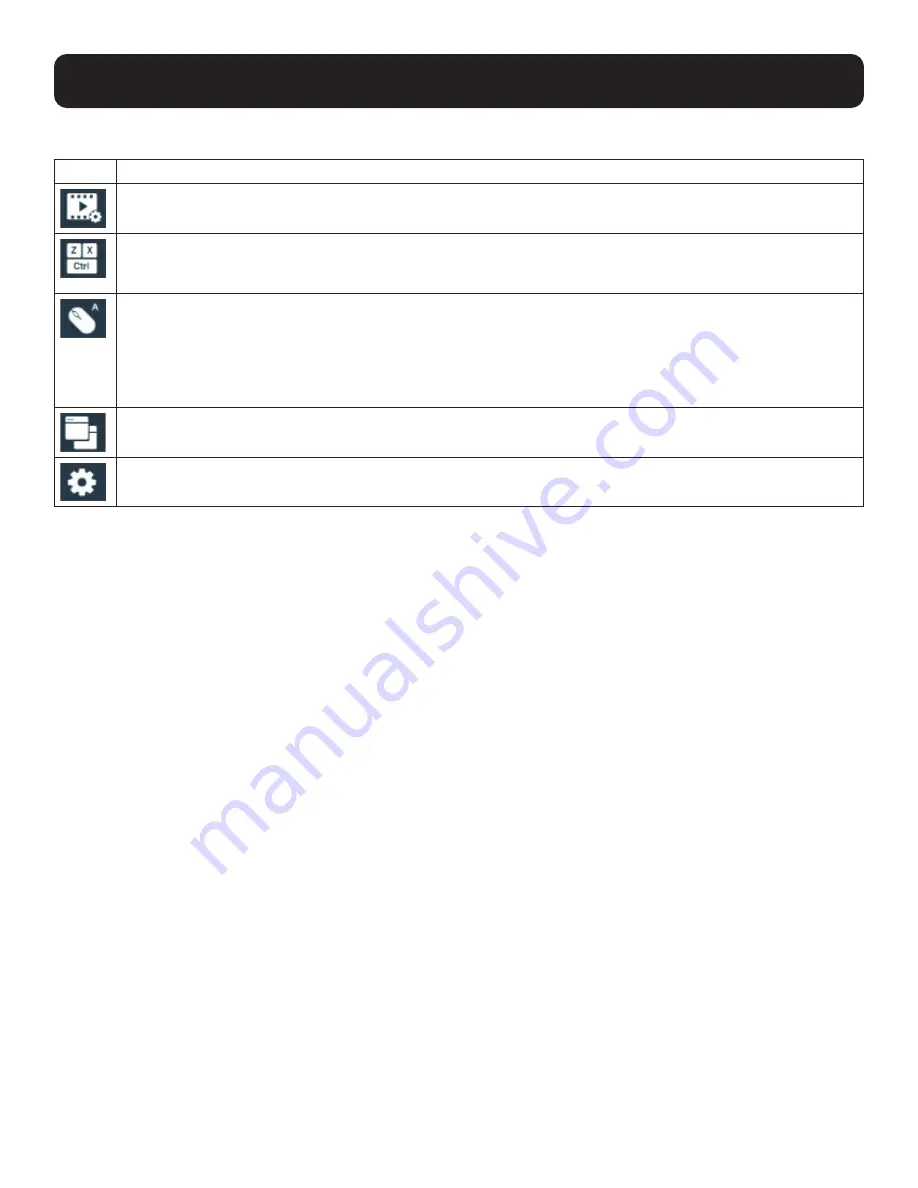
47
6. Toolbar Interface
The meanings of the toolbar icons are explained in the following table:
Option Description
Video icon
Brings up the video settings. See section
6.2 Video Settings
for more details.
Macros icon
Provides access to three functions found in the Macros dialog box: Hotkeys, User Macros and System macros. See
section
6.3 Macros
for more details.
Mouse Sync Mode icon
Provides automatic locked-in syncing of the remote and local mouse pointers – eliminating the need to constantly
resync the two movements.
Click the icon to toggle between Auto Mouse Sync Mode (mouse icon with an A) and Manual Mouse Sync Mode
(mouse icon with an M).
See section
6.4.3 Mouse Sync Mode
for more details.
Connect icon
Click for a list of available ports. Click to select the port you wish to connect to.
Configuration icon
Click for further configurations. See section
6.4 Further Configuration
.
6.1 Exit Remote Location
There are two ways to exit from the remote control operations on the captured port.
1. Click
Back
On the toolbar interface, click the “Configuration icon” for more operation options. Click “Back” to exit remote location.
2. Use Macros
By default, pressing the “Exit Remote Location” hot keys (F2, F3, F4) will also exit remote location.
Note:
Use the updated hot keys should there be a change to this function’s hot key.






























