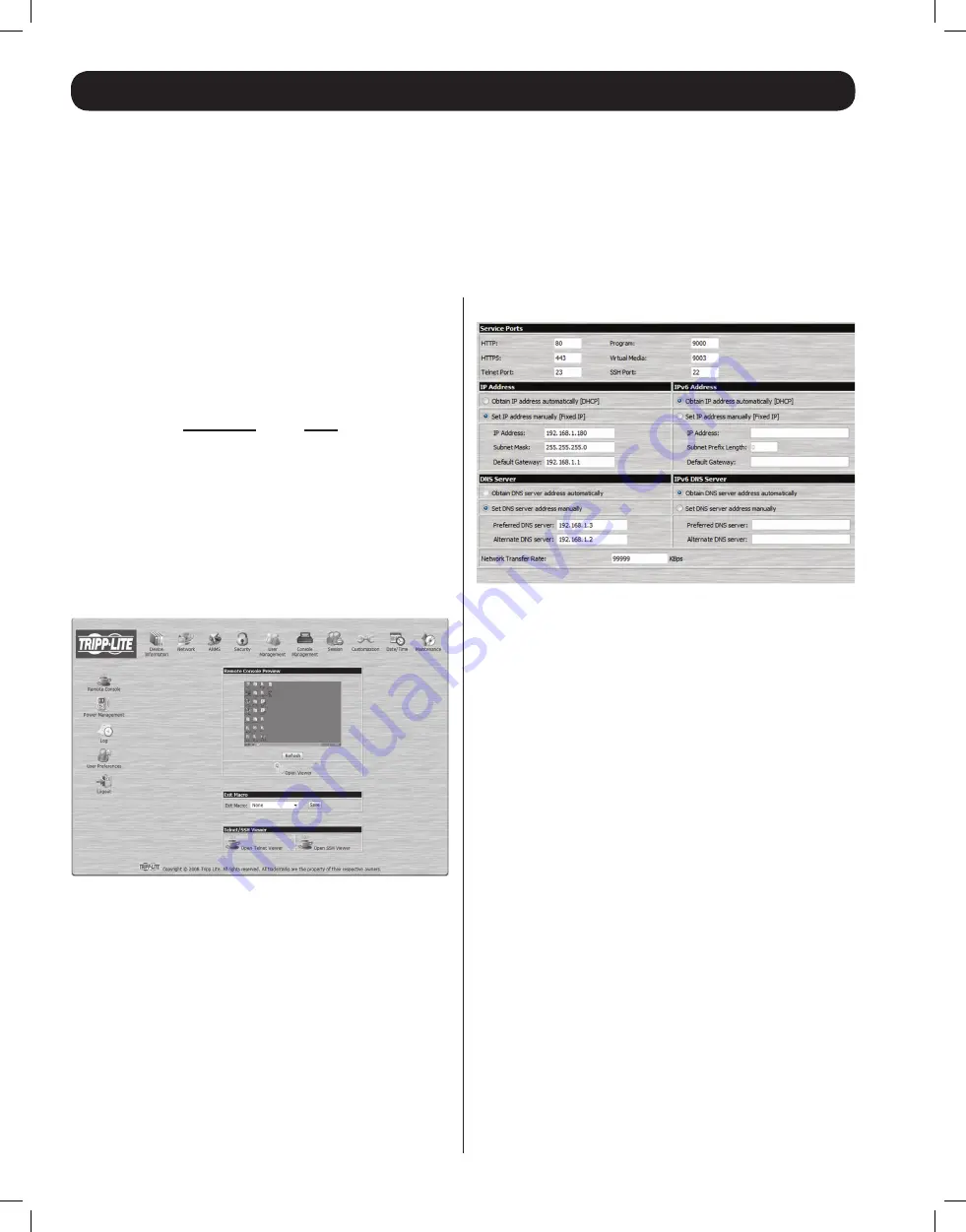
6
First Time Setup
Network Setup — IP Address Determination
Administrator Setup
Once the B051-000-AC has been installed, the Administrator must prepare the unit for user operation by setting the network parameters and
adding users.
If you are an administrator logging in for the first time, you must access the B051-000-AC in order to give it an IP address to which users
can connect. You can do this via
Web Browser
, the
IP Installer
utility, or the non-browser
Windows
or
Java Client
applications.
5. By default, the Obtain IP address automatically [DHCP] checkbox
is checked. To set a fixed IP address, check the Set IP address
manually [Fixed IP] check box in the IPv4 or IPv6 settings section,
depending on your network.
6. The
IP Address, Subnet Mask
and
Default Gateway
fields will be
activated upon checking the
Set IP address manually [Fixed IP]
checkbox. Fill in these fields with information appropriate for your
network.
7. As with the
IP Address
settings, the
DNS Server
settings can be
obtained automatically or assigned manually. To manually enter
these settings, check the
Set DNS server address manually
checkbox and fill in the
Preferred DNS server
and
Alternate DNS
server
fields with information appropriate for your network.
Note
:
The
Alternate DNS server
field is optional.
8. When you have entered the
IP Address
and
DNS Server
settings,
click the
Apply
button. Clicking the
Apply
button will automatically
check the
Reset
on
exit
checkbox located in the
Customization
page of the Admin Utility. When you log out, the unit will be reset
and your network changes will be applied.
See
Network Settings
section in the Owner’s Manual for complete
information on the rest of the settings located in this page.
Web Browser
By default, the B051-000-AC is set to have its IP address assigned
automatically via DHCP server. If it is connected to a network
without a DHCP server, it boots with a default IP address. On IPv4
networks, the default IP is 192.168.0.60. If it is on an IPv6 network,
the default IP address is determined by the B051-000-AC’s MAC
address. For example, if the MAC address is 00-10-74-13-81-01,
the IPv6 address is
FE80:0:0:0:
0010:74
FF:FE
13:8101. The parts
of the IP address that are in bold and underlined are fixed.
1. Enter the unit’s IP address into your web browser.
2. You may be prompted by a screen stating that there is a problem
with this website’s security certificate. Click on the option to
continue to the website anyway. (See
Web Browser Login
section
for details on installing the security certificate.)
3. You will be brought to a login page. Enter the default User Name
(
administrator
), and the default Password (
password
). The Admin
Utility Main Page will open upon entering the User Name and
Password.
4. Click on the
Network
icon at the top of the page to bring up the
Network Settings
page.
12-176 93-3159_RevC.indd 6
8/27/2012 2:48:17 PM












