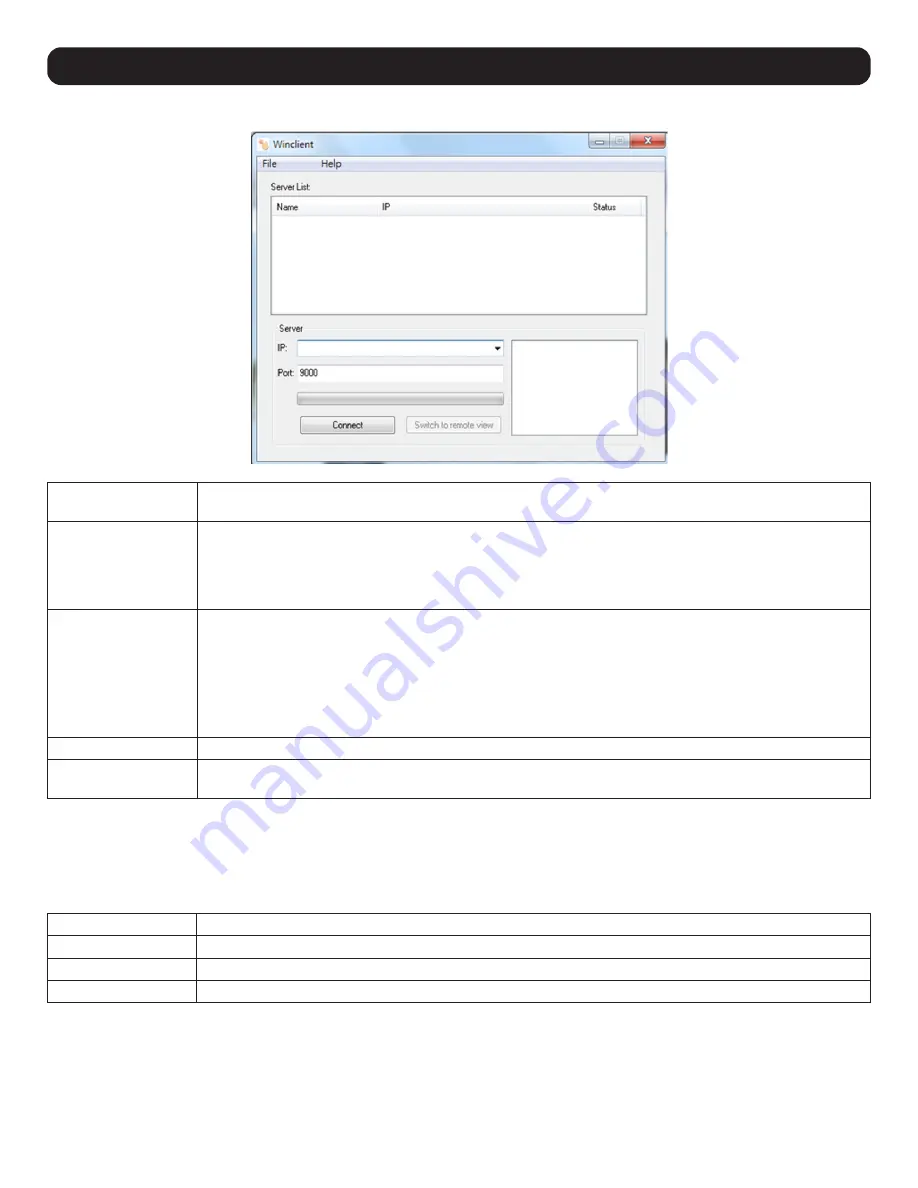
22
7. KVM Operation
AP Windows Client Connection Screen
Menu Bar
The Menu Bar contains two menus: File and Help. The File Menu allows the operator to Create, Save and Open
Work files. The Help Menu displays the AP Windows Client version number.
Server List
Each time the WinClient.exe file is run, it searches the User’s LAN segment for B030-008-17-IP KVM Switches
and lists in the box any that are found. Double-click on any of the devices in this list to connect.
Note:
For a switch to appear in the Server List, the Enable Client AP Device List check box in the Operating Mode page of the
Web Interface’s Device Management section must be checked and the Program service port in the Network page must be set to
the same number as in the AP Windows Client Port field.
Server
This area is used when connecting to a B030-008-17-IP KVM Switch at a remote location:
• Click on the IP drop-down and select an address from the list. If the desired address is not listed, enter the
target IP address in the IP field and its port number in the Port field.
• Once the IP address and port number have been specified, click Connect to show a login dialog box. Enter the
username and password as provided by your system administrator and click OK to establish a connection with
the B030-008-17-IP KVM Switch.
• When the session has ended, click
Disconnect
to terminate the connection.
Message List
Lists status messages regarding the connection to the B030-008-17-IP.
Switch to Remote View
Once a remote connection with a B030-008-17-IP KVM Switch has been established, this button becomes active.
Click the button to switch to the KVM Switch’s Web Interface Page.
The File Menu
The File Menu allows the operator to Create, Save and Open Work Files. A Work File consists of all the information specified in a Client session.
This includes the items in the Server List and Server IP List.
Whenever a user runs the Client program, it opens with the values contained in the current Work File (i.e. values that were in effect when the
program was last closed).
New
Allows the user to create a named work file so its values will be saved and available for future use.
Open
Allows the user to open a previously saved work file and use the values contained in it.
Save
Allows the user to save the values presently in effect as the current work file.
Exit
Exits the AP Windows Client.

















