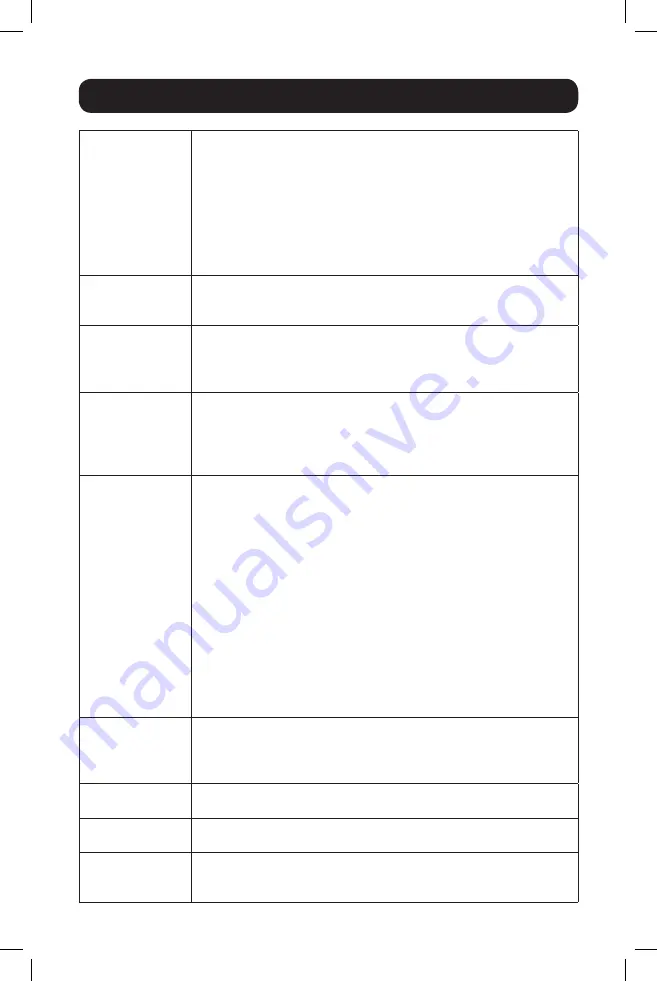
21
Basic Operation
PORT ID
DISPLAY
POSITION
Position the Port ID identifier anywhere on the screen. The
default setting is the upper right corner. Use the mouse, or a
combination of the arrow keys and [Pg Up], [Pg Dn], [Home],
[End] and [5] (on the numeric keypad with [Num Lock] off) to
position the Port ID display. Then double-click or press [Enter] to
lock the position and return to the Set submenu.
Note:
The ID (identifier) position is set independently for each port on
the installation. The choice specified here only applies to the currently
active port.
PORT ID
DISPLAY
DURATION
This selection gives the option of displaying the Port ID for 3
seconds, or set the Port ID display as always off. The default
setting is for the Port ID to display for 3 seconds.
PORT ID
DISPLAY MODE
Select how the Port ID is displayed: the Port Number alone
(PORT NUMBER), the Port Name alone (PORT NAME), or the Port
Number, plus the Port Name (PORT PORT NAME).
The default is (PORT PORT NAME).
SCAN
DURATION
Determine how long each port is connected as the KVM cycles
through the ports in Auto Scan mode (see the
F7 Scan
section
in this manual for more information). Type a value from 1 - 255
seconds, then press [Enter]. The default setting is 5 seconds. A
setting of 0 (zero) disables the Auto Scan function.
SCAN/SKIP
MODE
Select which ports to access during Auto Scan and Skip modes.
Choices are:
• ALL – All accessible ports in the installation will be accessible
in Auto Scan and Skip modes.
• POWERED ON – All ports that are accessible and powered on
will be accessible in Auto Scan and Skip modes.
• QUICK VIEW –
This is an Administrator-only option
. When
selected, only ports that are set as Quick View ports will be
accessible in Auto Scan and Skip mode.
• QUICK VIEW + POWERED ON –
This is an Administrator-
only option.
When selected, only ports that are set as Quick
View ports AND powered on will be accessible in Auto Scan
and Skip mode.
The default setting is ALL.
SCREEN
BLANKER
If the console is left idle for the set amount of time with this
function, the screen will appear blank. Type in a value from
1 - 30 minutes, then press [Enter]. A setting of 0 disables this
function. The default setting is 0 (disabled).
HOTKEY
COMMAND MODE
Enables / disables the hotkey command function if a conflict with
programs running on the computers occurs.
HOTKEY
Toggle between the two Hotkey mode invocation sequences.
Options are [Num Lock, Minus] and [Ctrl, F12].
OSD LANGUAGE
Determines which language displays in the OSD menus. Choices
are English (default), Simplified Chinese, Traditional Chinese,
Spanish, French, German, Russian and Japanese.
17-10-479-93370A.indb 21
11/17/2017 2:29:03 PM






























