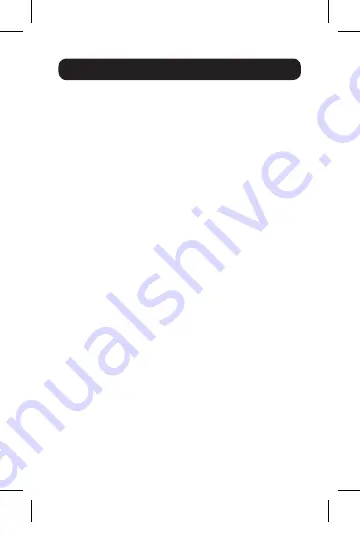
11
3. Using the Adapter
3.4 Making the Add-On Display
the Primary Display
To make the add-on display the primary display for the
computer, follow the steps below:
1. Open your computer’s
Display Settings
page.
2. Select the monitor icon that represents the add-on display
you wish to change, or choose the add-on display from the
drop-down menu. The primary display is always icon 1.
3. Check the box next to
This is my main monitor
and click the
Apply
button to make the add-on display the primary display
for the computer.
Note:
• Some computers require you to first un-select the
original primary display before setting a new primary
display.
• Once set as the primary display, the add-on display
will continue to be the primary display as long as it
is connected to the computer. Once disconnected,
the primary display will default back to the monitor
connected to the computer via standard cable.
14-08-104-9333A6-revB.indd 11
8/13/2014 11:04:01 AM




















