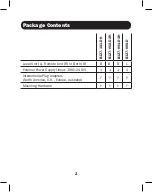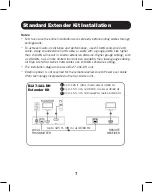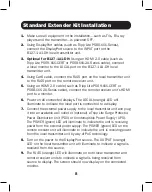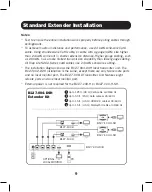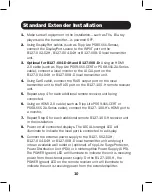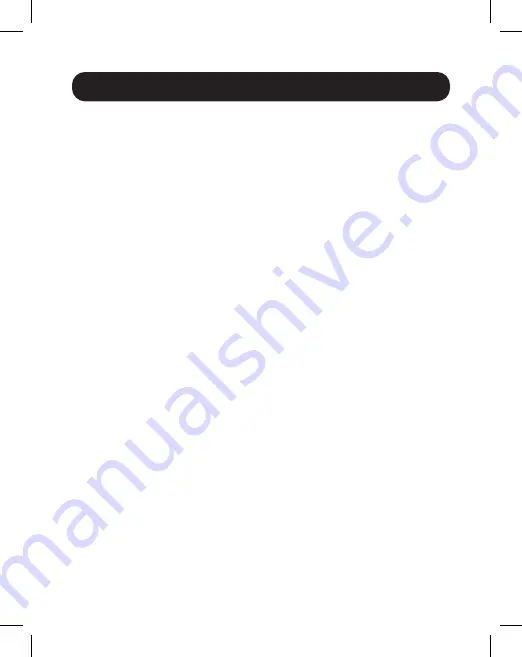
8
Standard Extender Kit Installation
1.
Make sure all equipment in the installation—such as TVs, Blu-ray
players and the transmitter—is powered OFF.
2.
Using DisplayPort cables (such as Tripp Lite P580-XXX-Series),
connect the DisplayPort source to the INPUT port on the
B127-1A1-DH local transmitter unit.
3.
Optional for B127-1A1-DH:
Using an HDMI 2.0 cable (such as
Tripp Lite P569-XXX-CERT or P568-XXX-2A-Series cable), connect
a local monitor to the LOCAL port on the B127-1A1-DH local
transmitter unit.
4.
Using Cat6 cable, connect the RJ45 port on the local transmitter unit
to the RJ45 port on the remote receiver unit.
5.
Using an HDMI 2.0 cable (such as Tripp Lite P569-XXX-CERT or
P568-XXX-2A-Series cable), connect the remote receiver unit’s HDMI
port to a monitor.
6.
Power on all connected displays. The LOCAL (orange) LED will
illuminate to indicate the local port is connected to a display.
7.
Connect the external power supply to the local transmitter unit and plug
it into an available wall outlet or (optional) a Tripp Lite Surge Protector,
Power Distribution Unit (PDU) or Uninterruptible Power Supply (UPS).
The POWER (green) LED will illuminate to indicate the unit is receiving
power from the external power supply. The POWER (green) LED on the
remote receiver unit will illuminate to indicate the unit is receiving power
from the local transmitter unit by way of PoC technology.
8.
Turn on the power to the DisplayPort source. The OUTPUT (orange)
LED on the local transmitter unit will illuminate to indicate a signal is
received from the source.
9.
The RJ45 (orange) LED will illuminate on both local transmitter and
remote receiver units to indicate a signal is being received from
source to display. The screen should now display on the connected
monitor.