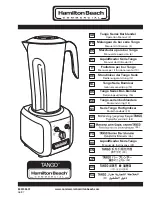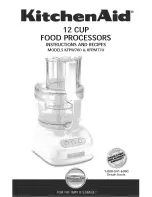QUICK INSTALLATION GUIDE
4
Figure 5 The Receiver connections
8.
Power supply
Connect the supplied 5VDC Power adapter to the Receiver. The Transmitter
receives its power from the connected computer.
9.
LED indicators
Both the Transmitter and Receiver have 2 LEDs above the RJ45 port.
The green LED indicates power is on. The flashing yellow LED indicates the
system is connected.
10. Switching on
Before switching on the computer connect the Transmitter.
When fully connected, the Mini KVM Extender system is ready to transmit KVM
signals.
11. Picture adjuster
To get a clear projected image, use a screwdriver to turn the picture adjuster on the
Receiver unit.
12. Upgrading the firmware
Download the Update software and the latest firmware from our Website
www.minicom.com
in the Support section. There you will also find instructions on
how to perform the upgrade.
To Keyboard
To Mouse
To monitor
Receiver