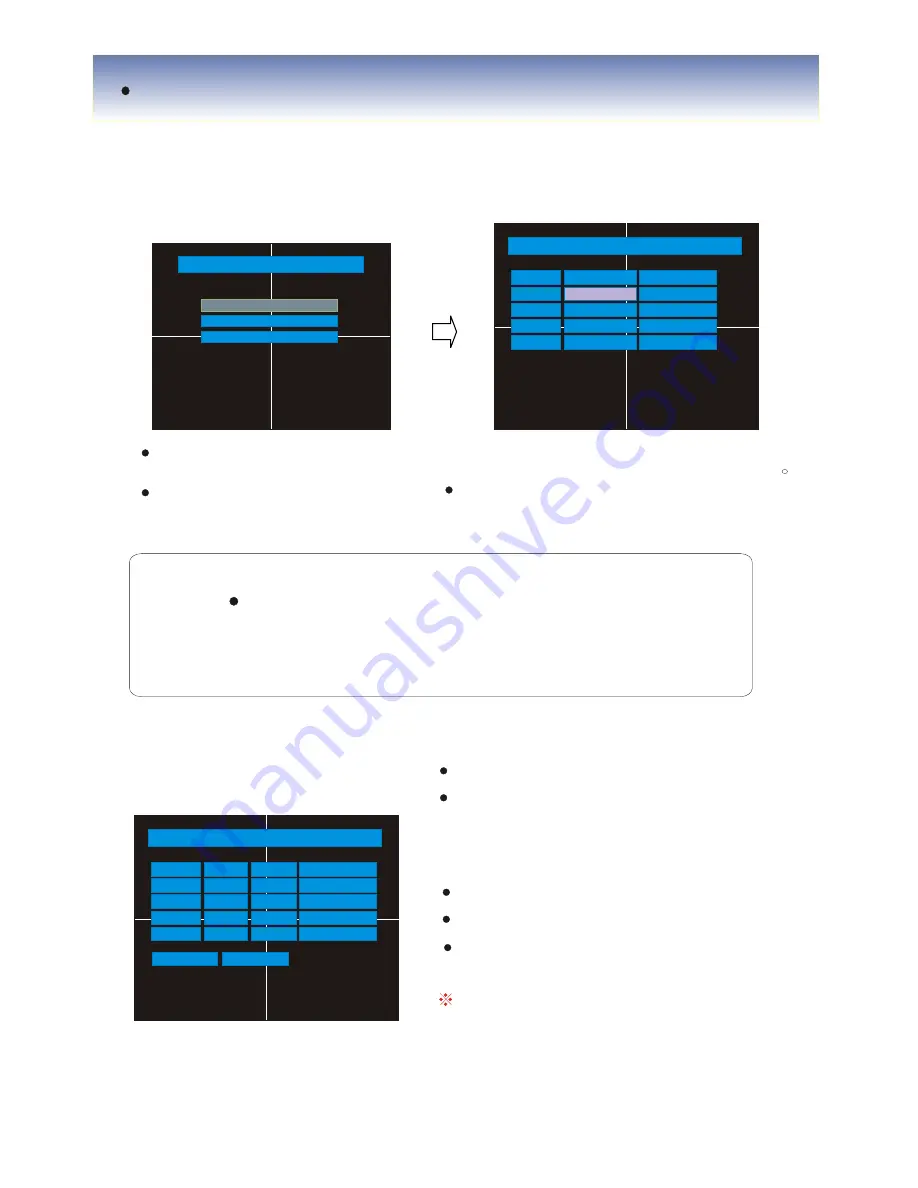
TIME RECORDING
6.3 CAMERA
- Setup Camera
6.3.1 Status / Title Setup
Camera
1. Status/Title Setup
2. Covert / PTZ Setup
3. Color Setup
>
>
>
Statues / Title Setup
Camera
1
2
3
4
Statues
Title
Connected
CAMERA.......
Connected
Connected
Connected
CAMERA.......
CAMERA.......
CAMERA.......
Camera : Indicate camera No.
to Setup .
Status : Indicate camera status
( Connected/Disconnected )
Title : Setup camera name to
show left upper side
Tip
Title input mothod
Using direction key. Up & Down keys for alphabet A~Z .
Number 0~9 Left-Right keys for move to another letter .
6.3.2 Covert/PTZ Setup
Covert / PTZ SETUP
Camera
1
2
3
4
Covert
Address
Off
Off
Off
Off
Baud Rate
0
0
1
2
3
PTZ Protocol
PELCO-D
PELCO-D
PELCO-D
PELCO-D
9600 BPS
Camera : Indicate camera No. To setup
Covert : Setup covert On/Off
* What covert ?
When covert on watch mode. Display
Video is hidden. But recording is on .
PTZ address : Select PTZ camera address
PTZ protocol : Select kind of PTZ camera
Baud Rate : Setup PTZ communication
Speed ( 2400.4800.9600 BPS )
PTZ supplied protocol :
Samsung (MRX-1000). Honeywell (GC/GMC
755 Zoom) Kalatel (KTB312). Panasonic (W-
V-CS850,WV-CSR604) , Pelco-D , Pelco-P .
28






























