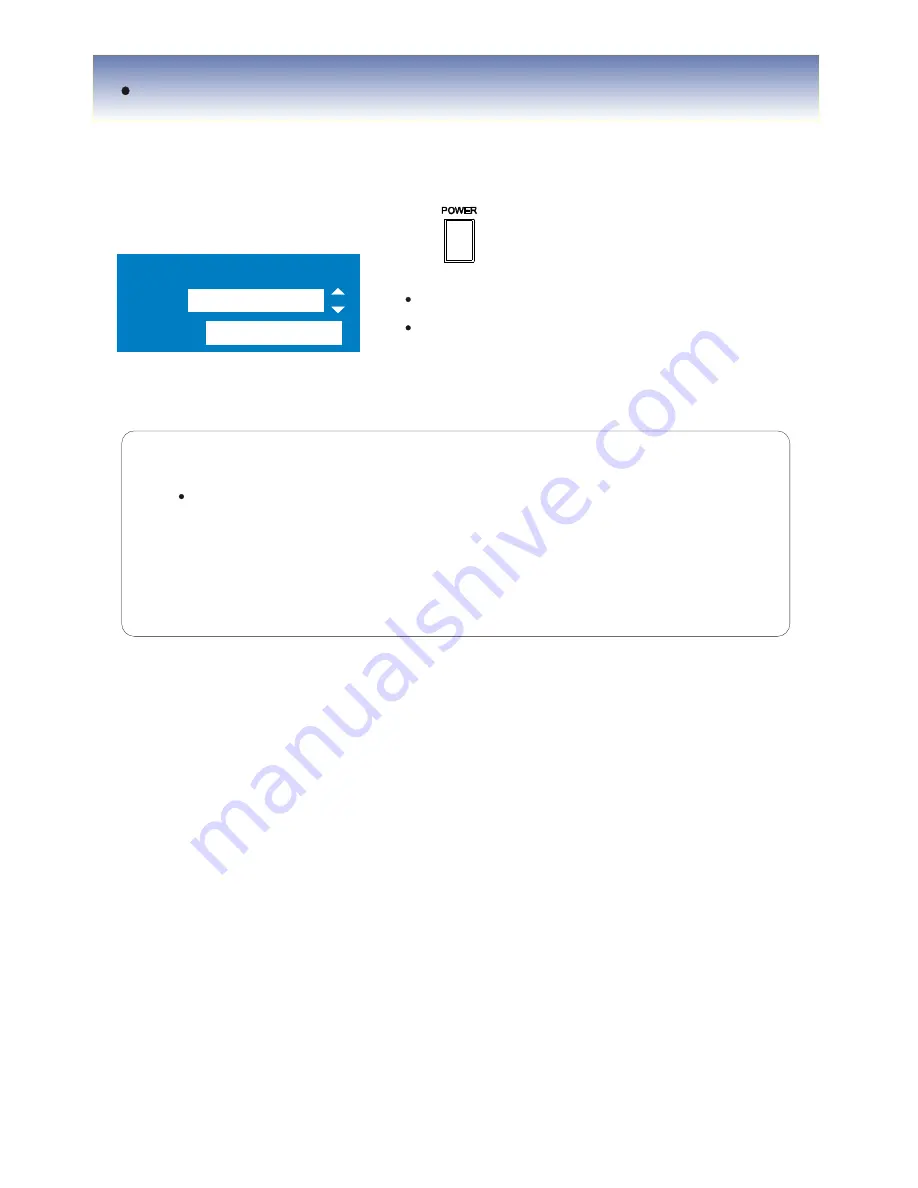
System Shut Down
SHUTDOWN
User
Password
Administrator
4.5 SYSTEM POWER OFF
Press Power button to system off
Input Password and press Enter to shutdown
system .
Tip
System Log-on password : Administrator , Manager , Operator , Network
Administrator : All function access ( system on , shutdown , stop , search )
Manager : System on and Search
Operator : System On
Network : Connect by remote program
18
















































